Create new user on Active Directory domain
This article explains how to use a ticket template to add a new Microsoft®
Active Directory user.
Create a Ticket in the MyRackspace Portal
Step 1. Log in to the MyRackspace portal with
your username and password.
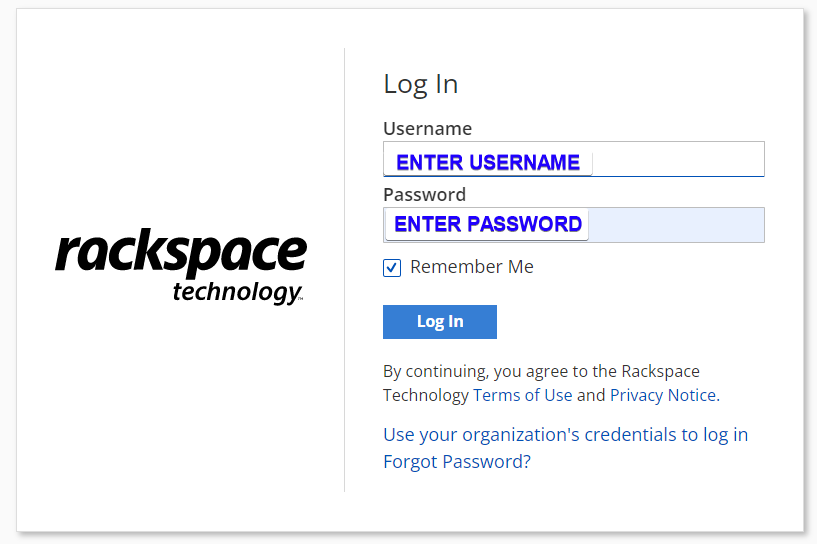
Step 2. In the top navigation bar, choose Support > Support Center.
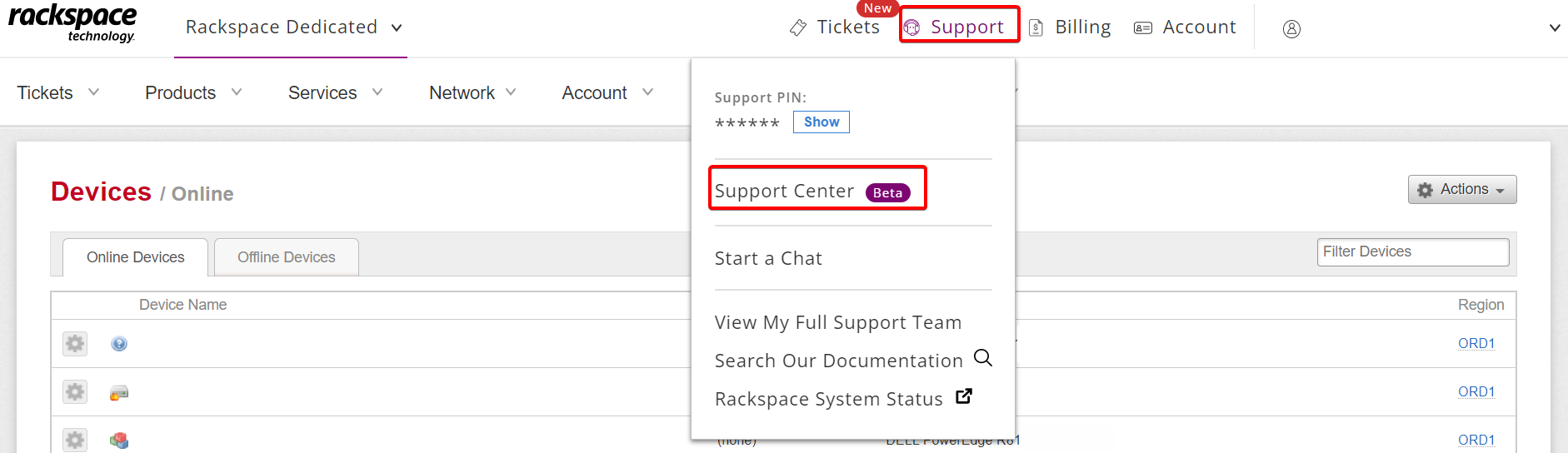
Step 3. From the Common Request menu select Create New User on Active domain directory as shown in following image.
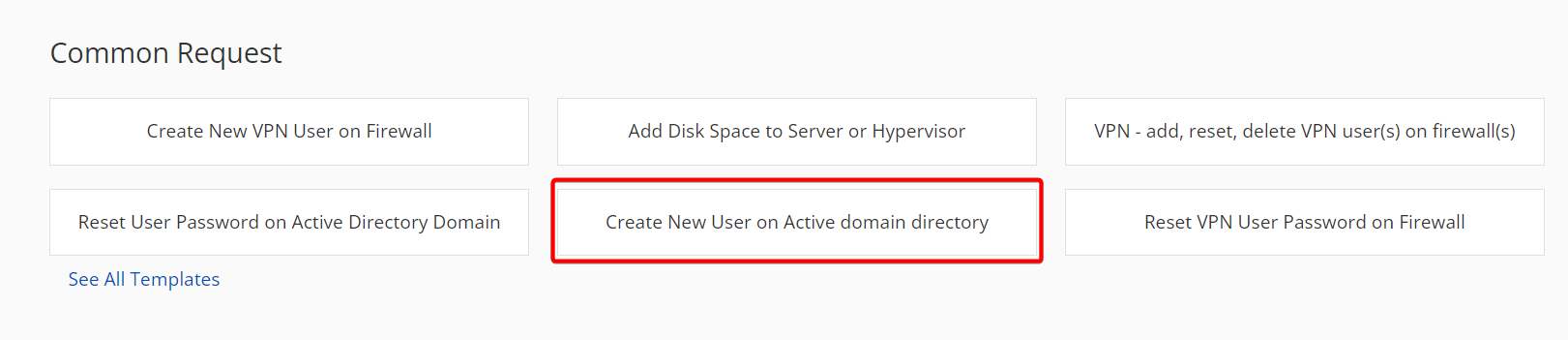
Step 4. You can view Issue Details section by selecting Create New User on Active domain directory as shown in following image.
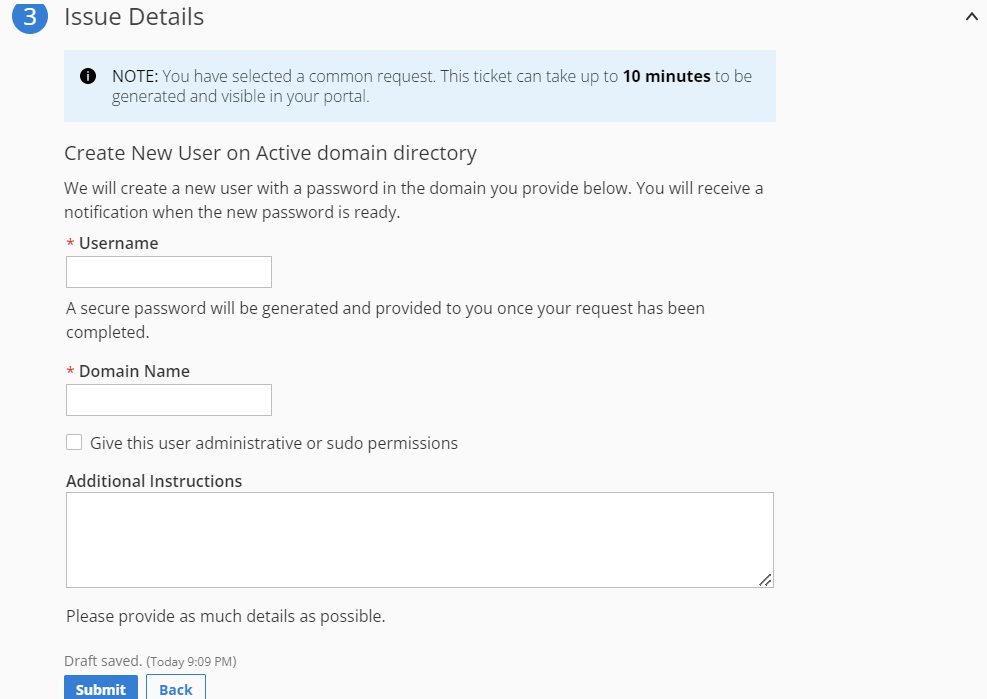
Step 5. Specify a username for the account you want to create.
After the request completes, the system generates a secure password automatically for
this user and provides it in the ticket. You can change this password later.
Step 6. Specify a domain for the user.
Check the box to grant the user administrative or sudo permissions. This automatically adds the user to Domain Administrator groups.
Check the Additional Instructions box to provide additional information,
such as user details or group membership permissions.
Step 7. Click the Submit button.
After the ticket generates, you see your ticket list in the MyRackspace Portal.
It typically takes a few minutes for the ticket creation process to complete.
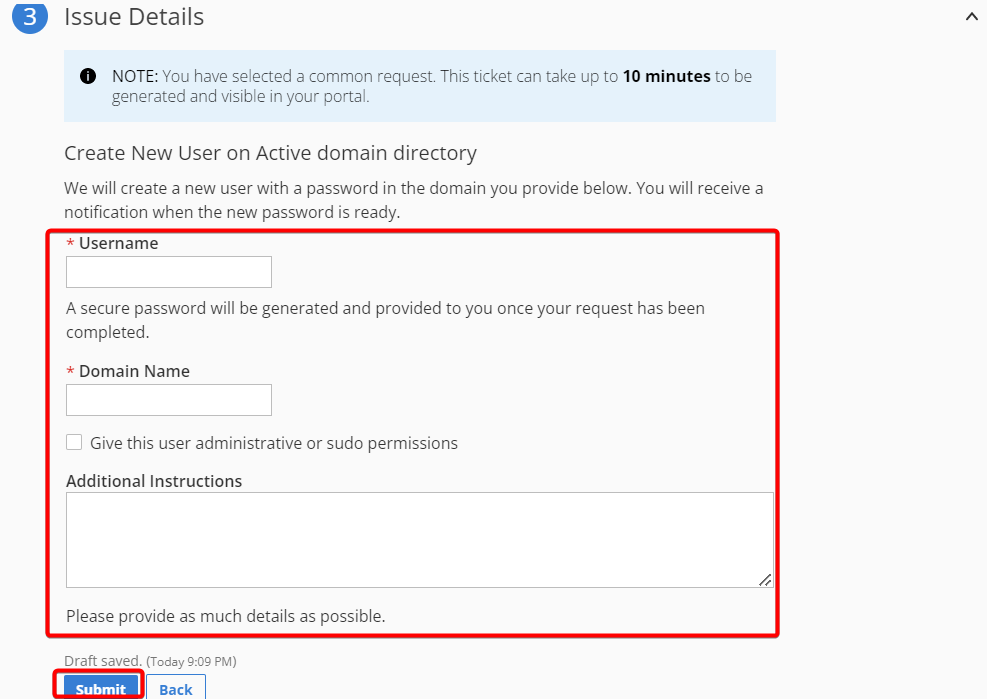
Updated about 2 months ago
