Maintain Your SDDC Environment
Maintain Your SDDC Environment
To reduce the risk of certain change requests, Rackspace Technology or customers can recommend that certain functions occur in a scheduled maintenance. These scheduled maintenances ensure that the following are available to the customer:
- Reserved Rackspace Technology resources to complete the defined tasks of the maintenance.
- Documented maintenance preparation and quality checks from all departments involved in the maintenance.
- Defined length of maintenance to accomplish the defined tasks.
- Documented rollback plan in the event of unforeseen circumstances during execution.
Because we cannot confirm the full scope of a maintenance until we completeall quality checks, Rackspace Technology schedules only after all quality checks have passed.
Because we base the maintenance calendar scheduling on availability of all teams involved, we accept reservations on a first-come, first-served basis. However, if this maintenance is urgent or if there is a limited timeline in which to execute it, contact your account team to see if we can accommodate your need.
vSphere Clusters
A VMware vSphere cluster is a collection of ESXi hypervisors that work together. vSphere cluster members pool their resources with a single VM that draws resources from one hypervisor at a time. All cluster members have either identical, or, in some cases similar, configurations.
By default, and to further benefit from the clustered setup, Rackspace Technology enables a Distributed Resource Scheduler and High Availability.
You can use vSphere portal to see the ESXi hosts that form a part of a vSphere cluster. If you have multiple vSphere clusters, you can see all of the clusters. Understanding the ESXi hosts that comprise a vSphere cluster is useful when you ask us to make changes to multiple ESXi hosts. Instead of providing us with he names of all hosts in the cluster, you can simply give us the vSphere cluster name.
To see vSphere clusters and members:
-
Log in to your environment.
-
Expand your vCenter and your virtual data center.
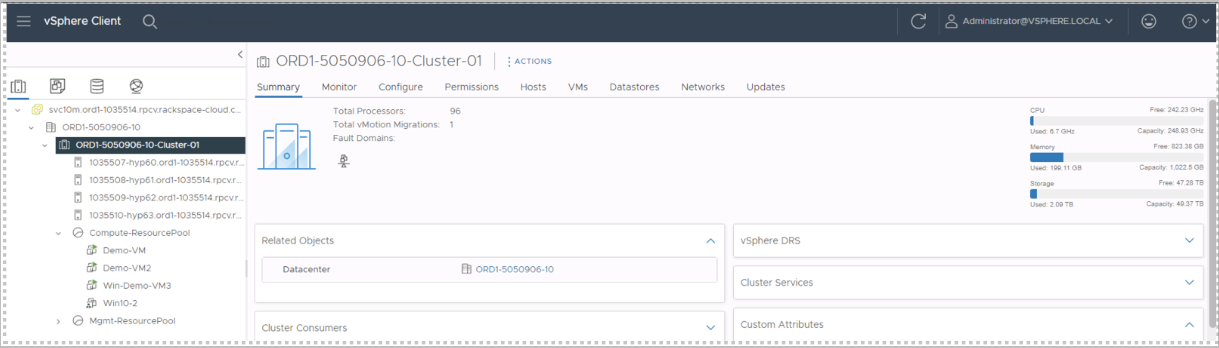 Distributed Resource Scheduler
Distributed Resource SchedulerDistributed Resource Scheduler (DRS) monitors the workload between hypervisors, and you can configure it to move VMs between ESXi hosts and address any imbalance automatically.
-
DRS operates in the following three modes:
- Fully automated (default, recommended): When you power on a VM, DRS moves running VMs and automatically selects the most suitable host.
- Partially automated: DRS automatically selects the most suitable host when you power on a VM but only provides recommendations to migrate running VMs.
- Manual: DRS provides recommendations for the initial placement of VMsand recommendations for running VMs but does not automatically migrate running VMs.
Because the vSphere Cluster uses workload to determine the placement of the VMs, the placement of VMs can appear random and not associated with your business requirements. To control VM placement, you can ask us to configure DRS rules.
Consider the following DRS rules categories:
- VM-VM Affinity: Keep VMs together. Use this affinity setting if VMs perform best when they run on the same host.
- VM-VM Anti-affinity: Keep VMs separate and prevent them from running on the same host. If you have two web servers running on the same host, and the host fails, both web servers go down.
- VM-Host rules: Host rules apply to a group of VMs and a group of hosts. Each group must include at least one member. Use the following options to define a VM-Host rule:
- A group of VMs should run on a group of hosts. This approach limits some VMs to run only on a set of hosts. You might want this option due to a specific hardware (for example, greater capability) advantage on those hosts. However, the rule is ignored when you place eligible hosts in maintenance mode and during an HA restart.
- A group of VMs must run on a group of hosts. VMs do not automatically migrate when you place all eligible hosts in maintenance mode. In addition, if no hosts in the defined group are available, HA might not restart the VMs.
- A group of VMs should not run on a group of hosts. This rule is similar to the first VM-host rule, except that this rule defines the group of hosts that some VMs should avoid. For example, VMs are not placed in a group of hosts that are defined as part of the rule.
- A group of VMs must not run on a group of hosts. The VMs avoid the specified hosts at all costs, even during an HA failover event.
High AvailabilityHigh Availability provides failover protection against hardware and operating system outages within your virtualized environment. High Availability allows you to:
- Monitor VMware vSphere hosts and virtual machines to detect hardware and guest operating system failures.
- Restart virtual machines on other vSphere hosts in the cluster without manual intervention when a server outage is detected.
- Reduce application downtime by automatically restarting virtual machines upon detection of an operating system failure.
-
Licensing
All VMware licensing for RPC-VMware must be purchased from Rackspace. VMware licenses for SDDC Business are installed during provisioning.
Windows OS Licensing: You can provide your own Windows OS licenses or purchase a Windows Data Center license from Rackspace. If you purchase host-based OS licensing from Rackspace, it can be activated with the Rackspace Key Management Server (KMS). The Rackspace KMS server is accessible only by systems hosted with Rackspace. Contact your Rackspace Account Management team for more information.
Red Hat OS Licensing: You can provide your own Red Hat Enterprise Linux (RHEL) OS licenses or purchase a RHEL host-based license from Rackspace. If you purchase host-based OS licensing from Rackspace, it can be activated with the Rackspace Red Hat Network (RHN) server. The Rackspace RHN server is accessible only by systems hosted with Rackspace. Contact your Rackspace Account Management team for more information.
Applications Licensing: The customer must provide all application licensing.
ESXi-Patching
Subject to technical eligibility, or if you are running or at risk of running an unsupported ESXi version, we might proactively upgrade your hypervisor to a newer ESXi version. If we plan to proactively upgrade you, we notify you in accordance with the Dedicated Hosting Terms and Conditions.
We also work with you to perform VMware ESXi upgrades at your request or to address critical vulnerabilities.
Because your VMware Server Virtualization configuration can vary, we recommend reaching out to your account team to discuss upgrade options that best suit your environment and needs.
Upgrades
We offer major ESXi version upgrades for your ESXi hosts and minor patches, such as bug fixes and security updates. Depending on your configuration, upgrading your ESXi host might require downtime for some VMs. The upgrade might also negatively impact VM performance. Because system performance can be negatively impacted, we usually upgrade ESXi hosts during a planned maintenance window.
To upgrade your ESXi version, open a Rackspace Technology ticket and request an upgrade. If your environment is eligible for an automated upgrade, we contact you via a ticket and proceed with the upgrade.
If your ESXi version is close to or beyond the end-of-support date, we open a ticket and notify you that you should upgrade. If you do not respond to that ticket, and if your environment is eligible to be updated without shutting down VMs, we inform you of our plan and perform the upgrade.
Hardware Maintenance
Subject to compatibility, terms, and cost, we can perform routine hardware maintenance tasks on your hypervisor chassis, including upgrading firmware, managing the local RAID array, and replacing the battery.
To request maintenance, contact your Rackspace Technology account team. We complete chassis-related work during a planned maintenance window.
Capacity Planning
As your business grows and you add or expand your VMs, you might need to add more hypervisors to meet the demand.
- Does the environment run well, or do you need additional physical resources to keep up with demand from the VMs?
- What would happen if a hypervisor goes down?
- What would happen if a hypervisor undergoes maintenance?
SDDC Business Monitoring
The platform infrastructure is monitored by existing Rackspace Monitoring solution. Nimbus for ESXi and Cloud Monitoring for vCenter and Backup.
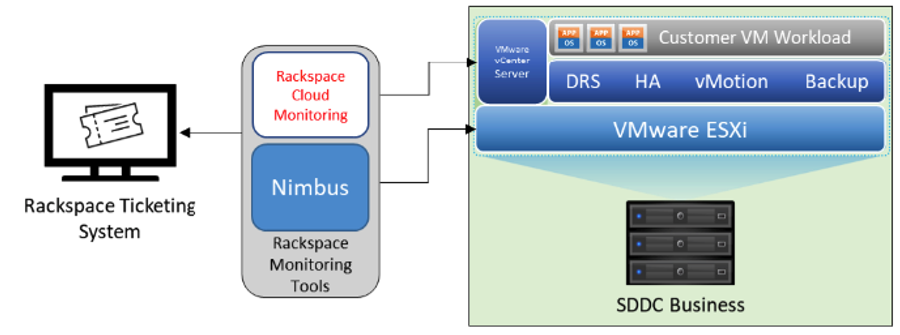
SDDC Business Management Devices Backup
SDDC Business management components are backed up daily using an image-based backup solution and/or by using VMware-provided backup mechanisms for individual components.
Note: Backups for VMs that the customer creates are not provided unless the optional Data Protection Service is purchased.
About vSphere Alarms
vSphere Alarms are a feature of VMware's vSphere virtualization platform that can help administrators proactively manage their virtual environment. These alarms are designed to monitor various aspects of the virtual infrastructure and notify administrators when certain conditions are met.
Here are some key points about vSphere Alarms:
- vSphere alarms are based on user-defined thresholds and rules. Administrators can create alarms to monitor different types of events, such as host hardware failures, datastore space usage, virtual machine CPU usage, and more.
- Alarms can be triggered by a variety of conditions, including specific events, performance thresholds, and status changes. When an alarm is triggered, vSphere will generate an alert that can be sent to administrators via email or other notification methods.
- Administrators can configure the severity level of alarms, which determines the urgency of the notification. For example, a critical alarm might indicate an imminent hardware failure, while a warning alarm might indicate a less urgent issue that requires attention.
- vSphere Alarms can be customized to meet the specific needs of an organization. Administrators can create alarms based on individual virtual machines, hosts, clusters, or datastores, and can configure different notification settings for each alarm.
- vSphere Alarms can help administrators detect and resolve issues before they cause downtime or other problems. By monitoring the virtual infrastructure and proactively responding to alerts, administrators can ensure that the environment is running smoothly and efficiently
- vSphere 7 alarms that are created at higher levels in the vSphere hierarchy will be propagated to the underlying objects at lower levels where applicable.
Creating a vSphere Alarm
- Open the VMware vSphere Client or the VMware vSphere Web Client, and connect to the vCenter Server.
- In the vSphere client, select an object in the inventory pane and navigate to Alarms, New Alarm Definition.
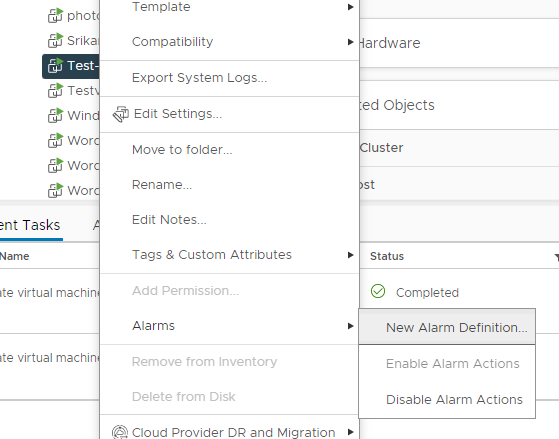
- Provide a name for the alarm, a description, and a target type. Click Next
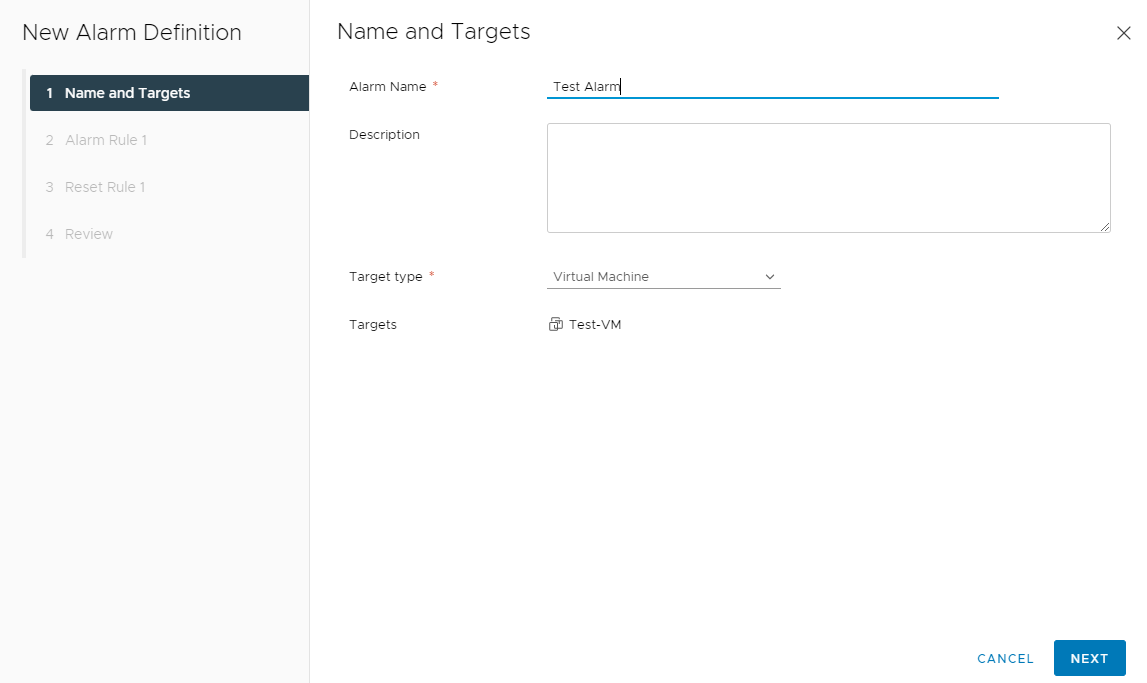
- Define the alarm rules as desired. Click Next
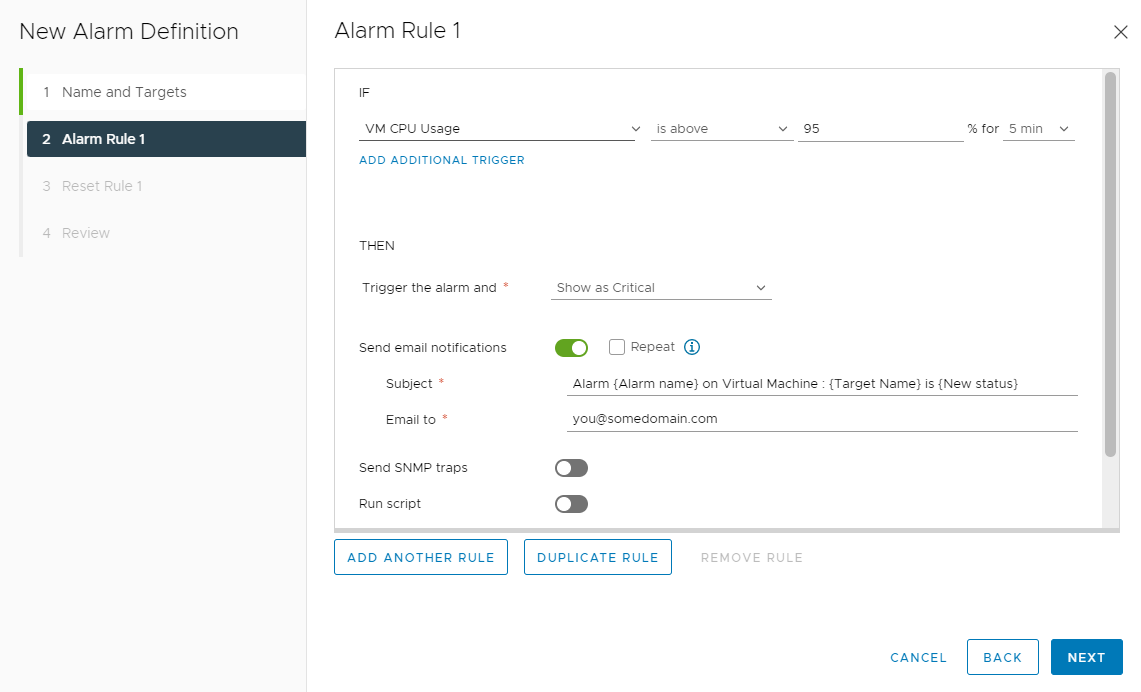
- Set the desired actions for alarm reset. Click Next
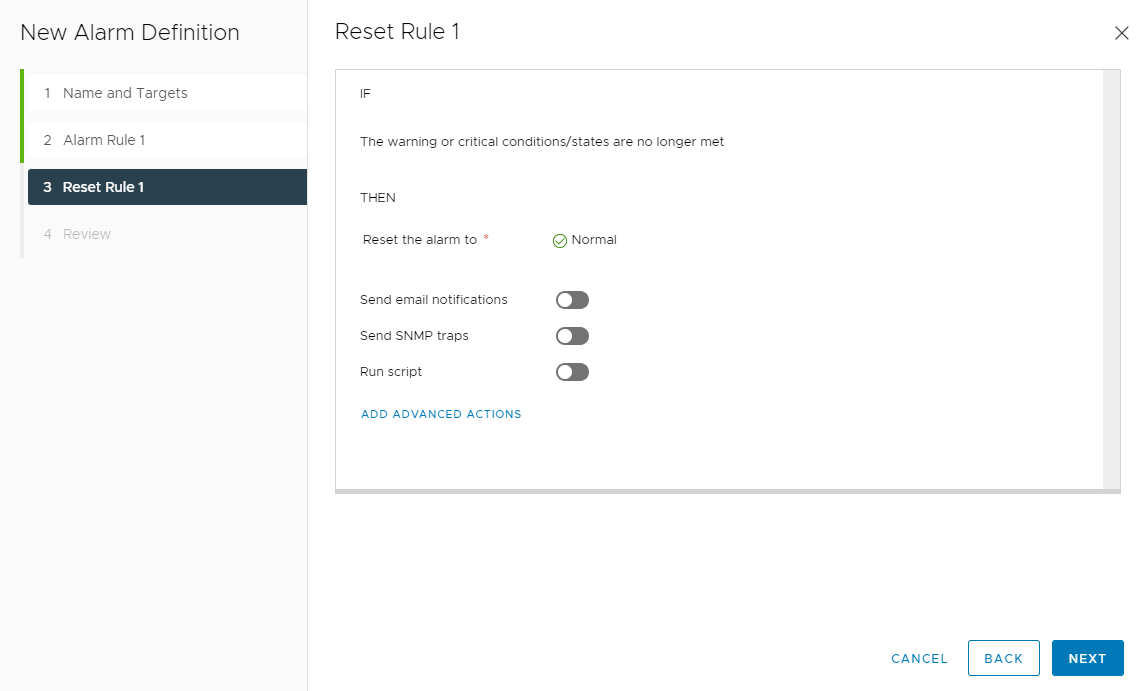
- Review the alarm definition and click Create.
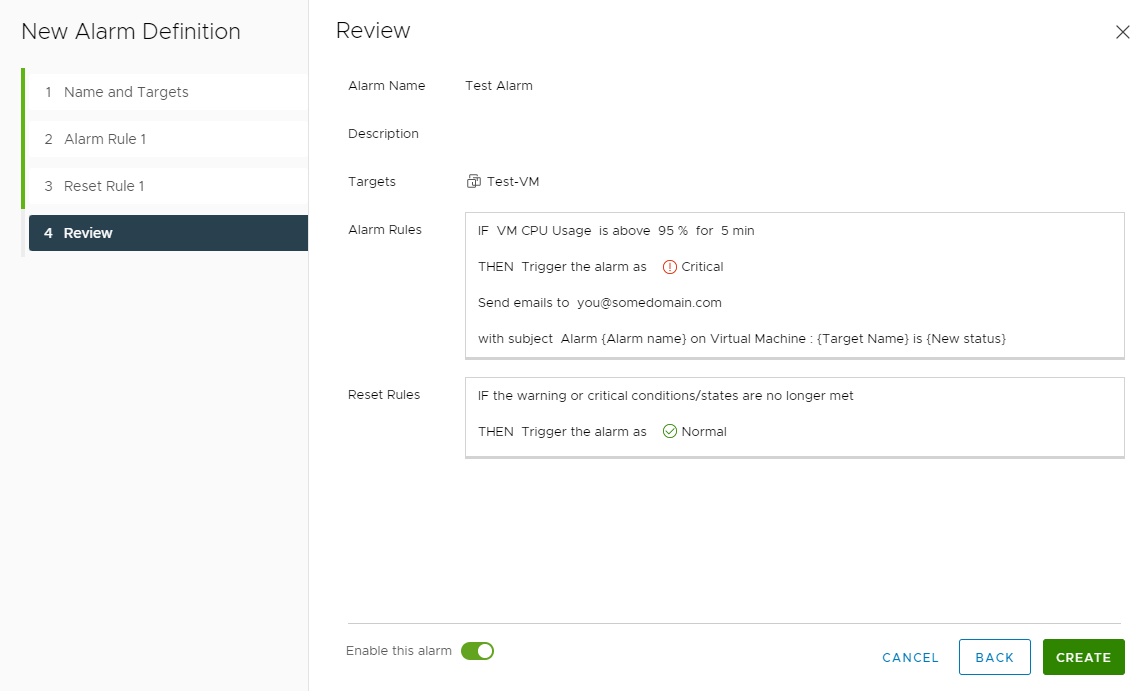
Note: If you’re deploying an image from template then you are also agreeing to our 3rd party licensing procurement process. For more information, please refer to Rackspace Provided DB & OS Licenses for SDDC
Updated about 2 months ago
