Cloud Images FAQ
Getting Started
Where is the documentation?
The following types of documentation are available:
- The Cloud Images 2.0 Getting started guide walks you through the basics of using the Images API for all of your image-related needs.
- The Rackspace Cloud Images Developer guide provides detailed information about the Cloud Images v2 API.
- At the appropriate places in this article, there are links to Rackspace How-To articles that provide step-by-step instructions for using Cloud Images operations.
What is Cloud Images and how does it relate to Glance?
Glance is the OpenStack image registry and storage service. Cloud Images is the product name for the initiative in which we expose the Glance image service endpoints in the Rackspace open cloud.
What does Cloud Images expose?
Cloud Images exposes the Rackspace open cloud deployment of the OpenStack Images v2 API that's powered by OpenStack Glance.
Why are the Glance operations being exposed?
Glance features that aren't available in the Compute API or the Cloud Control Panel can be accessed directly through the Cloud Images API.
You already use Glance behind the scenes whenever you boot a cloud server, make an image from a server, view a list of images, or view detailed information for a particular image. The Cloud Images API enables direct access to these operations.
Exposing Glance functions in the API also enables us to add new image functionality more quickly and transparently in the future.
What new functionality can I access with the Cloud Images API?
The Cloud Images API enables you to access the following functionality:
- Image sharing
- Image tags
- More flexible image list filtering
- Role-based access control (RBAC)
- Image import
- Image export
Can the API return responses in XML format?
The Images API returns JSON exclusively. There is no option to receive responses in XML.
Image Sharing
Can I share or accept images in the Cloud Control Panel?
Yes, image sharing is available in the Cloud Control Panel. For detailed instructions, see Sharing images in the Cloud Control Panel.
Where can I read a quick summary about image sharing?
For a brief overview of this functionality, see Image sharing in the Cloud Images API documentation.
Does it cost anything to share images?
There is no charge for sharing images. Sharing an image merely makes the image visible to the person with whom it is shared. For example, the other party can see the image in an API response, a client image-list call, or in the Cloud Control Panel. Because the original image isn't copied, the cost of storage is handled by the image producer, who is charged at the normal rates for Cloud Files.
Is there a limit on the number or kinds of images that I can share, or have shared with me?
There is no limit on the number of images that can be shared. Image producers can share as many images as they like with other users, and image consumers can consume any number of shared images.
If you're acting as an image producer, it is your responsibility to ensure that any images that you share contain properly licensed software for which the vendor allows sharing. As a consumer, you should only use images that contain properly licensed software. You are expected to follow the Rackspace Acceptable Use Policy with regard to the type of software that is included on images.
Am I charged extra for images that are shared with me?
No. Image charges are the responsibility of the person sharing the image. However, if you create an image of a server that was built from an image that was shared with you, that image is stored in your account and charged at normal Cloud Files rates.
What information is required to share an image from one account to another?
To share an image to a different account, you need to know the account number of the customer with whom you want to share the image. When the customer is logged in to the Cloud Control Panel, their account number is displayed under the Account menu in the upper-right corner.
Someone shared an image with me. Why don't I see it in my image list?
The process of image sharing requires you to accept the share request before you can see the image. To do this, you need to know the universally unique identifier (UUID) of the image that was shared with you. For instructions for accepting an image, consult the Cloud Images v2 API documentation.
What if someone shares an image with me that I don't want, or if I don't know the person?
The process of image sharing requires you to accept the share request before you can see the image in your image list. This requirement prevents other customers from spamming you with images you're not interested in. If you don't know or trust the person who is sharing the image, we advise against using the image. Only create servers from images that you trust.
What if I accepted an image but have decided that I don't want it?
You can reject the image so that it no longer appears in your image list. For instructions on how to reject an image, see the Cloud Images v2 API documentation.
What happens if someone accidentally (or intentionally) shares an image with malware, root kits, backdoors, or other vulnerabilities? Who is liable?
Customers are liable for any activities resulting from the use of Cloud Images. For your protection, only use images shared by people that you know. If you encounter fraudulent activities, contact Rackspace Support.
What happens if an image with malware is shared with me? How can I report it?
You can report suspicious activities to Rackspace Support and to the Cloud Images team.
What happens if I build a server from a shared image and then have to rebuild the server?
Information that is necessary for a server rebuild is stored in the server record in our infrastructure. You should be able to rebuild a server even if the image has been un-shared with you or if the image owner has deleted the image. You can also create your own image from a server that was built by using a shared image.
What happens if an image is un-shared with me or if the image owner deletes the image?
If an image is un-shared with you or the owner deletes the image, you no longer have access to the image. If access to a particular image is important to you, create your own image of a server you've built from that image. You are the owner of the image that you create and can create new servers from that image.
Can I share an image across regions?
Image sharing can only occur within a single region of the Rackspace open cloud. For example, you cannot share an image in the Chicago region (ORD) in a way that enables it to be used in the Sydney region (SYD). If your image is in North Virginia (IAD) and you share it with someone else, they are only able to build servers from the image in the IAD region.
Image Tags
What are image tags?
Image tags are a set of strings that you can associate with an image.
What are the restrictions on image tag strings?
Tag strings may include up to 255 unicode characters. Because you might need to create, delete, or filter tags in a URL, it is best to use ASCII-range alphanumeric characters with an underscore ("_") replacing any spaces. This approach ensures that tags are properly formatted for inclusion in URLs.
What are the benefits of using image tags?
Image tags make it easy to group images into functional units. For example, you can retrieve a particular group of images by using the tag=<tag_value> filter on an image-list call.
RBAC
What roles are available for Cloud Images?
The standard identity:user-admin, cross-product admin, and cross-product observer roles are included in Cloud Images.
The following product-specific roles are also available:
- cloudImages:admin
- cloudImages:creator
- cloudImages:observer
What are the capabilities of these roles?
For details on Cloud Image roles, see the Permission matrix for Cloud Images.
Image Tasks
What are image tasks?
The OpenStack Images v2 API introduces tasks as a way for users to request image operations. This functionality provides a common task interface across all Glance installations. At the same time, because the infrastructures of OpenStack clouds can vary greatly, tasks can be customized for each particular cloud.
What can I do with tasks?
Tasks enable you to import and export images. For more information, see the "Image import and export" section of this FAQ.
What RBAC roles can create tasks?
You must have an Admin role to create tasks.
Where can I find out more about tasks?
For more information about tasks, see the Rackspace Cloud Images Developer Guide.
Image Import and Export
What are the import and export functionalities?
Import functionality enables you to upload images to your Cloud Servers account. Export functionality enables you to download images from your Cloud Servers account. The images can be saved server images or custom server images created by you or third parties.
Are the import and export functionalities proprietary to Rackspace?
No. The functionality to import and export is provided by the Glance OpenStack project API (Icehouse release). We're simply making it available to our customers.
Does it cost extra to import or export images? What charges should I expect?
The costs for importing, storing, and exporting images follow the same conventions as standard bandwidth and storage:
- Uploading an image: There is no charge for inbound bandwidth. Standard rates for Cloud Files storage apply.
- Downloading an image: Exported images are stored in your Cloud Files account and charged at normal Cloud
Files rates. If you download the image from Cloud Files, you are charged for outgoing bandwidth at standard Cloud Files rates.
What formats are supported for image imports?
In order to be imported into the Rackspace open cloud, images must be in the
Virtual Hard Disk (VHD) format. The image must also follow Rackspace open cloud bootstrapping practices. For details about these practices, see Preparing an image for import into the Rackspace opencloud.
Are there any limitations on the operating system that is installed on an image?
Microsoft product use rights do not allow the use of License Mobility for Windows licenses. Given the limitations related to this software platform, image import is not available for Windows images. You may import other operating systems as long as you do not violate any licensing restrictions. For more information, contact the vendor of the operating system that you want to import.
Are there any limitations on the software that I can import on an image?
It is your responsibility to ensure that any software that you place on an image to be imported is properly licensed for use in the cloud. Be aware that Microsoft licensing in particular is extremely restrictive. If you are in doubt, do not import any software until you have checked with the vendor.
Is Rackspace responsible for the content of imported images?
No. As stipulated in the Rackspace Cloud Terms of Service, Rackspace cannot take responsibility for content or application licensing that is uploaded by the customer.
Are all images available for export?
Certain images may not be available for export if they are using licenses or licensing schemes for which Rackspace is responsible, or for which Rackspace has an agreement with the provider. The export task goes into an error state with a message indicating that the image cannot be exported.
Note: When you export an image using Cloud Images, your image does not leave the Rackspace open cloud. It is deposited in your Cloud Files account so that you have a personal copy of the image. This process enables you to have a copy of your image without in any way distributing the image or any software contained within it outside of the Rackspace open cloud. This is an important distinction for some licensing agreements.
As described in the Rackspace Cloud Terms of Service, you are responsible for understanding the licensing terms for all of the software that is contained in the images that you export. Do not distribute your image outside of the Rackspace open cloud unless you're certain that all relevant licenses allow you to do so. Depending on the software licenses involved, you might need to obtain and apply your own licenses in order to use an image outside of the Rackspace open cloud. If you have questions about licensing terms, contact the appropriate software vendor.
How can I tell if an image can be exported?
Only the image owner can export an image. You cannot export a Rackspace public image and you cannot export an image that has been shared with you.
Note: If you have a use case that involves exporting a public image or an image that has been shared with you, you can obtain your own copy of the original image by creating a server from that image and then making an image of the new server.
Some images are not available for export due to licensing or billing issues. These images currently include all Windows and Red Hat images. To determine whether you may export an image, check the value in the com.rackspace__1__options property. If the value is zero, then you may export the image.
Can you give me step-by-step instructions for exporting an image?
Detailed instructions for exporting an image are available in the example at Transfer images between regions of the Rackspace open cloud.
Where is my exported image?
Your image is exported into a container that you specify in your Cloud Files account. It is stored as a Dynamic Large Object (DLO) in Cloud Files. A DLO is a series of segments, along with a manifest object. In order to download the image, you download the manifest object. (The filename for this object follows the format {image_uuid}.vhd.) Cloud Files streams all of the segments in the correct order. The following image shows what displays in the Cloud Control Panel when you download an image:
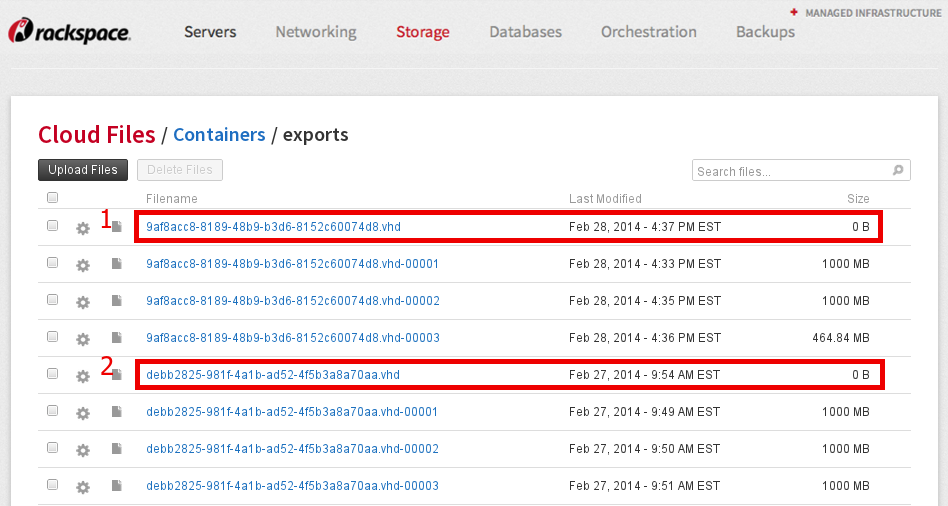
In the image, the manifest objects are contained in red boxes. Note that each object is zero bytes in size and has a filename that follows the pattern {image_uuid}.vhd. The other objects in the screenshot (that have names ending in numbers such as -00001) are the segments.
Warning: It is important that you do not delete any of the segments unless you also intend to delete the entire image. If you delete a segment and then download the manifest object, the download succeeds, but the image is corrupt. The corruption occurs because part of the image is missing.
Can you recommend a way for me to download my exported image from Cloud Files?
We recommend using the Swiftly Cloud Files client to download your exported image. For more information,
If I have cloud servers in multiple regions, is the image that I import available in all regions?
An imported image is only available in the region into which it has been imported. To make the image available in multiple regions, you must transfer it from your Cloud Files account in region A to your Cloud Files account in region B, and then use the Cloud Images API endpoint for region B to import the image into region B.
How do I transfer an image to another region?
For instructions on transferring an image to another region, see Transfer images between regions of the Rackspace Open Cloud.
Can I use image export and import to move between Infrastructure and Managed accounts?
Yes. It is possible to move images between Infrastructure and Managed accounts by following the steps in the article Transfer images between regions of the Rackspace Open Cloud to export the required image, then import it into the account that the customer requires. Any images that are shared, imported, or exported are deemed to be non-standard. Therefore the Infrastructure service level is applied regardless of the type of account that the image is being shared with or imported into. Because backup configurations and monitoring checks are applied uniquely to each cloud instance, they must be recreated upon successful import or share.
How do I prepare an image for import?
To learn how to prepare an image for import, see Preparing an image for import into the Rackspace open cloud.
Can you recommend a way to upload my image to Cloud Files so that I can import it?
We recommend using the Swiftly Cloud Files client to upload your image to Cloud Files. For more information on using Swiftly, see Use Swiftly to uploa an image.
Can you give me step-by-step instructions for importing an image?
Detailed instructions for importing an image are available in the example at Transfer images between regions of the Rackspace Open Cloud.
Why is the checksum on my imported or exported image different from the one that the API shows?
An image that you import or export has a different checksum when you view it in the Images API versus the Compute API. This difference occurs because images are stored internally in the public cloud in a different format than the format they are in when they are transferred.
When you import an image in VHD format, it is compressed using the Gzip data compression program and packaged as an Open Virtualization Appliance (OVA) file so that it's in the format that the hypervisor expects to see. Therefore, the checksum is different.
When you export an image, the hypervisor stores a server snapshot as an OVA file containing multiple VHD files in order to speed the creation of server images. These files are then merged into a single VHD file. For this reason, the checksums for the image in the cloud and the exported image are different.
In addition, during the coalesce operation that happens on export, some information is updated in the headers and footers of the VHD file. This process means that the checksum is different even if you import an image and then immediately export it, even though the content portion of the VHD is identical.
Where can I find my imported image in the Cloud Control Panel?
The Create Server page of the Cloud Control Panel sorts images by the servers for which they provide snapshots. However, because an imported image isn't a snapshot of any existing server in the cloud, the Cloud Control Panel considers it a snapshot of a deleted server. For this reason, imported images are listed under the Deleted Servers category.
Image Metadata and Property Protection
What's the difference between image metadata and image properties?
The Compute API uses the terminology image metadata, while the Images v2 API uses the term image properties. These terms refer to the same concept.
Why are some image properties protected?
Rackspace places some properties on images in order to determine licensing, billing, and virtual machine (VM) configuration. These properties are inherited by snapshots of the servers that are booted from these images and may not be modified by customers.
Does image property protection affect the image metadata calls in the Compute v2 API?
Because the Compute (nova) API acts as a proxy for Glance, property protections apply to all of the image metadata operations that are performed through the Compute v2 API.
What happens if I try to modify a protected property?
The API sends a 403 (Forbidden) response to your request. The response contains an error message indicating that you are attempting to modify a property that you don't have permission to modify.
How do I know which properties are protected?
Most of the properties that appear on an image by default are protected. One exception is the name property, which you may change at any time. However, because we use the com.rackspace prefix to indicate Rackspace properties, you are unable to create any new properties with that prefix. The simplest way to determine if you can modify a property is to attempt to change it. If you cannot modify it, a 403 (Forbidden)response is sent.
Which RBAC roles can modify image properties?
Users with customer-admin roles are able to modify image properties. These roles include identity:user-admin, admin, and cloudImages:admin.
Which RBAC roles can create image properties?
A user must have a customer-admin role in order to create image properties. We restrict image property creation to users with customer-admin roles because, due to the way the Images v2 API works, any user who can create image properties can also modify and delete image properties.
Image Support
Where can I find the Rackspace Cloud Terms of Service?
The following Rackspace Cloud Terms of Service are available:
- Rackspace Cloud Terms of Service for the United Kingdom cloud
- Rackspace Cloud Terms of Service for the United States cloud
The Terms of Service incorporate the Rackspace Acceptable Use Policy (AUP). You can find a link to the appropriate AUP document for your region from the pages linked above.
What support can I expect for imported and shared images?
Imported and shared images are considered non-standard images. Learn more about Rackspace standard and non-standard images.
For servers booted from non-standard images, we ensure that the host servers are functioning properly and that API availability meets the Service Level Agreement (SLA). We also provide advice about sharing, importing, and exporting images.
I'm a Managed Cloud customer. Do I only get infrastructure-level support for servers that are built from non-standard images?
Our Managed Cloud support team wants to create amazing customer outcomes. When you build a server from a non-standard image, your support representative does what he or she can to oubleshoot and provide guidance. However, because the technologies that are contained in a non-standard image are not always popular or well-documented, technical support for those technologies is not guaranteed and might vary by support representative. Any assistance that is provided in response to a support request for a server that is built from a non-standard image is not an agreement of continuing support, and future requests are handled on a case-by-case basis. When you consider deploying a server built from a non-standard image as part of your infrastructure, keep in mind that if you incur downtime or a degraded state due to problems with the image or any technology contained therein, it is not covered by the standard Cloud Servers SLA.
I have a question that isn't listed here. How can I get help?
For additional questions, contact Support or send an email to [email protected].
Updated about 2 months ago
