Resizing a VM in Rackspace Cloud
How to resize a server in Rackspace Cloud based on OpenStack Flex
This guide will explain how to resize your virtual machine (VM) using the Skyline UI in Rackspace Cloud. Resizing allows you to change the flavor of your VM — adjusting CPU, memory, and disk resources. Common reasons to resize include improving performance, reducing unused capacity, or testing different instance sizes.
NOTE: The resize process requires downtime. Your VM will need to be stopped and restarted as part of the operation. So plan your resize operations accordingly!
Steps to Resize a VM
Log in to Skyline UI
Open the Skyline dashboard and sign in with your OpenStack credentials. If you're unsure of how to do this check out our guide here on getting access.
- Go to Compute → Instances, then locate the VM in the list that you wish to resize.
- From the Actions column on the right, click More → Configuration Update → choose Resize.
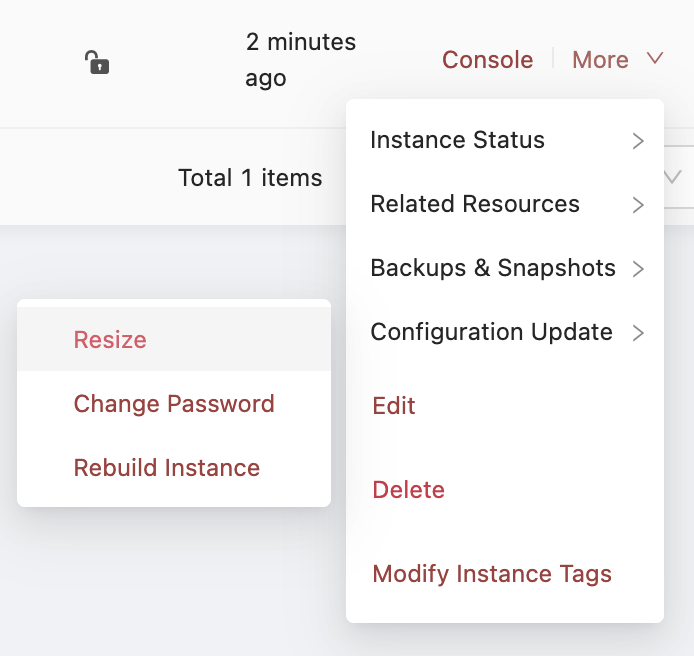
Example Image
- From the pop-up menu select the new flavor that meets your resource needs (e.g., more vCPUs, RAM, or disk).
IMPORTANT: You can always resize up, but you can ONLY resize down if the Disk component is not shrinking.
- Check the box for "Agree to force shutdown"
- The VM will now show a status of "Resizing or Migrating" in the UI
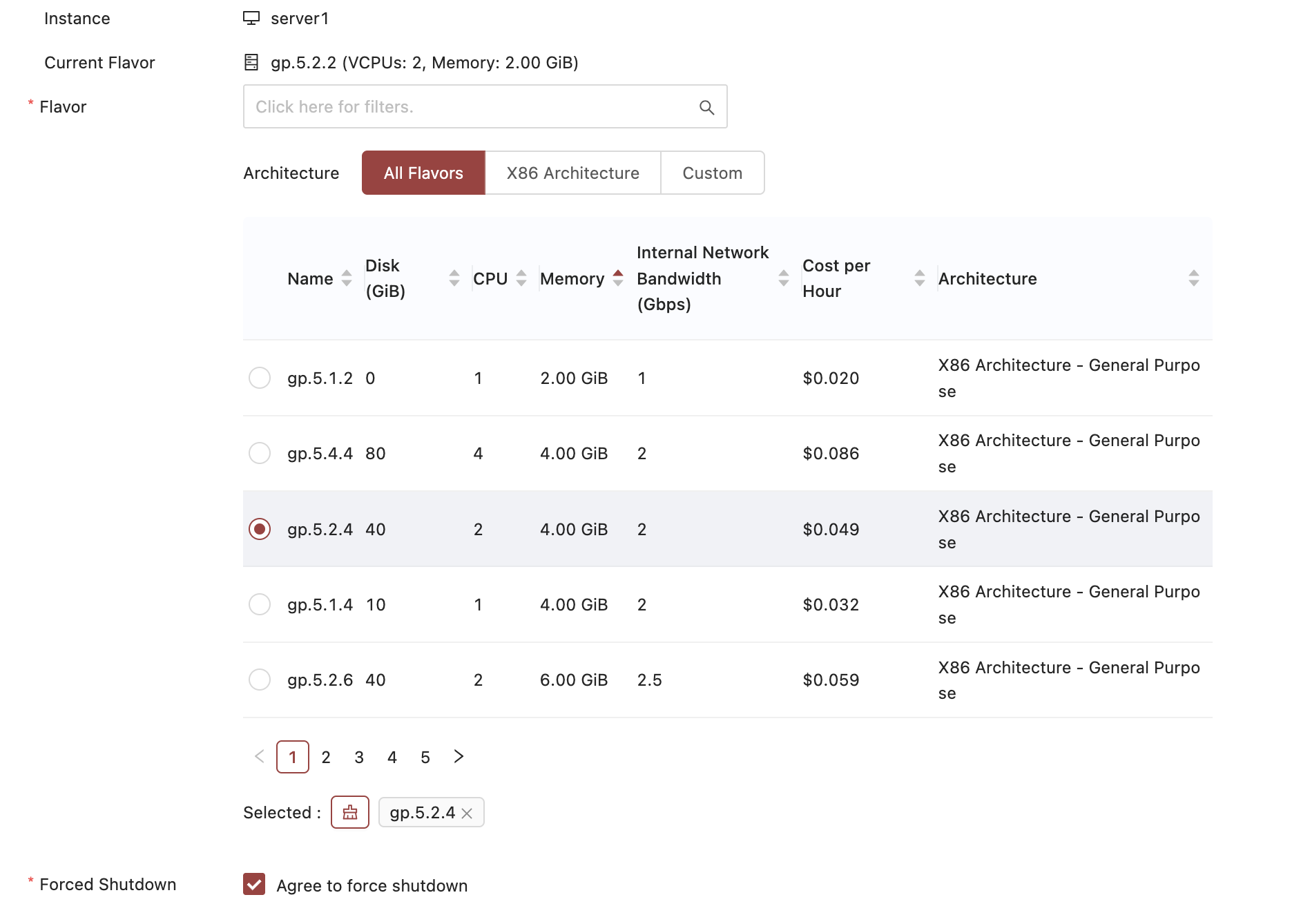
Example: Resizing from gp.5.2.2 to gp.5.2.4
Confirm Resize
NOTE: It's important to try accessing your VM while it's in the Verify Resize/Migrate status to make sure the resize was successful and your VM is in a functioning state. Only after you've made this determination should you issue the confirmation.
After resizing the VM's status will display Verify Resize/Migrate state once the process is complete. At this point, it is awaiting user input on whether to revert or confirm the resize.
- After your VM enters the Verify Resize/Migrate status - try connecting to your VM via it's internal or floating IP address to see if it was able to boot up successfully.
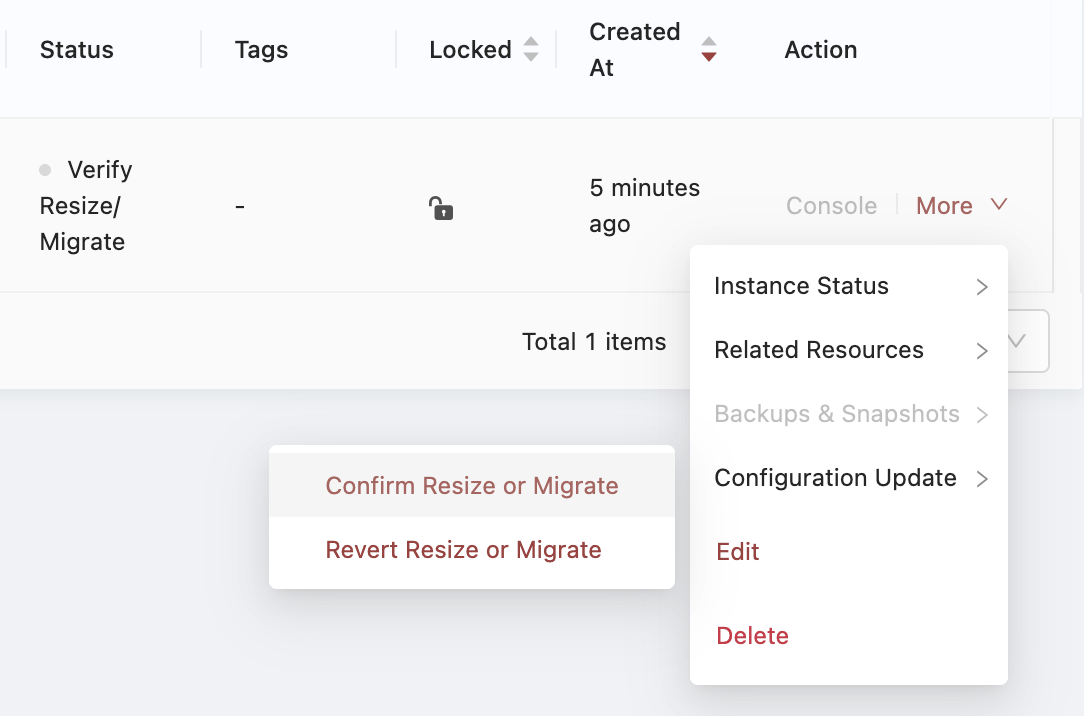
After confirming your VM resized and is functioning - you can confirm. Or revert if it did not work as expected.
- From the Actions column on the right, click More → Configuration Update → and choose either Confirm Resize or Migrate to move forward with the resize. Or choose Revert Resize or Migrate to revert back to the original size if something seems wrong.
- After making your selection the VM will go into an Active status in either the new size or the original size depending on your selection.
Important Considerations
Downtime: Your VM will be unavailable during the resize operation. Plan accordingly.
Disk Shrink Limitation: You cannot resize down if the new flavor has less disk space than your current instance. OpenStack does not support shrinking disks as part of a resize. If you attempt to perform a resize down that involves a smaller disk - it will silently fail and your VM will remain Active.
Quota and Resource Limits: Ensure your project has enough quota for the new flavor before starting.
Rollback: If the new configuration causes issues, you can revert to the previous flavor before confirming the resize.
Summary
Resizing a VM in Skyline is straightforward, but requires a brief outage. Always ensure the target flavor has adequate disk space and resources to avoid issues. Use resize operations primarily for scaling up or optimizing performance.
Updated 6 days ago
