How to Request a CSR
This article explains how to create a ticket to generate a Certificate Signing
Request (CSR).
Create a ticket in the MyRackspace Portal
Step 1. Log in to MyRackspace Portal with your username and password.
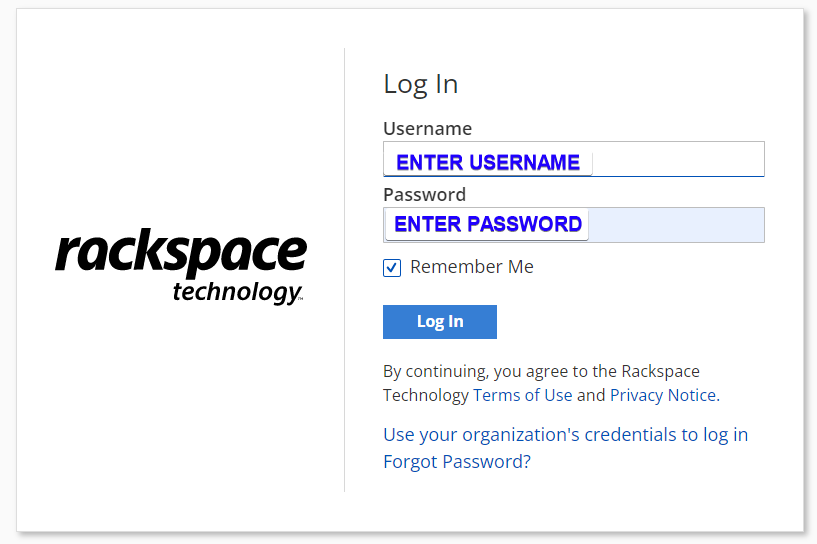
Step 2. On the top navigation bar, select Support > Support Center.
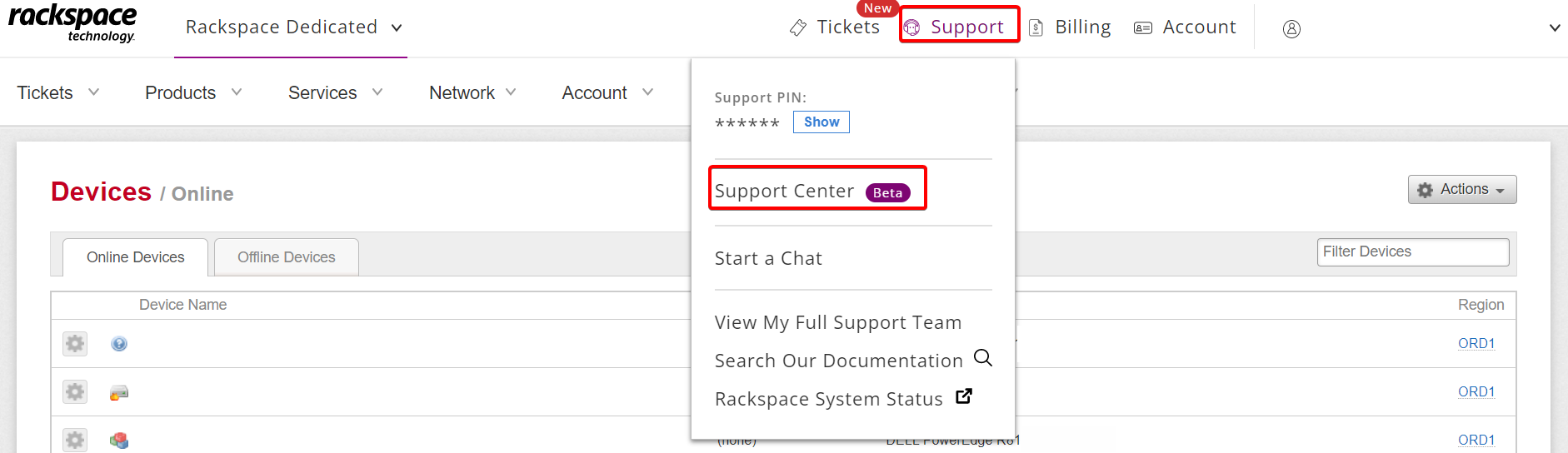
Step 3. Under Common Request menu, click See All Templates. The See All Templates displays list of all templates. Select Generate Certificate Signing Request (CSR)
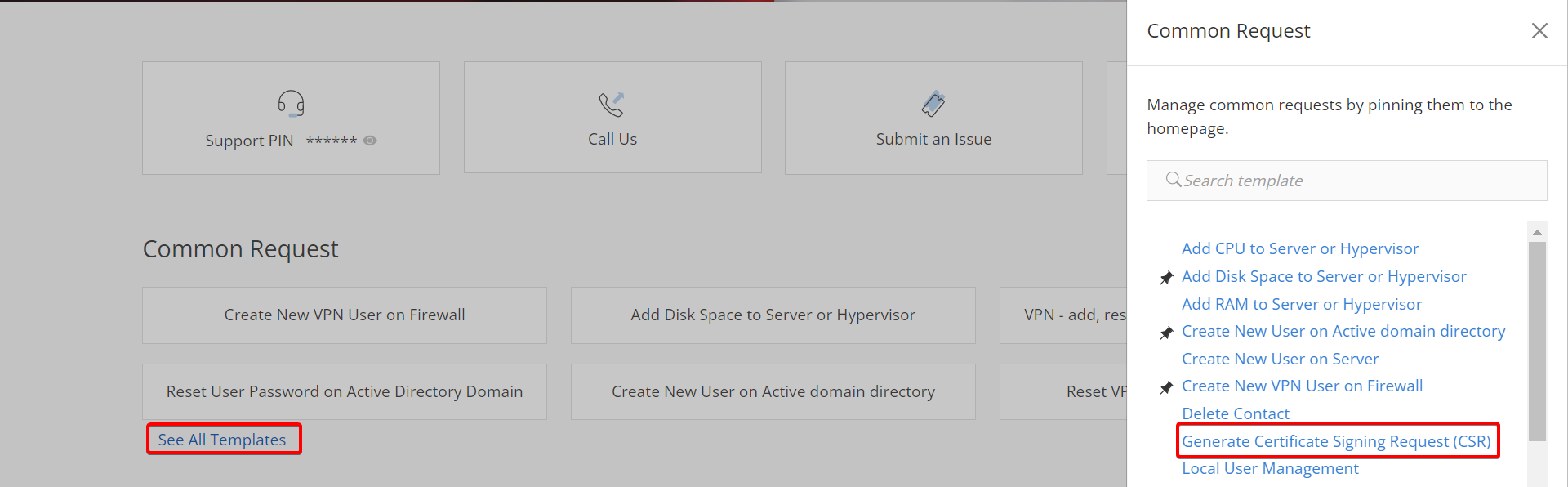
Step 4. In Issue Details section you can select a device from the drop-down menu.
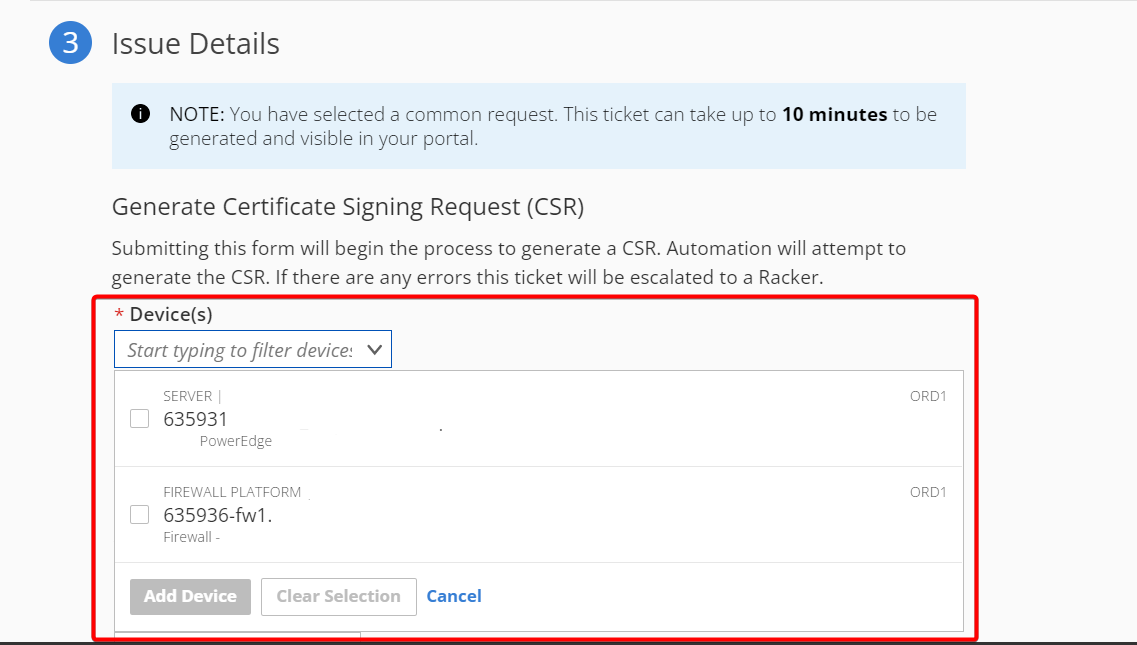
Step 5. Complete the following form:
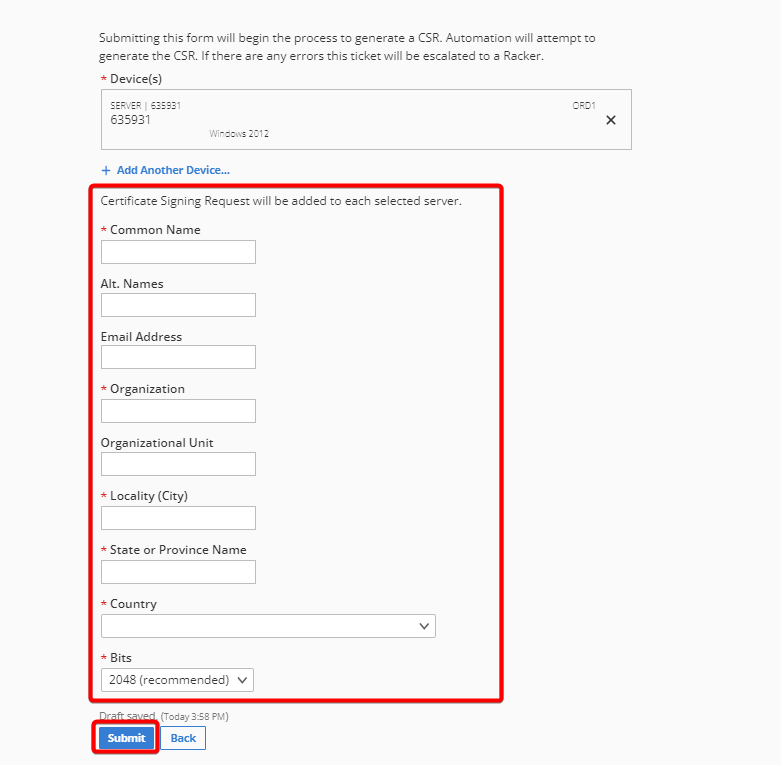
Step 6. Click the Submit button.
Support Center generates the CSR for you and updates you in the support ticket.
Use the Feedback tab to make any comments or ask questions. You can also start a conversation with us.
Updated about 1 month ago
