SDDC Business Content Libraries
SDDC Business Content Libraries
Rackspace Provided Content Library
A pre-configured content library is provided by default and is configured at build time. The library is subscribed to Rackspace internal systems and will synchronize automatically as updates are available.
- Microsoft Windows Server 2016
- Microsoft Windows Server 2019
- Microsoft Windows Server 2022
- Oracle Linux 8
- Oracle Linux 9
- Red Hat Enterprise Linux 8
- Red Hat Enterprise Linux 9
- Ubuntu Linux 20.04
- Ubuntu Linux 22.04
- Ubuntu Linux 24.04
- Alma Linux 8
- Alma Linux 9
- Rocky Linux 8
- Rocky Linux 9
- Debian 11
- Debian 12
Customer Content Library
SDDC Business allow the creation of Content Libraries that can be used to upload customer owned templates and ISOs. Below are the steps required to create a content library within your environment.
-
Click on vSphere Client.
-
Click on Content Libraries.
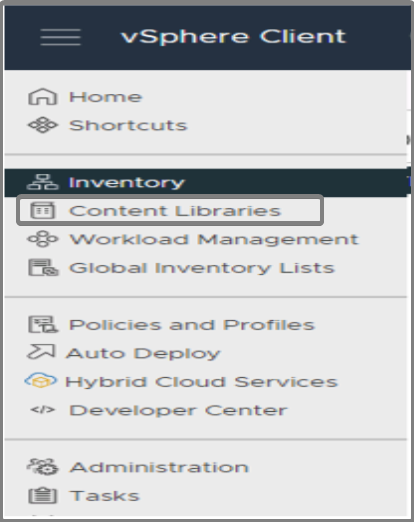
-
Click create.
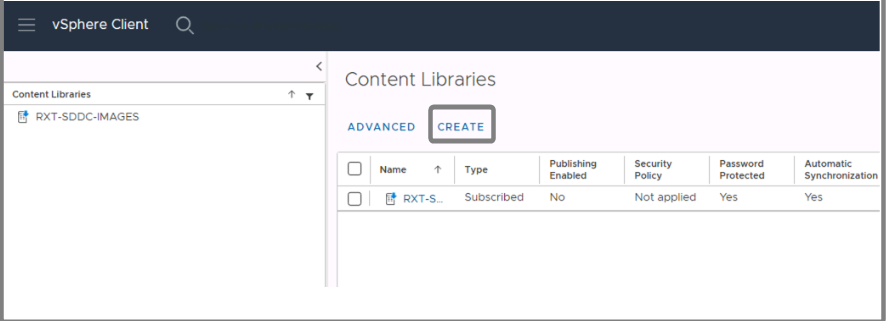
-
Provide a name for the library, your vCenter server should be selected by default.
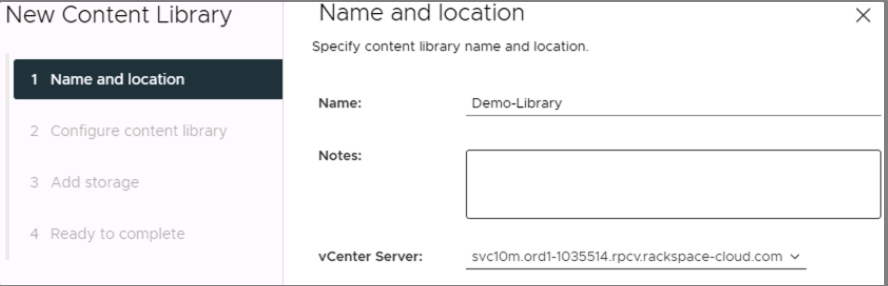
-
Click Next.
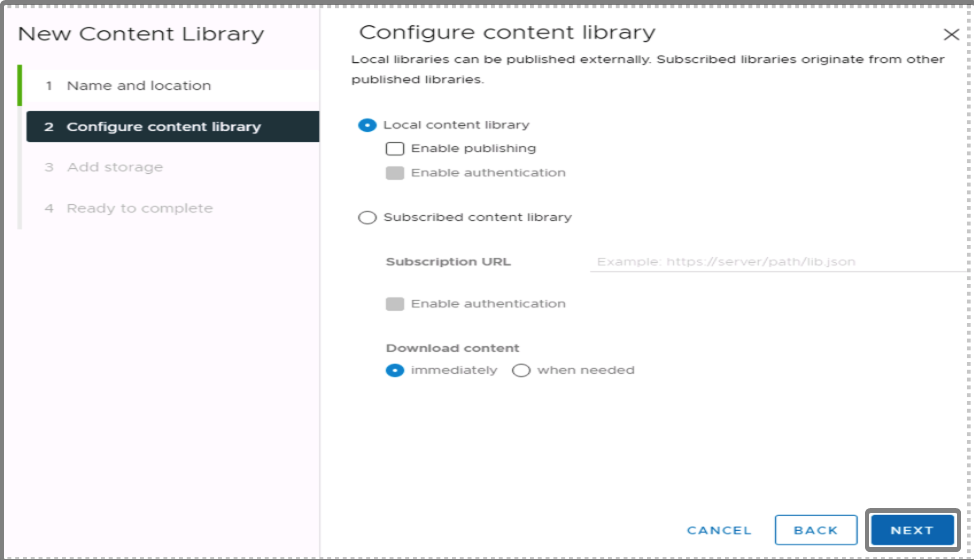
- Local content library: A local content library is accessible only in the vCenter Server instance where you create it by default.
(Optional) To make the content of the library available to other vCenter Server instances, select Enable publishing. - Local content library: A subscribed content library originates from a published content library. Use this option to take advantage of already existing content libraries.
- Download Content: Immediately
- Local content library: A local content library is accessible only in the vCenter Server instance where you create it by default.
-
Click Next.
- (Optional) On the Apply security policy page, select Apply Security Policy and select OVF default policy.
-
Click Next.
- Add storage: Select your storage LUN.
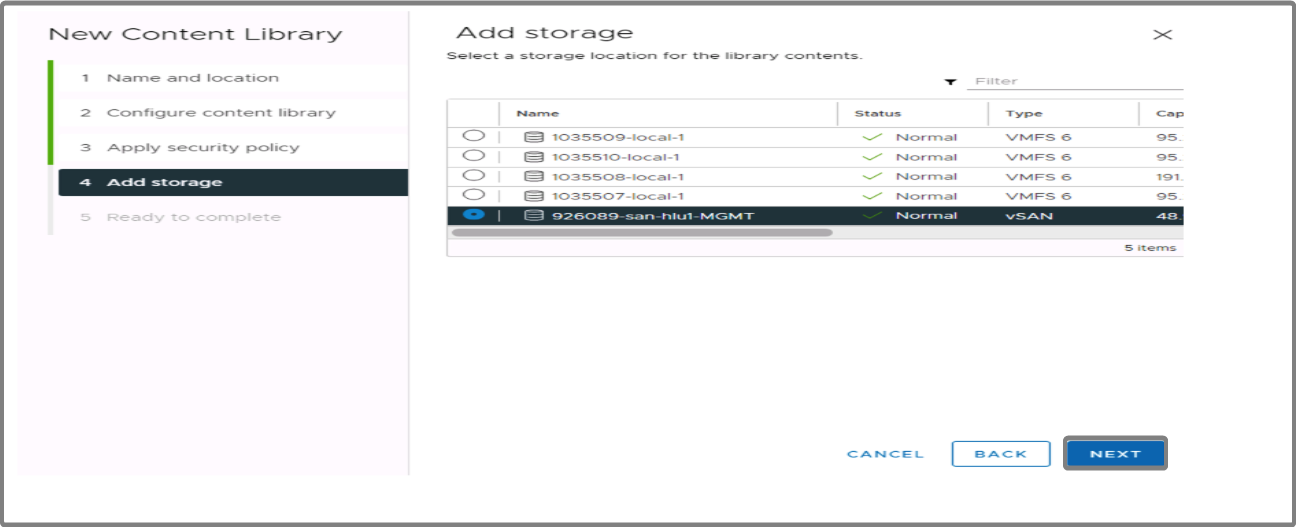
-
Click Next.
- Review the settings, click Finish to start the content library creation.
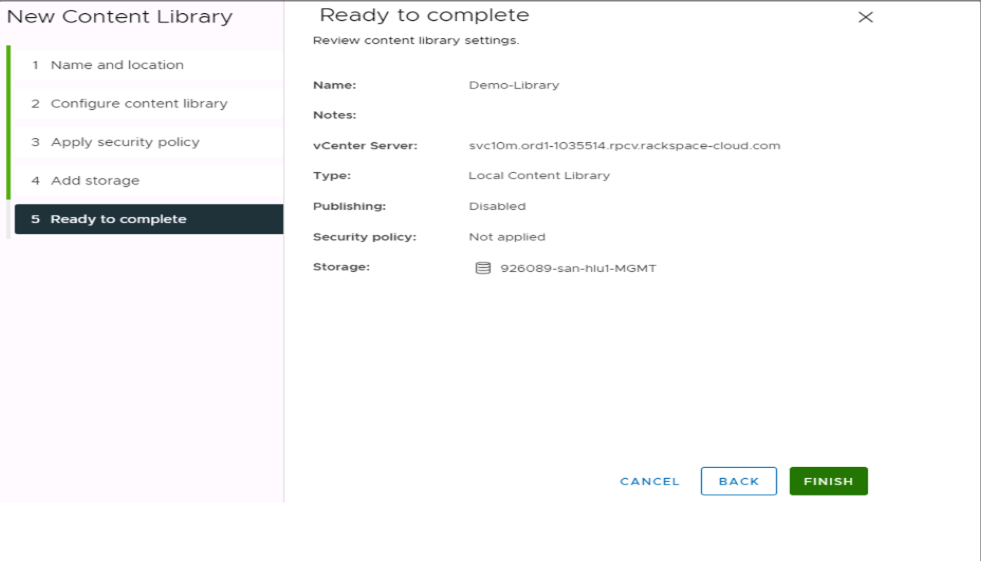
 Upload Customer Images
Upload Customer ImagesSDDC Business provides the ability to upload templates and media files to your content library. These files can be used to create or update virtual machines.
-
Click on your library.
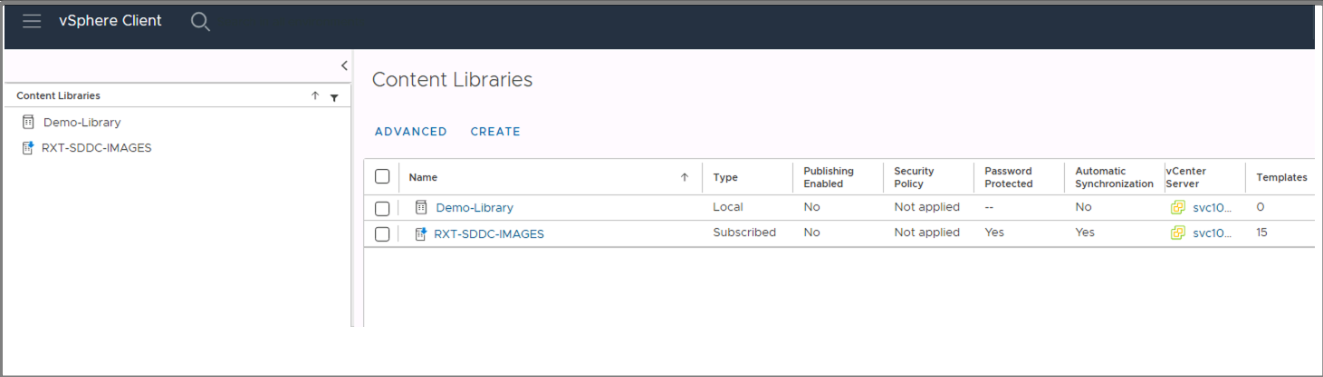
-
Click on OVF & OVA Templates.
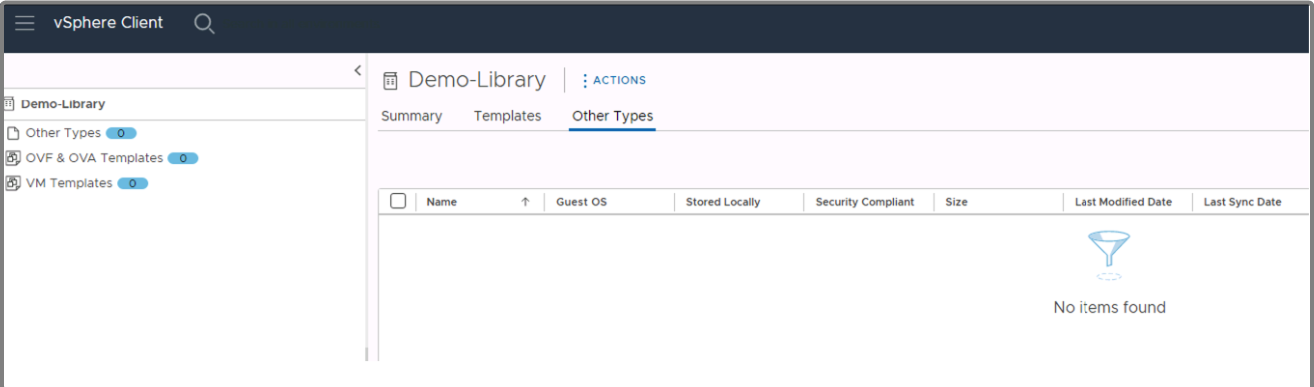
-
Click on Actions then Import item.
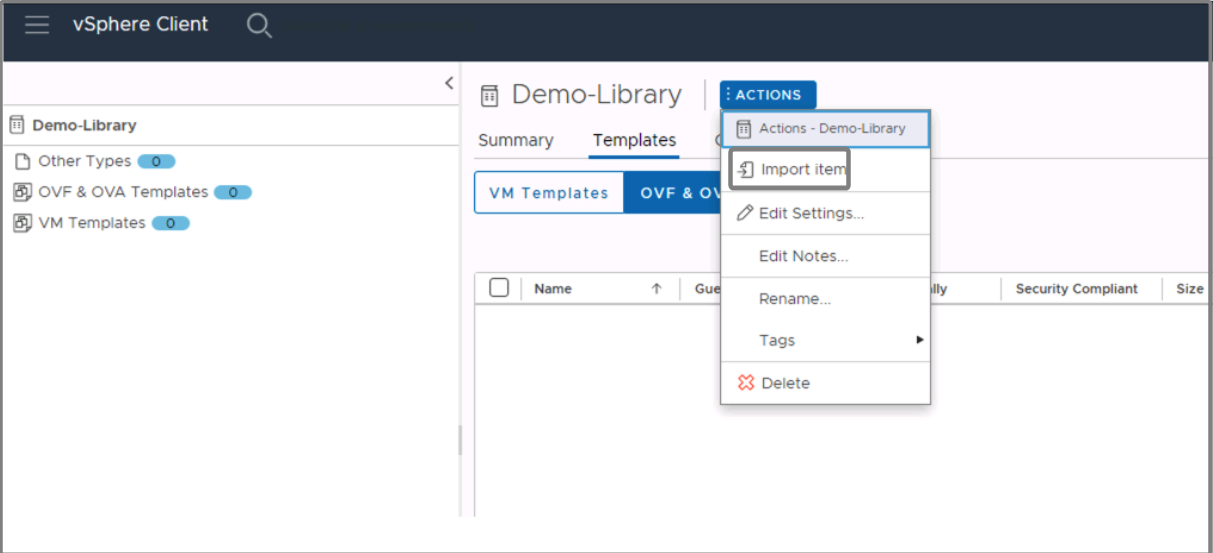
-
You can provide a URL where your OVA is hosted or provide the path to a local file.
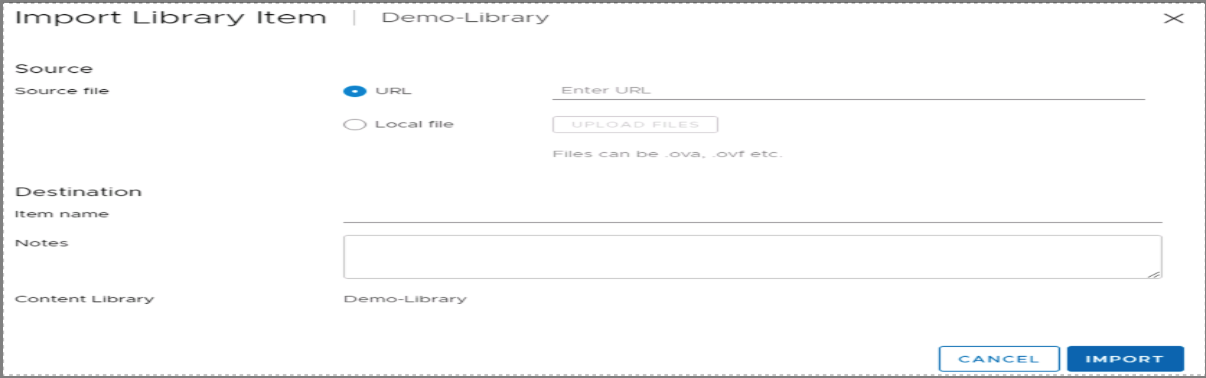
-
Provide a name for the image and confirm the content library.
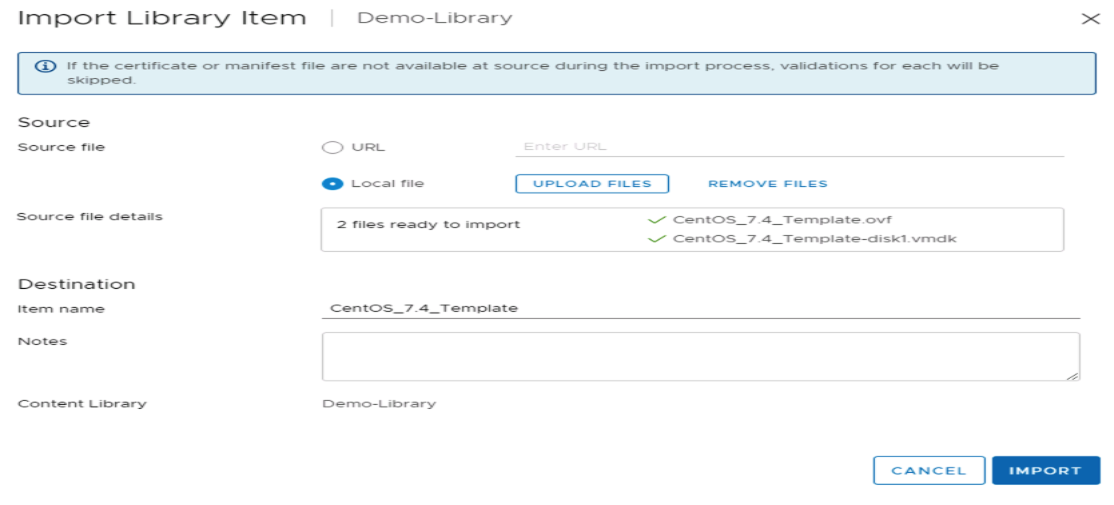
-
Click Import.
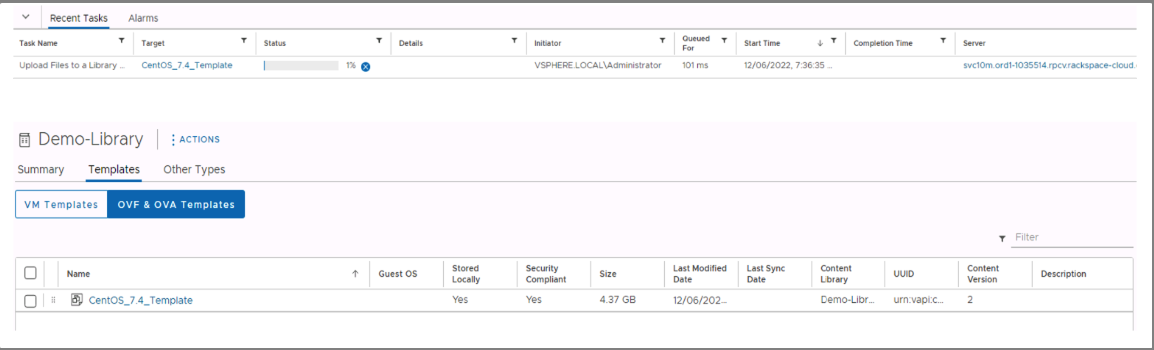 Upload An ISO to the Content Library
Upload An ISO to the Content Library-
Click on your Library.
-
Select Other Types.
-
Click Actions, then Import item.
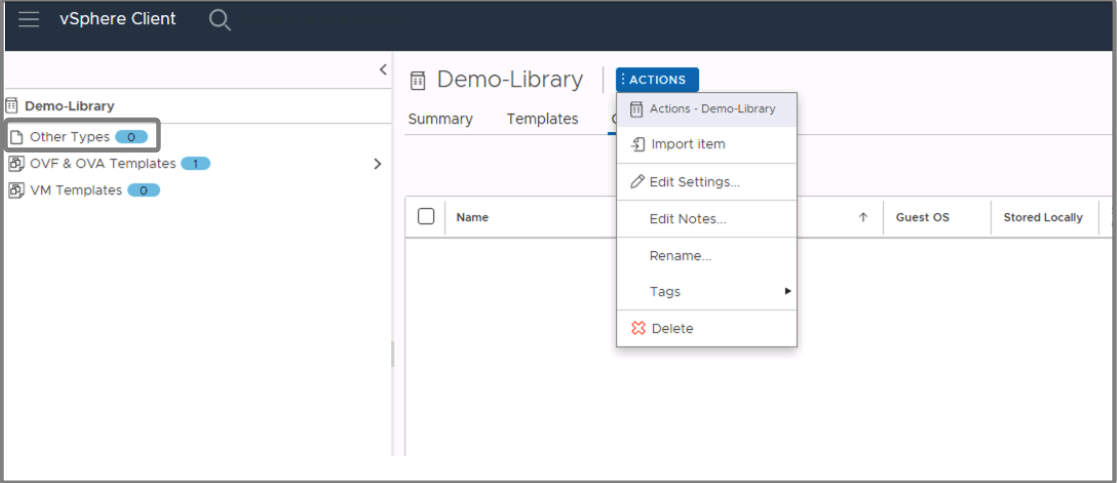
-
You can provide a URL where your OVA is hosted or provide the path to a local file.
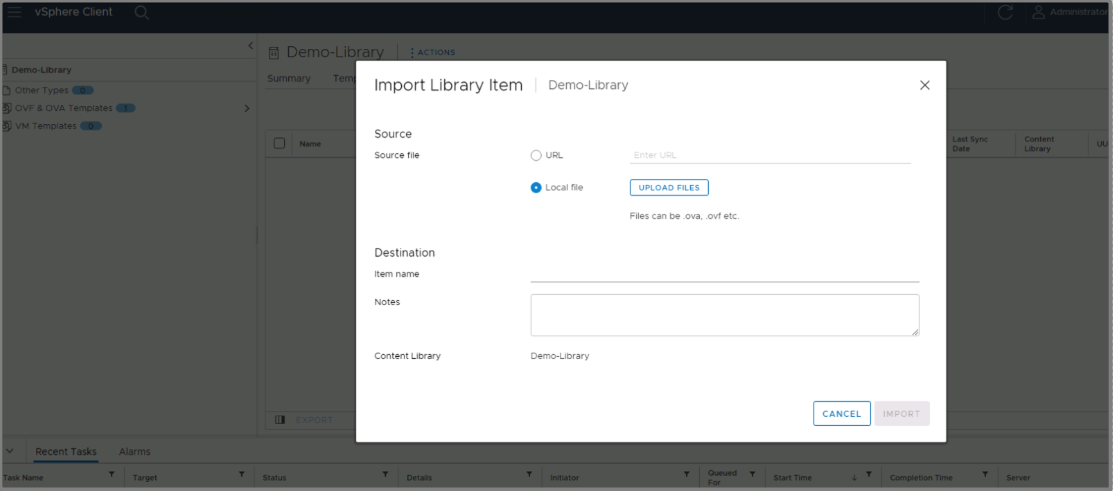
-
Click Upload files.
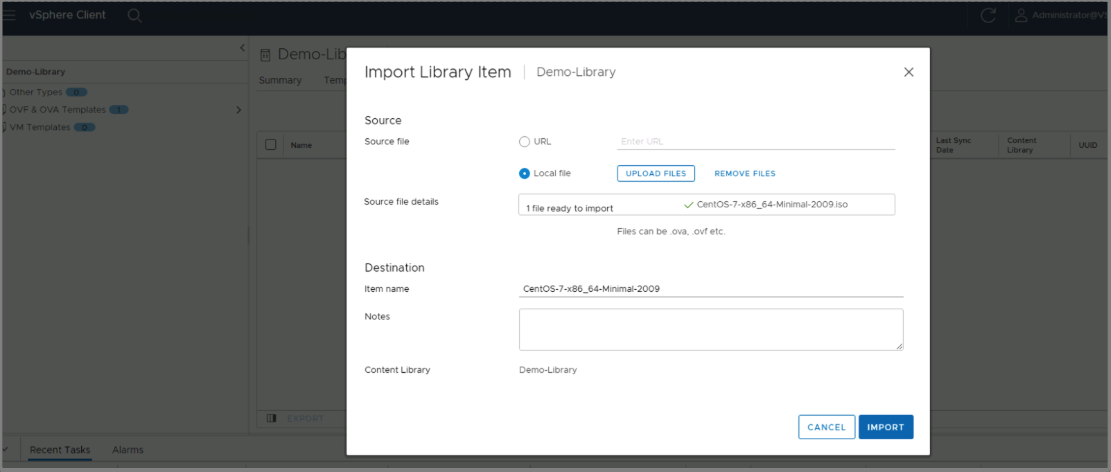
-
Click Import to start the upload.
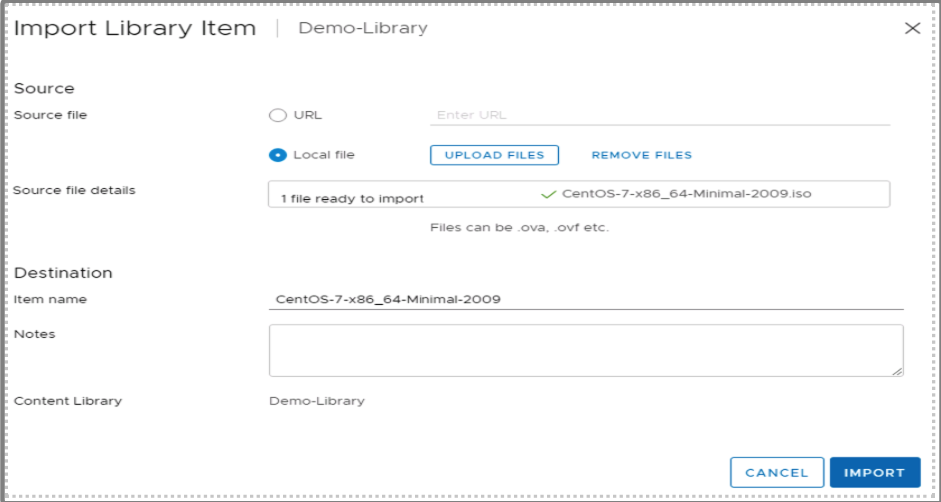


-
Delete Images
- Navigate to the content library that contains the image.
- Select the image, right click, and select Delete.
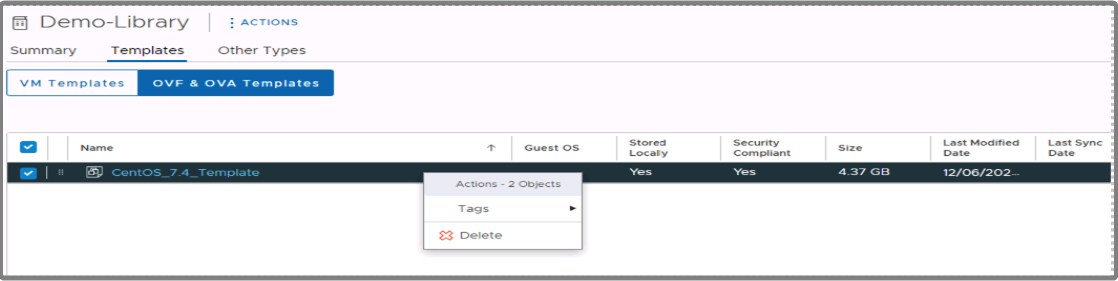
Delete Content Library
- Navigate to the content libraries.
- Select the content library to delete.
- Right click Delete.

Updated about 2 months ago
