Object Storage Account
Object Storage Account
- Log into the Rackspace Technology Customer Portal MyRackspace Portal.
- Click the Select a Product drop-down option in the upper left corner.
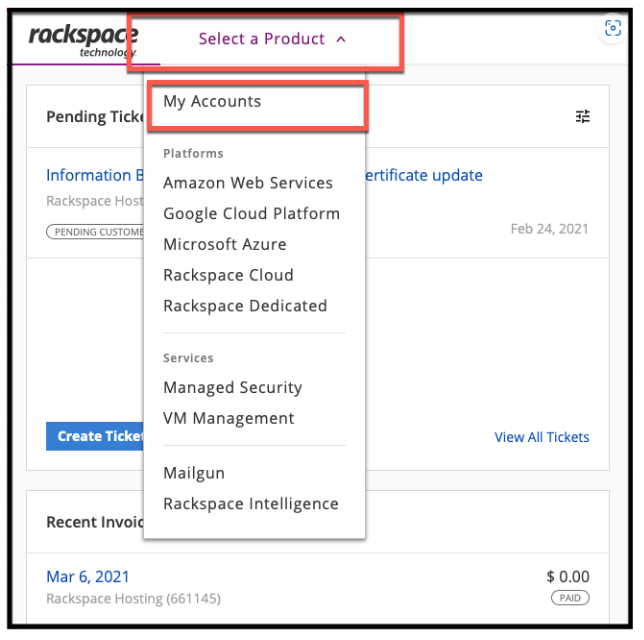
- Select MyAccounts. The account dashboard displays.
Use the search bar or select the funnel icon to search or filter available accounts.
Select an account to display additional details if available.
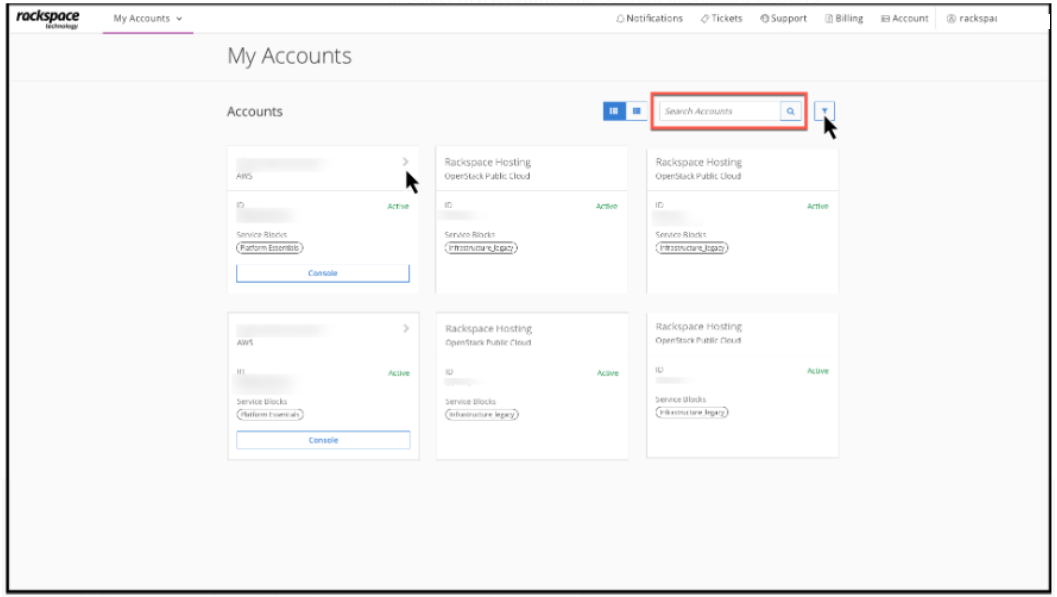
- Type Object Storage and click to search.
- Select Object Storage to get to the Object Storage account.
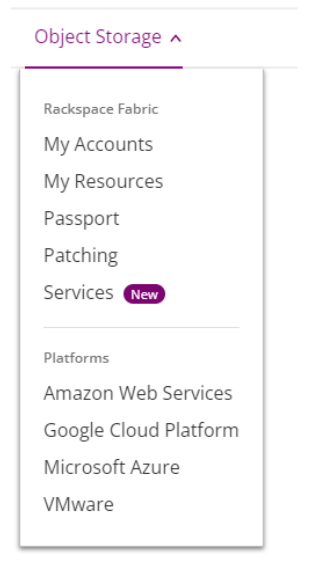
- For customers not enrolled in Object Storage an alert is displayed to learn more and enroll.
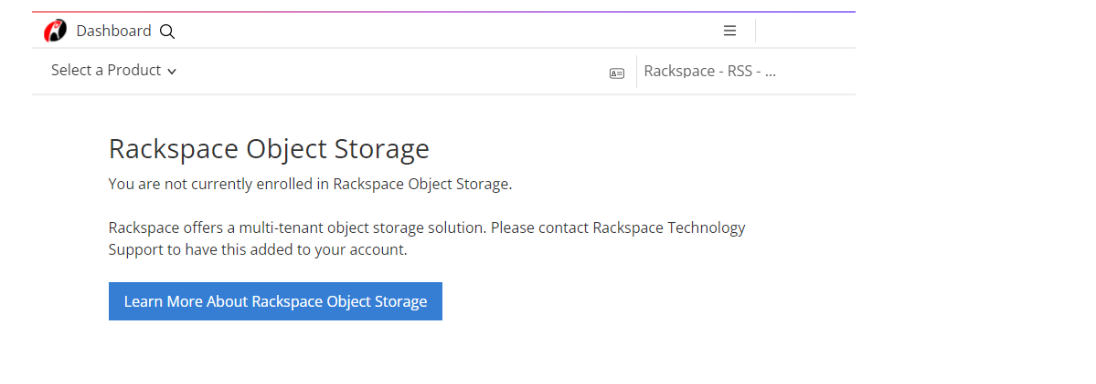
- If the customer is enrolled, the list of all the Namespaces assigned on the account are listed.
Updated about 2 months ago
