Create Address Object
- Login to the firewall.
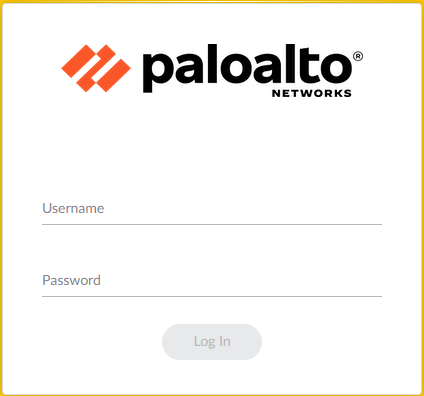
- Once logged in, navigate to the objects section by clicking on the Objects tab located at the top of the page.
- Now that you are on the Objects page, select Addresses from the list of options located in the navigation pane located on the left side of the page.
- Next click the +Add button located at the bottom of the page. An address object configuration window will popup, similar to the example below.
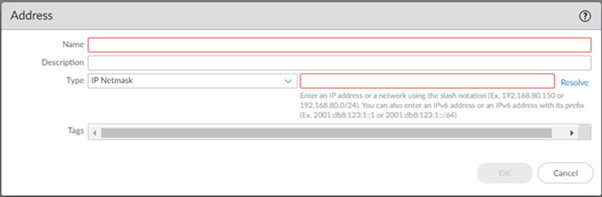
- In the Name field, type the name of the address object.
- In the Description field, type a description for the address object.
- Within the Type section select the type of address object you want to configure. The options available are IP Netmask, IP Range, IP Wildcard Mask, and FQDN.
Examples:- IP Netmask: 192.168.80.150 or 192.168.80.0/24
- IP Range: 10.0.0.1-10.0.0.4
- IP Wildcard Mask: 10.20.1.0/0.0.248.255
- FQDN: Input a valid domain name that is resolvable by the DNS configuration on the firewall.
- In the empty field located on the right side of the Type field, input the address object value that corresponds with the type selected.
- Click OK.
- Commit your change. To learn more about the commit operation see Commit doc.
Updated about 1 month ago
