Notifications User Interface -Cloud Users
Introduction & Purpose
Notifications UI displays messages or alerts to Rackspace Customers. Notification provides information about the updates or prompts acting as a communication bridge between the system and the user.
The purpose of this document is to describe the features and functionality provided to customers by the Notifications UI.
User Interaction
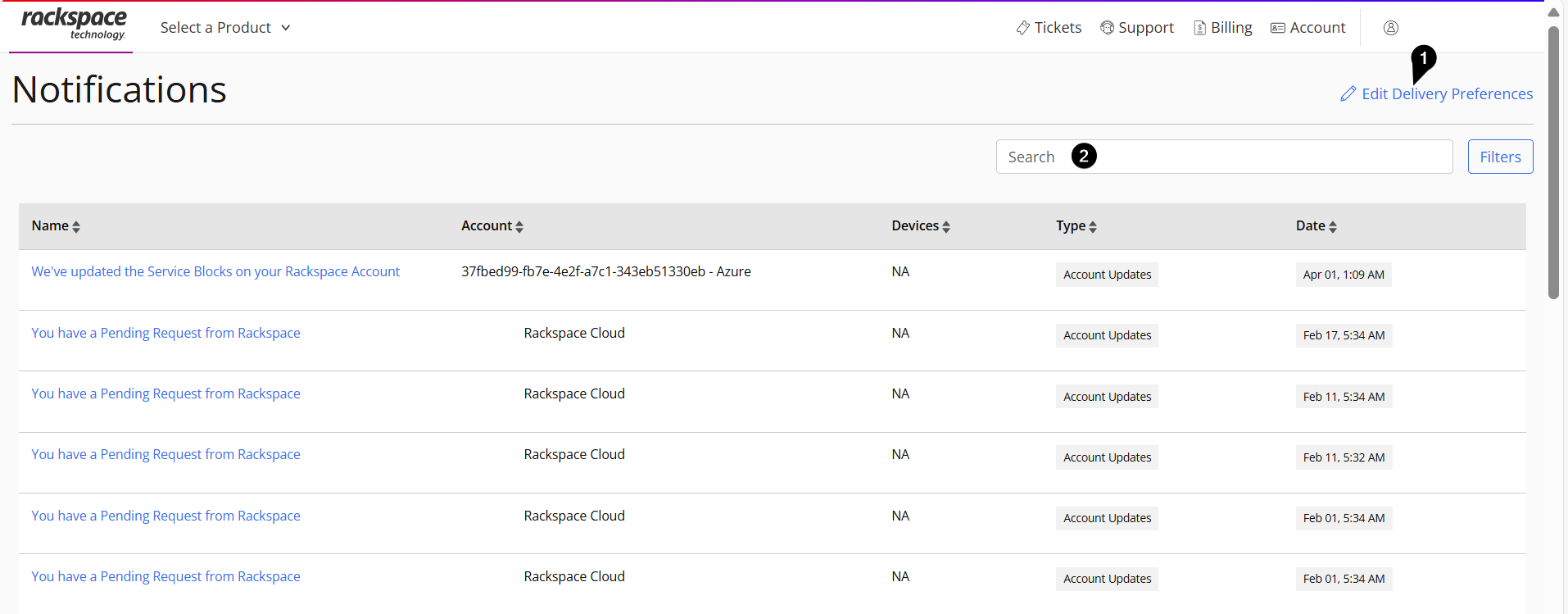
User can perform the following actions from the Notifications page:
- Edit notification preferences
- Search and view notifications
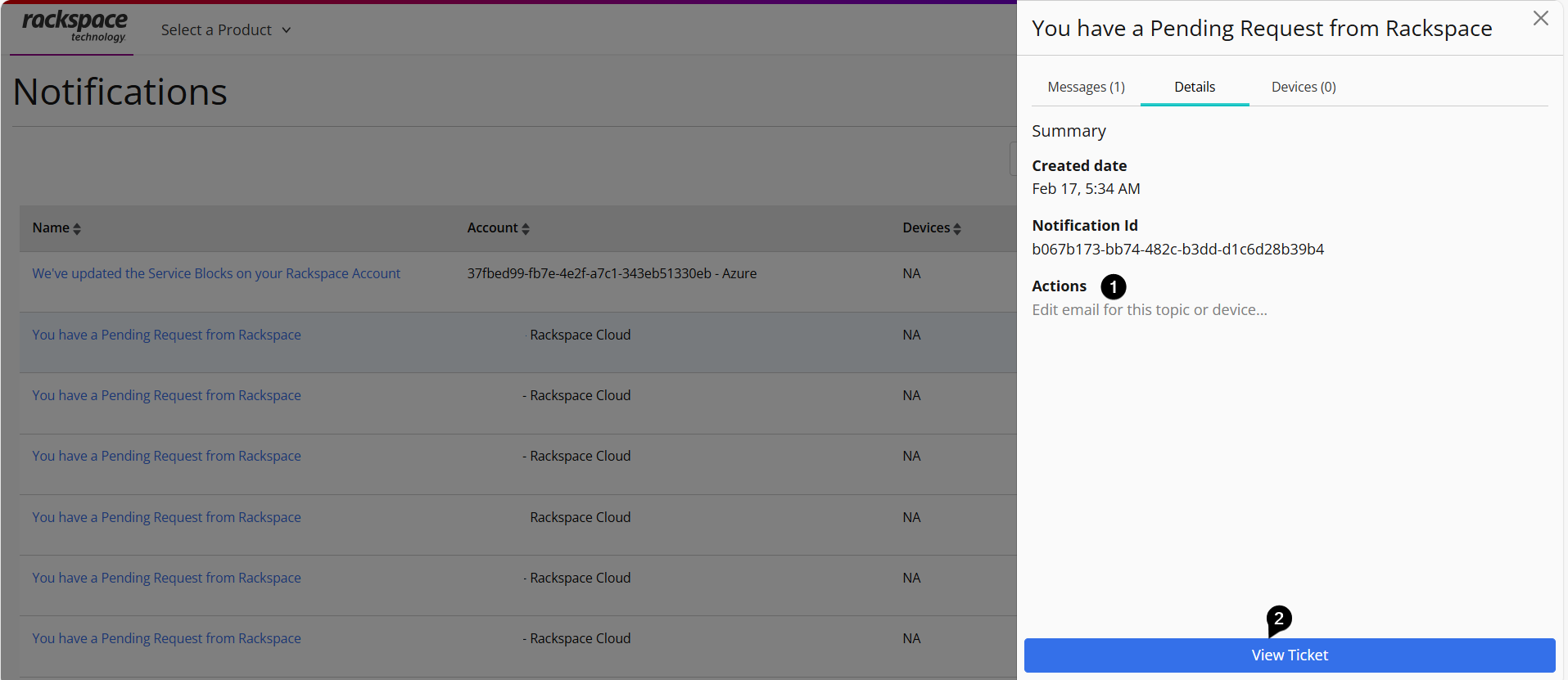
To create/view ticket, select the necessary notification if the user needs to take any action.
Actions: A user can turn off email notifications globally for all devices or select the devices for which they do not want to receive email notifications.
Create Ticket: Only customers have the option to Create Tickets. Customers have the option to view the notification and, if necessary, create a ticket.
User Navigation
- Login to https://manage.rackspace.com.
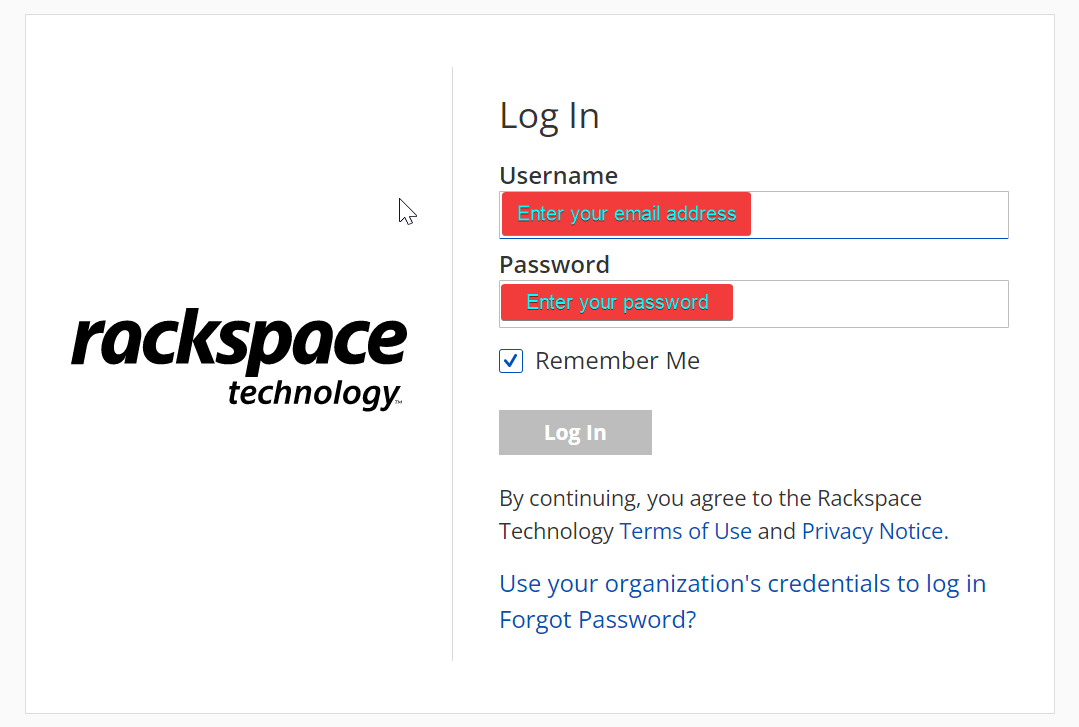
- In the top right navigation panel, click User Email Id >> My Notifications.
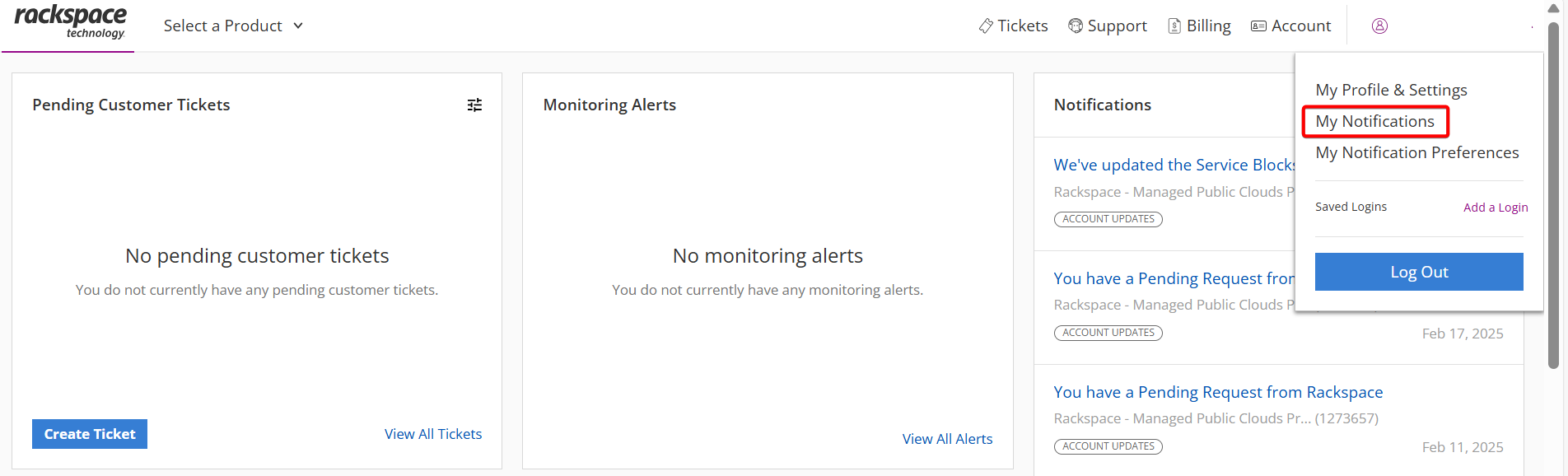
- Displays the list of notifications.
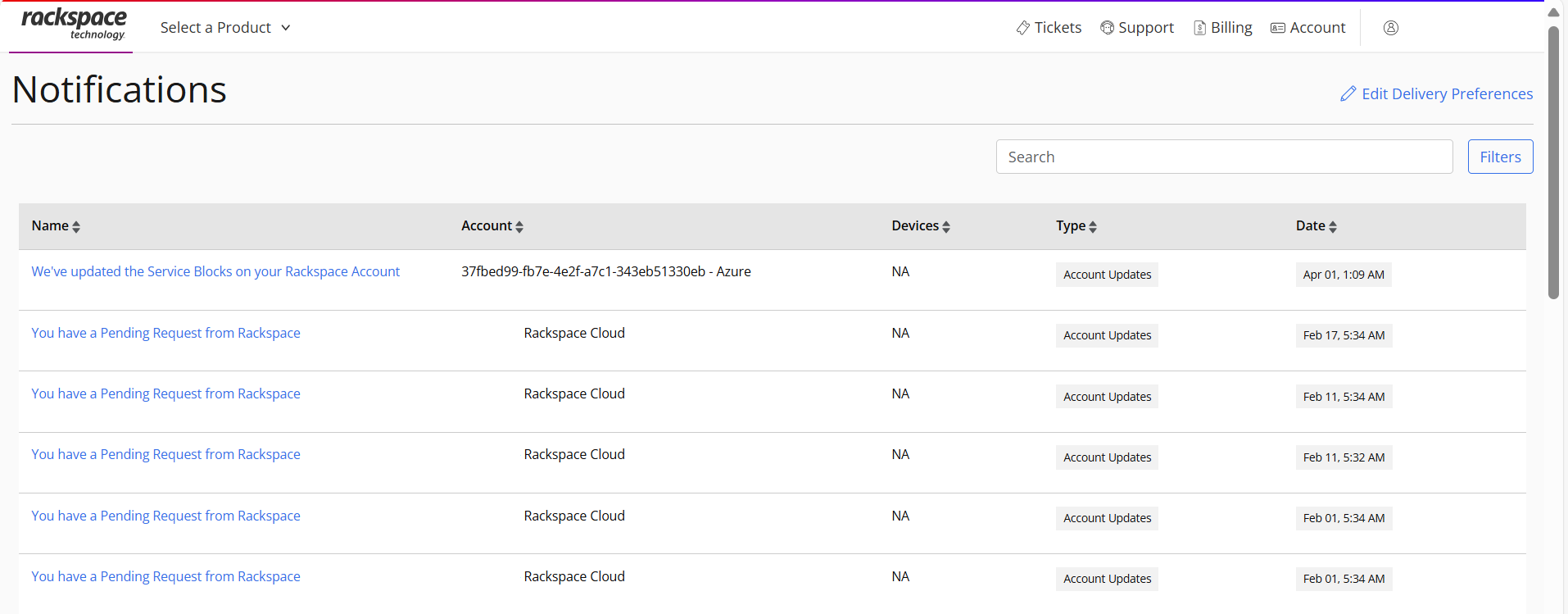
- When a user clicks Edit Delivery Preferences option on the notification page, it will redirect to preferences page where a list of users is displayed.
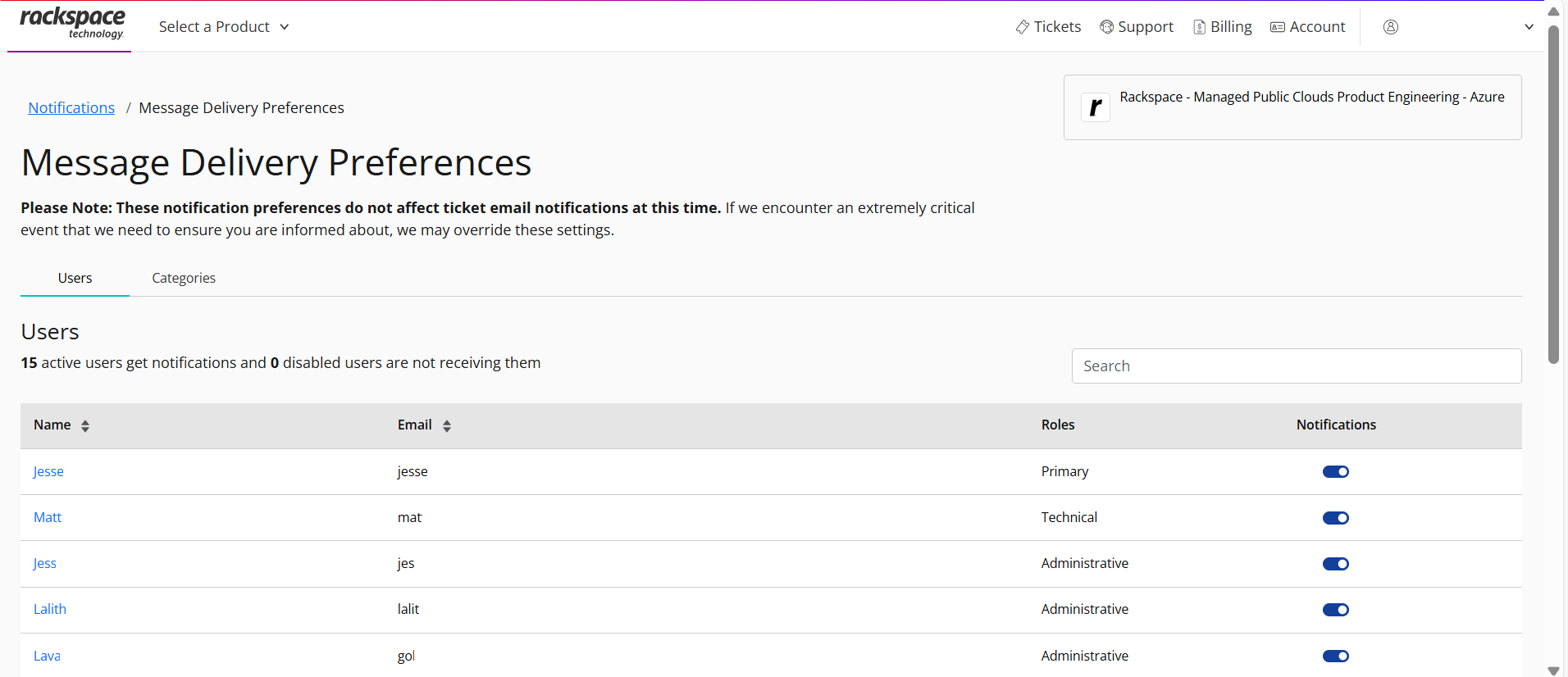
Product Information
Notifications UI outlines how to create and manage notifications within a specific platform or network. Notifications UI framework includes details on name, number of devices, account type and date for the notification.
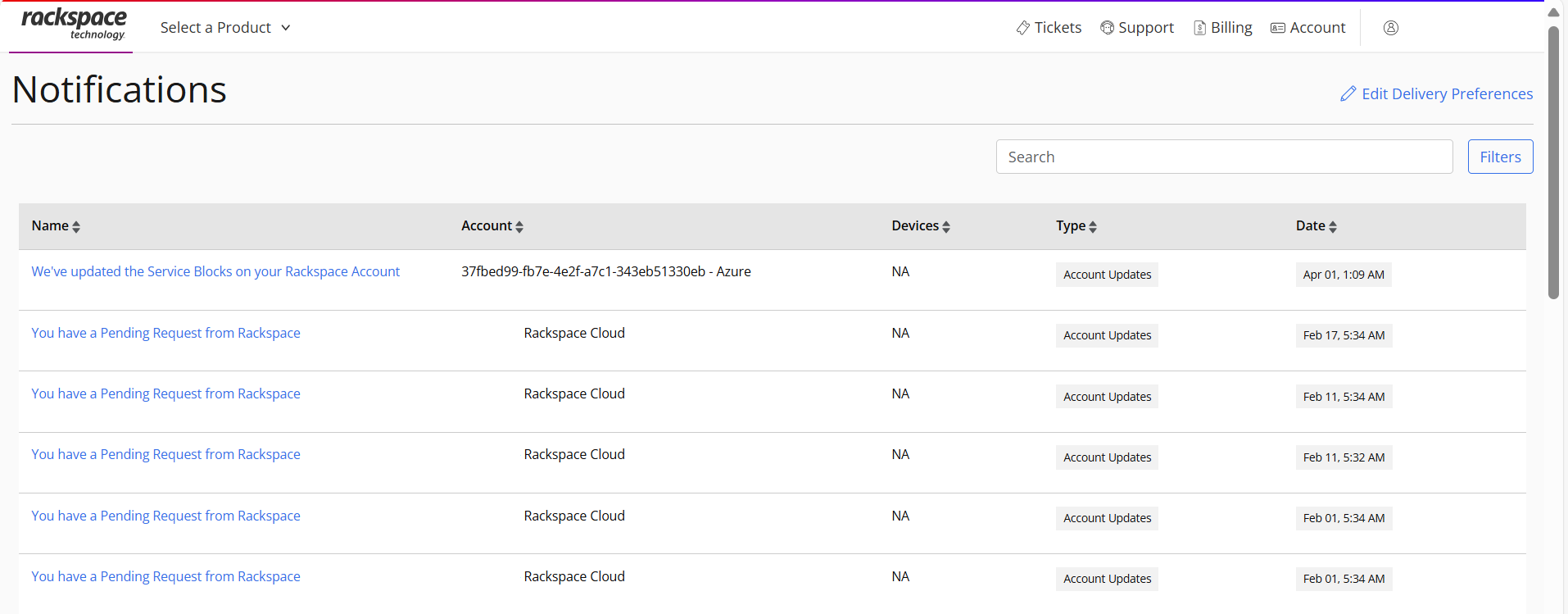
- Notification Name: Displays details of notification of the Rackspace Technology Customers.
- Notification Account: Displays of the related account for the notification.
- Notification Devices: Displays the devices related to the notification.
- Notification Type: Notification are categorized by channel (e.g. Email) and by their purpose such as system alerts.
- Notification Date: Displays the date on which the notification is issued to the customer.
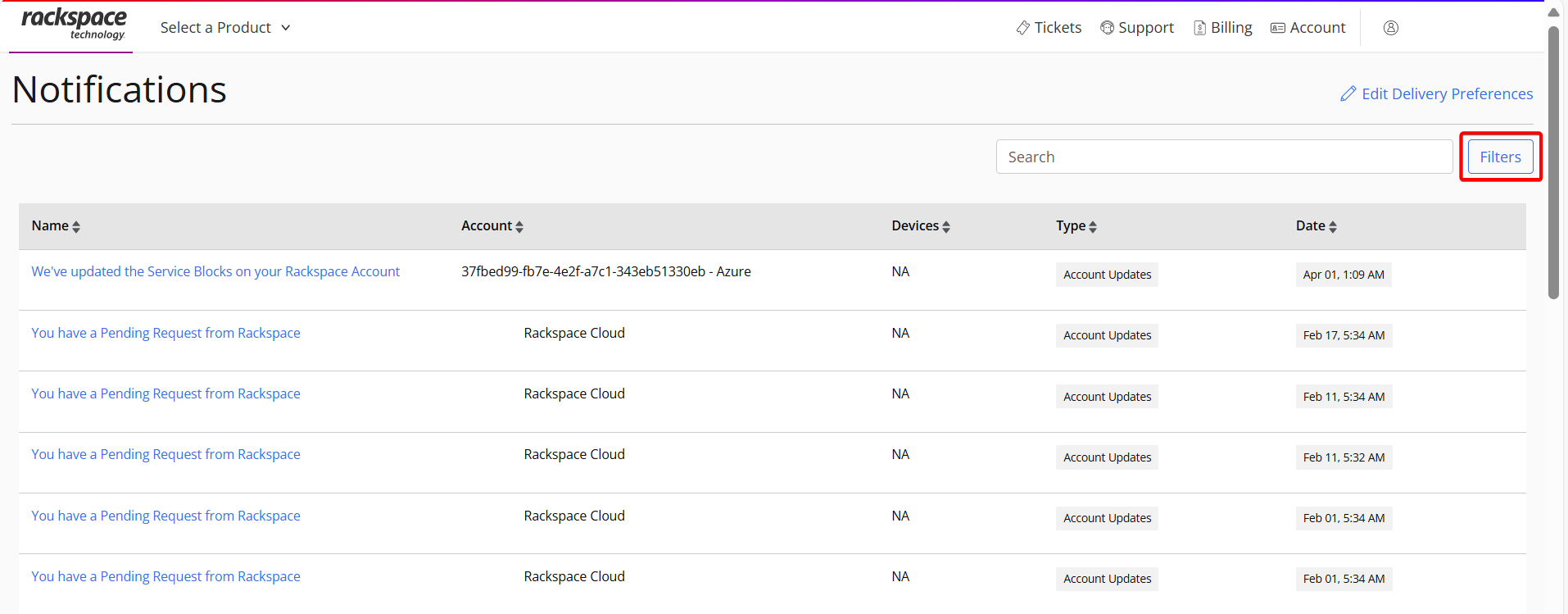
Filters: The Filter functionality allows users to narrow down their notifications list search or options based on specific criteria.
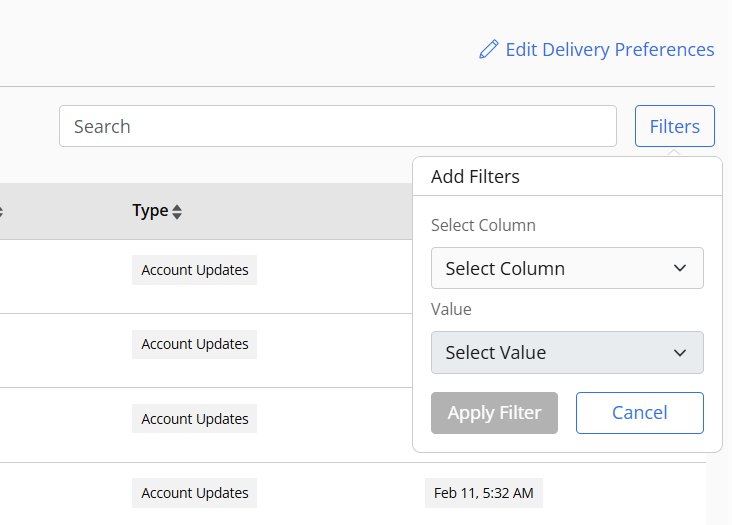
The drop-down menu allows you to choose a particular column and value. This makes it easier for the user to filter the list of notifications and search for the information they want.
Notification Preference Page
In notification preference page users can toggle notifications button to ON or OFF mode, depending on their need. If toggle button is turned OFF, then users won’t receive any notifications. These notification alerts are received through email.
Users
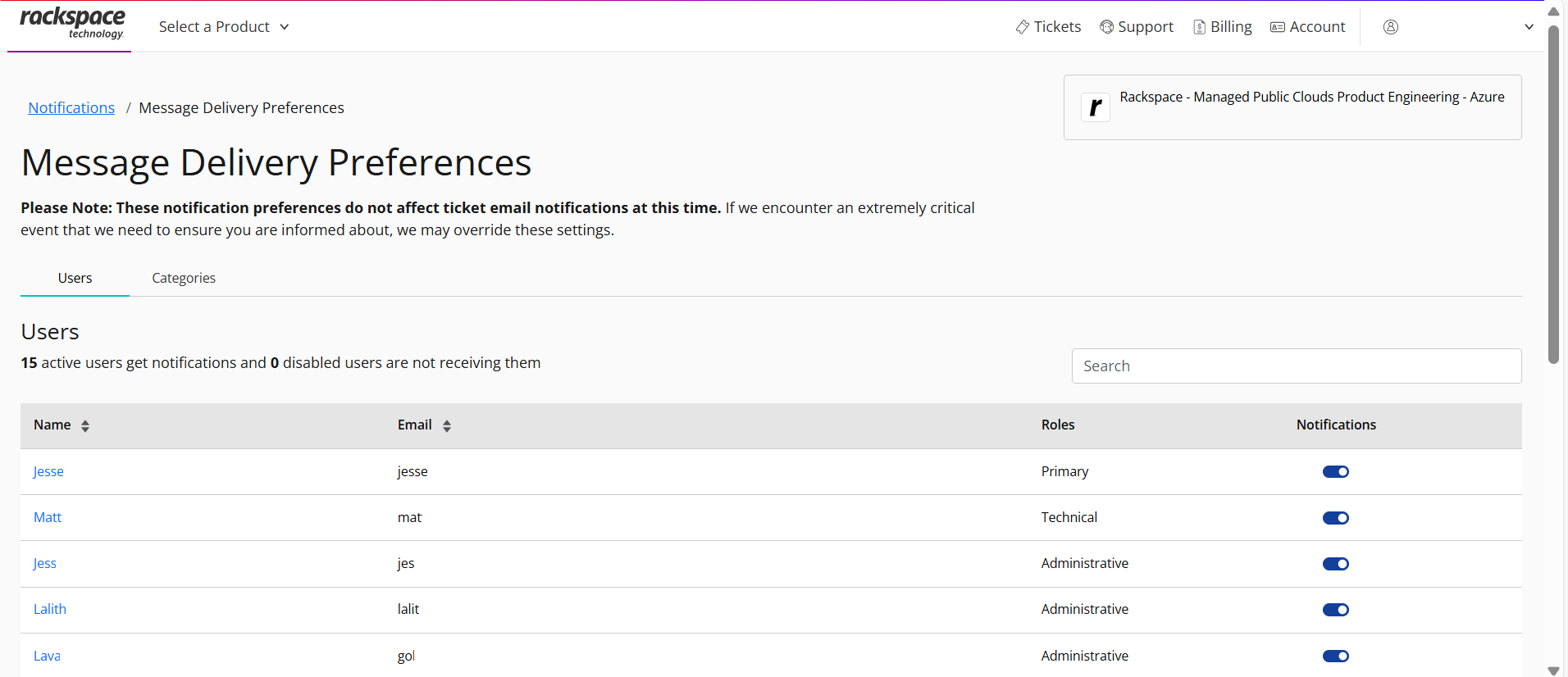
Displays a list of users along with their roles and email addresses. There is a toggle button for each user that can be turned ON or OFF.
Categories
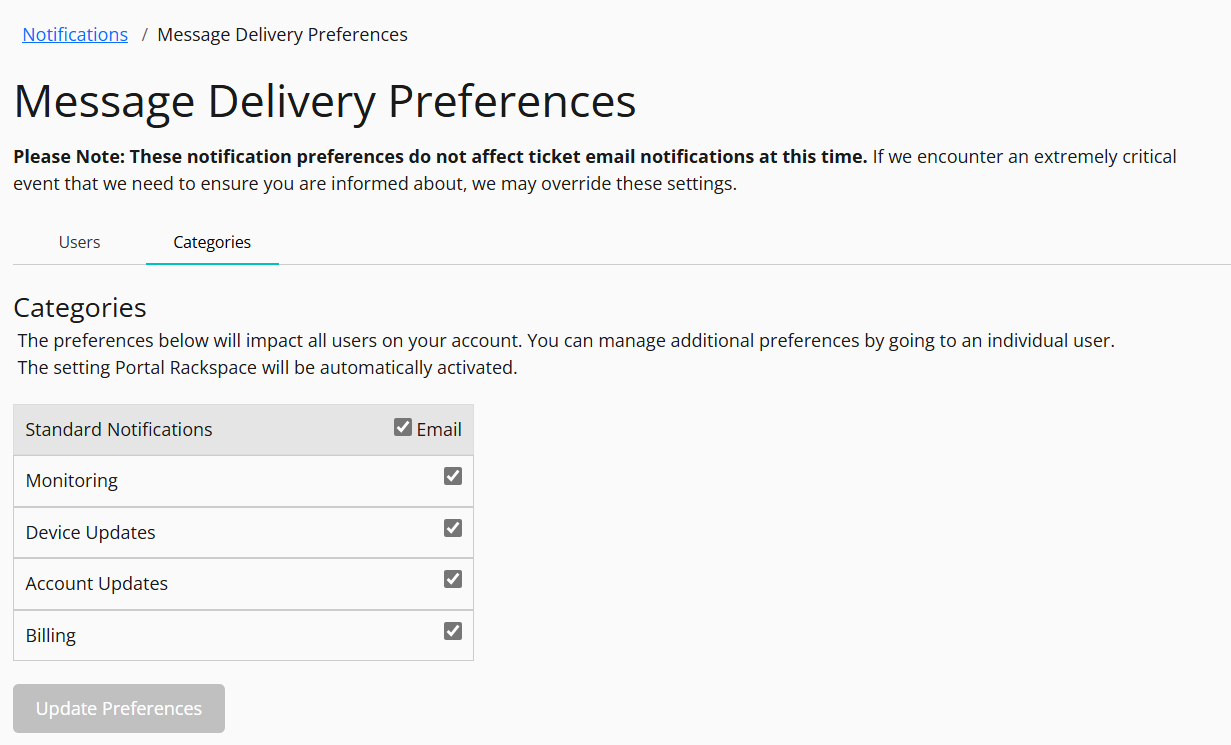
Standard notifications can be selected or deselected by a user to manage preferences. An email alert will be sent out with the modified notification options to admin.
Individual users can update their standard notifications by clicking on their username and update the required preferences. Notifications alert will be received through email to the user.
Updated about 2 months ago
