Delete a VPN user in the MyRackspace Portal
The MyRackspace Portal now offers an automated task to delete a client VPN user.
This article describes how to delete a VPN user by using a ticket template.
Create a ticket in the MyRackspace Portal
Step 1. Log in to the MyRackspace Portal by using your
username and password.
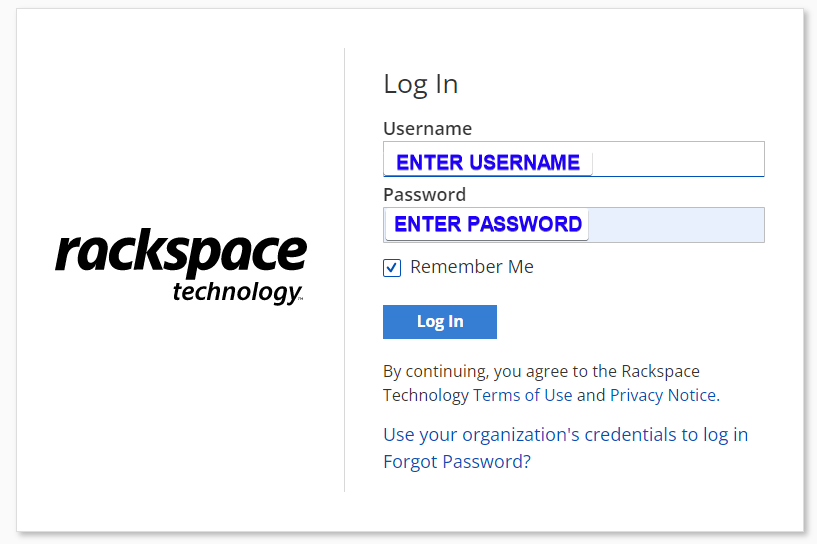
Step 2. In the top navigation bar, click Support > Support Center.
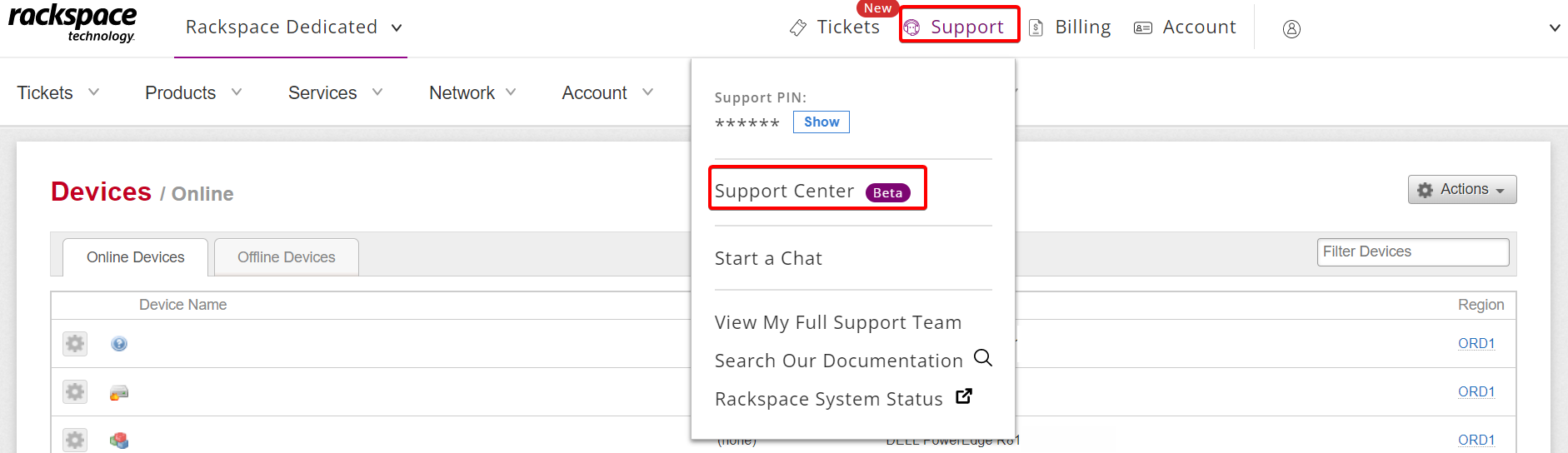
Step 3. Select VPN - add, reset, delete VPN user(s) on firewalls from the Common Request menu.
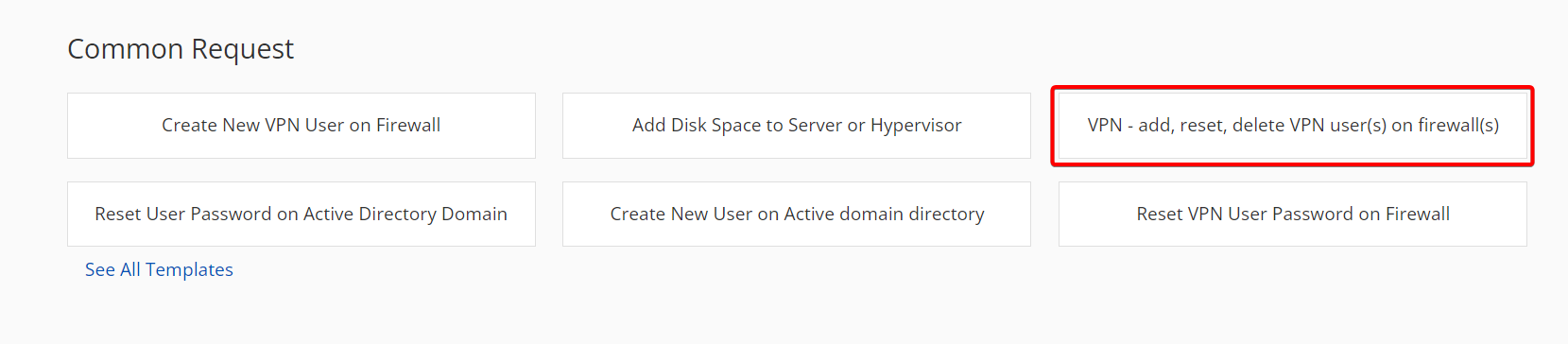
- If you select VPN - add, reset, delete VPN user(s) on firewalls, the Issue Details section will appear.
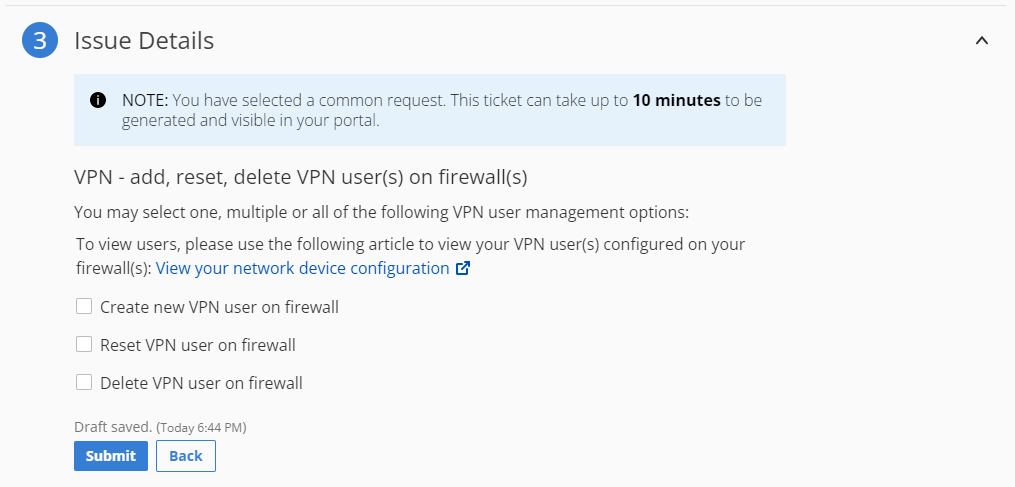
Step 4. Click the box next to Delete VPN user on firewall as shown in following image.
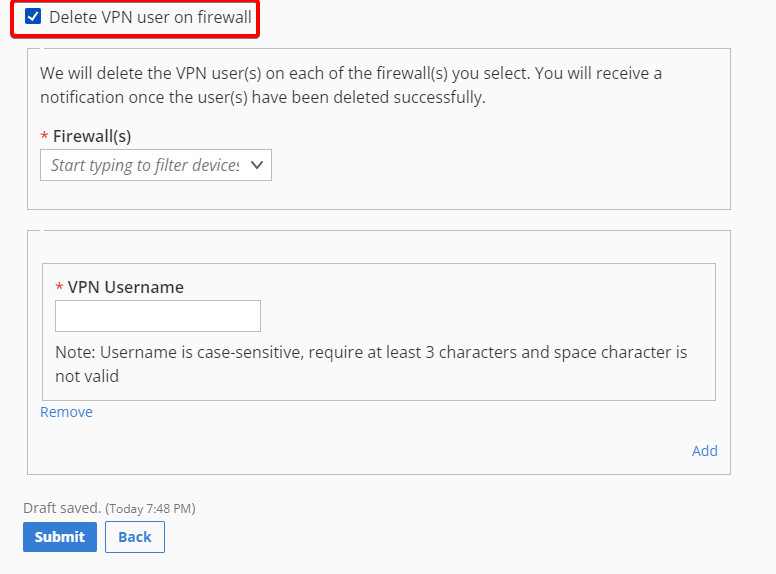
In the Firewall drop-down field, select the appropriate firewalls.
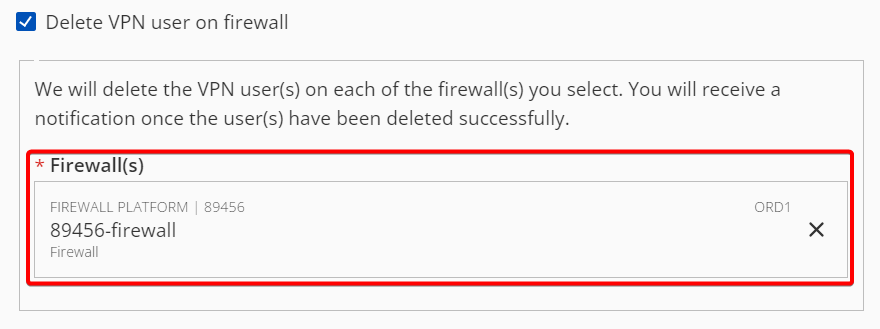
-
If you have HA firewalls, you may select only one firewall in the drop-down menu, but the user is automatically deleted from both firewalls.
-
If you need to delete the VPN user from all firewalls on the account, ensure that you select all firewalls in this field.
Step 5. Enter your desired VPN username in the VPN Username field.
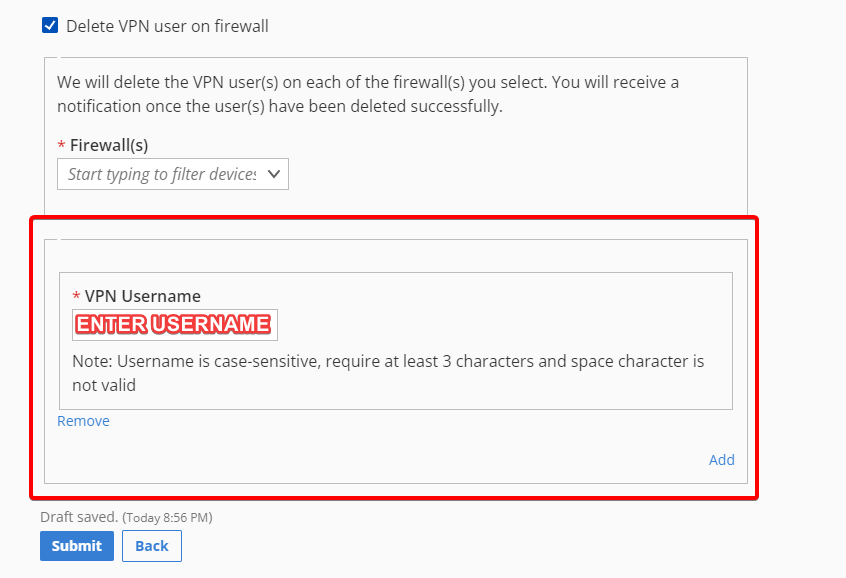
-
The VPN username is case-sensitive and requires at least three characters.
-
Do not include a question mark (?) or space ( ) within the VPN username field.
Step 6. Click Submit at the bottom of the page.
After the ticket generates, you see your ticket list in the MyRackspace Portal. Automation runs in the background while the process creates the ticket, which typically takes less than a minute to complete.
After you refresh your browser, the ticket Delete VPN User on Firewall Request (from template
is in Solved status.
Step 7. Confirm the details about the deletion of the VPN user by opening the ticket. The details are in the most recent comment.
If you need any assistance outside of this article, open a ticket and Rackspace Support can process your request.
Updated about 2 months ago
