Make Administrative Changes to your Account
Managing your account's details
Update your Account's Primary Contact
You can download the Primary Contact Change form by using the following steps:
- Log in to the Rackspace Technology Customer Portal
- In the top navigation panel, select Account > Docs and Forms
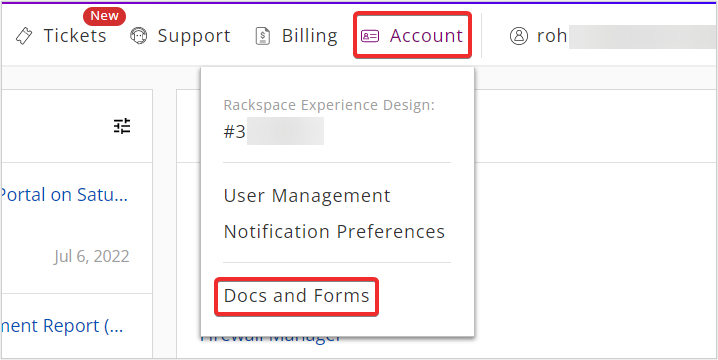
- Under Compliance Documents and Forms click Primary Contact Change Form. Complete the Primary Contact Change Form and attach it on your support ticket.
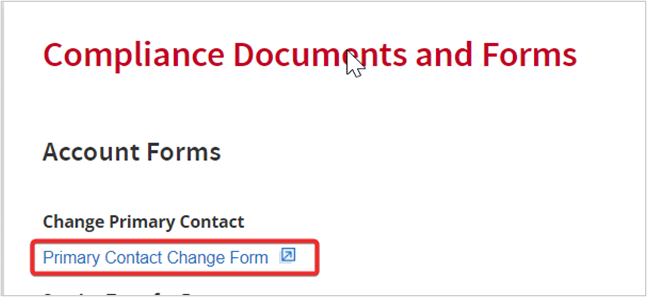
Change your Account's Name
Complete a Service Transfer form if your company has filed for a name change with the Secretary of State where the company is registered, and the tax ID is changed.
You can download the Service Transfer form by using the following steps:
Note: If you are a Private Cloud customer, you can request all of the forms described in this guide from your Account Manager.
- Log in to the Rackspace Technology Customer Portal
- In the top navigation panel, select Account > Docs and Forms
- In the Documents and Forms page, select the appropriate options below Transfer Ownership to a new Account owner
- Fanatical Support for AWS customer, download the Fanatical Support for AWS Service Transfer Form.
- Other customers, download the Service Transfer Form.
- Complete the downloaded form and save the edited file on your computer.
- Return to the Rackspace Technology Customer Portal
- Select Tickets > Create Ticket from the top navigation panel
- In the Create Ticket page, select Account category
- In Account & Product section, click the drop-down and select the appropriate Account, Product, and Severity. Then click Continue
- In Issue Details section, fill in details of Subject, Description, and Recipient(s). Upload the Account Change Form as attachments with Company Name Change Request in the subject line and click Submit. Your ticket will be created.
Name Change Without a New Tax ID or Ownership
If the company name has changed but the tax ID or ownership did not change, you must complete one of the following forms to provide evidence of the name change.
These forms are available from the Secretary of State.
- Certificate of Name Change
- Certificate of Amendment
Change your Cloud Account Owner
When a Primary User/Account Owner leaves the company or the name of the company or project changes, then you need to change the Primary User/Account Owner. To Update this information for your Rackspace Technology Cloud and Amazon Web Services® (AWS) accounts, Login to Rackspace Technology Customer Portal.
Note: Only the current Account Owner can assign a New Account Owner.
When you Change the Account Owner:
- You must select the new or promoted user from existing users on the account.
- The selected user becomes the Primary Contact and has full control over the account.
- As the former or demoted primary user, you are set up as an Administrative contact type and given basic Role-Based Access Control (RBAC) Identity permissions. The primary user might need to set up RBAC permissions for the demoted user.
You can Change the Account Owner by using the following steps:
- Log in to the Rackspace Technology Customer Portal.
- In the global navigation menu, click Account > Account Settings
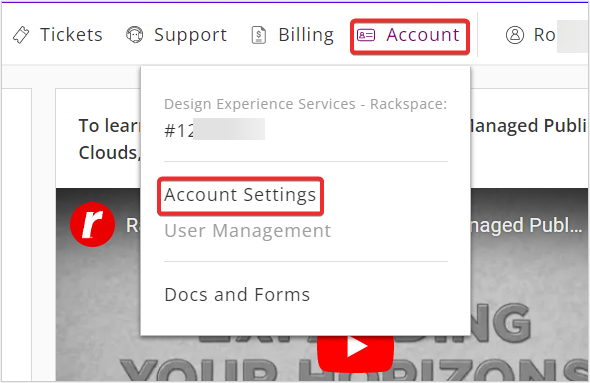
- In Account Settings page, click Update next to Account Owner.
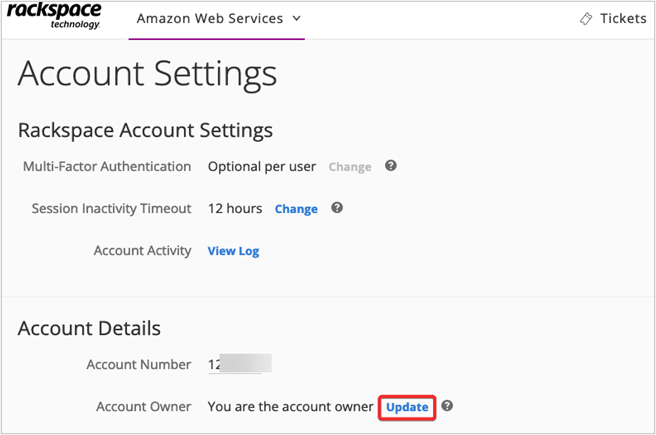
- In Update Account Owner page, select a User from the User list to be assigned as New Account Owner. Fill in the address details of Account Owner and click Submit
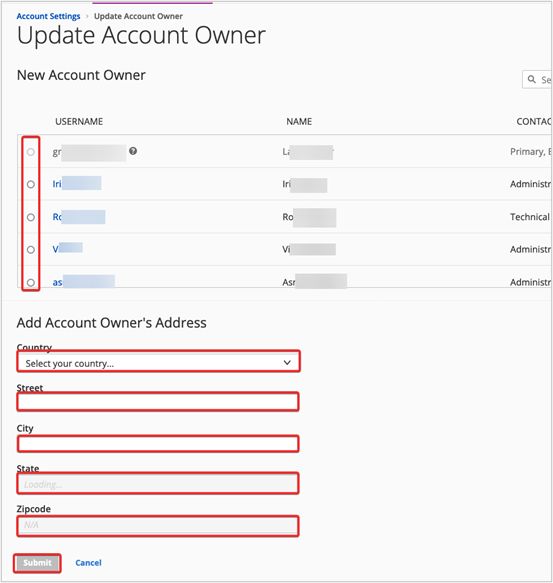
- Click Confirm to change the Primary Account Owner
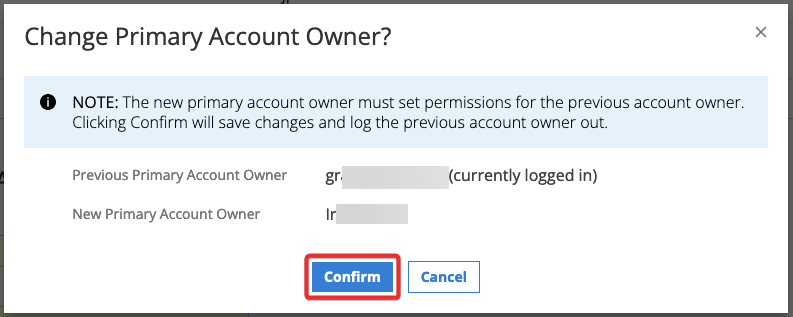
Updated about 1 month ago
