Create an archive search
After your email data has been received and indexed, you can perform
archive searches. Nightly collections index the email and add it to the
archive. This article describes the steps for creating an archive search in the Archive Manager.
Prerequisites
- Applies to: Administrator
- Difficulty: Easy
- Time needed: Approximately 10 minutes
- Tools required: Archive Portal access
Create an archive search
Use the following instructions to create an archive search:
-
Log in to the Archive Manager.
For more information, see Log in to the Archive Manager.
-
On the left side of the screen, click Search.

-
Click the +New tab.
Note: This function is available for users with Administrator, Compliance Officer, and Search Administrator permissions only.
-
Click the Simple or Advanced search tab.
- Simple: Search for keywords, sender(from), recipient (to, cc, bcc), date, attachment, size, and hold.
- Advanced: Search by sender, recipient, subject, body, and attachment with greater fine-tuning control. For more information, see the Advanced search section below.
-
Enter the search terms, and then click Search.
-
After the search results are returned, click Save.
-
Fill out the Basic Information section and click Save.
Note: Only a Search Name is required to proceed.
In this section, you can designate users to have access to the search.
Advanced search
Sometimes a search might require additional search criteria. In these cases, it is often best to use the Advanced option. The more specific the information you give, the better and more accurate the results are.
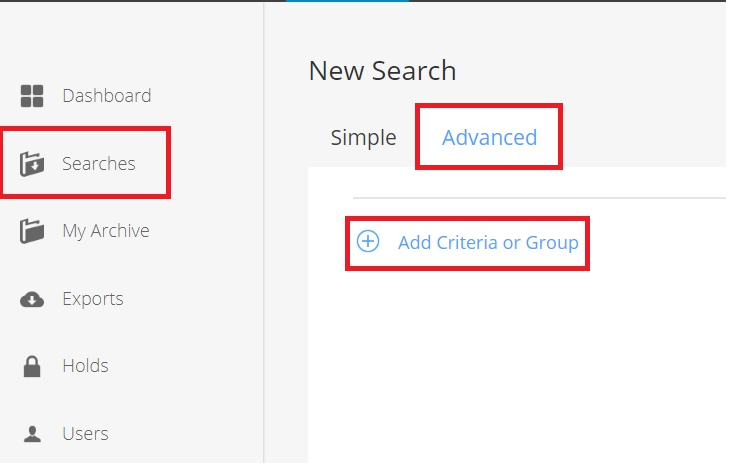
Enter as much available search information as possible in the fields under Add Criteria.
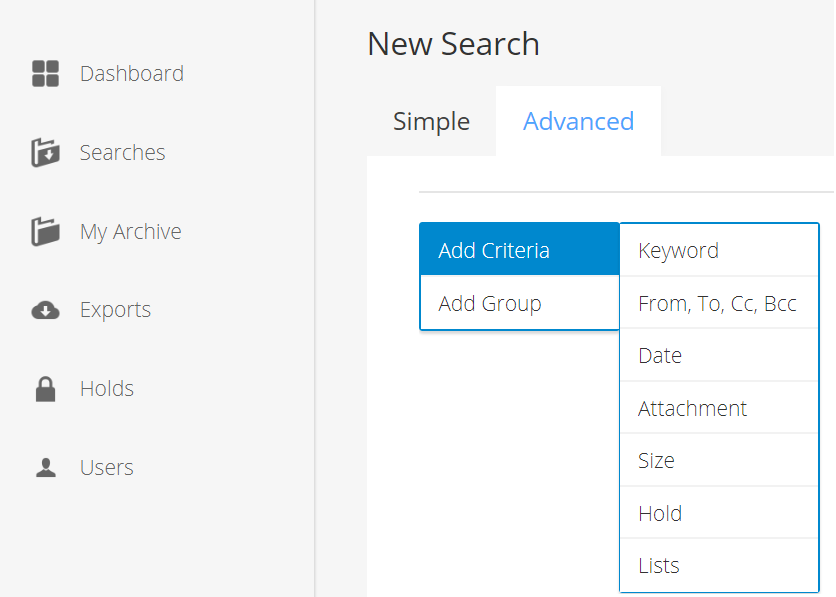
Note: If you require a more granular search, after selecting Add Criteria, click Add Group.
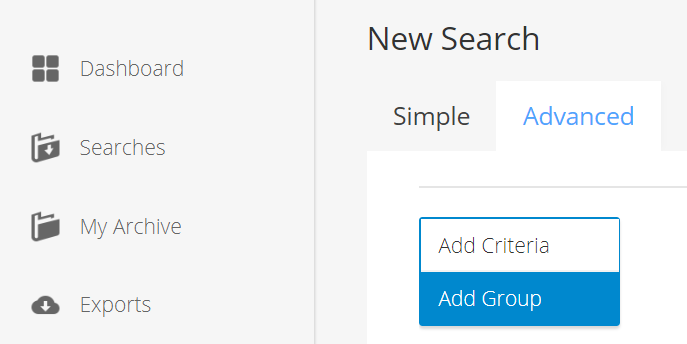
Add more search details for each search criteria, and then click Search at the bottom.
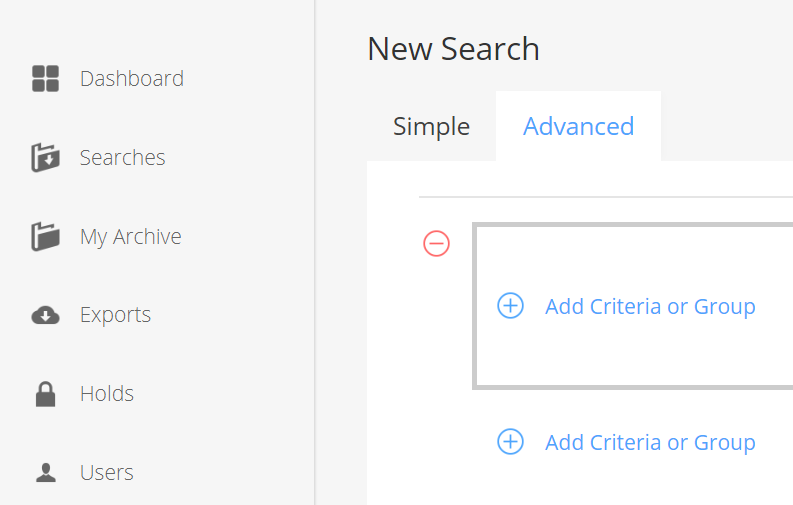
Updated about 1 month ago
