Cloud Bursting Using Auto Scale, RackConnect, and F5 Load Balancers
You can use bursting, or cloud bursting, to dynamically scale more rapidly than a dedicated environment might scale based on a need for resources. For example, suppose you have an eCommerce application running on a dedicated infrastructure that reaches peak capacity due to a high traffic event. In that case, you could burst and provision servers in the public cloud infrastructure, enabling the system to handle the additional load and process all orders on time. This scaling can happen thanks to the elastic and on-demand nature of public cloud computing. Also, in the Cloud, you pay for the provisioned servers only while you need them during the burst.
To use Auto Scale and RackConnect for cloud bursting, add Rackspace Cloud Servers dynamically in response to demand and remove them after you no longer need them. This article provides information about configuring Auto Scale to use RackConnect to perform cloud bursting with an F5® BIG-IP® Local Traffic Manager (LTM) load balancer. Using these technologies together, you can automatically scale your dedicated infrastructure to the Rackspace cloud by using scaling policies. In this way, RackConnect and Auto Scale enable you to realize the power of the Hybrid Cloud.
The following diagram shows the path that inbound (and return) load balancer pool traffic follows to your cloud servers when you use Auto Scale with an F5 BIG-IP load balancer and RackConnect.
The following diagram shows the path that inbound (and return) load balancer pool traffic follows to your cloud servers when you use Auto Scale with an F5 BIG-IP load balancer and RackConnect.
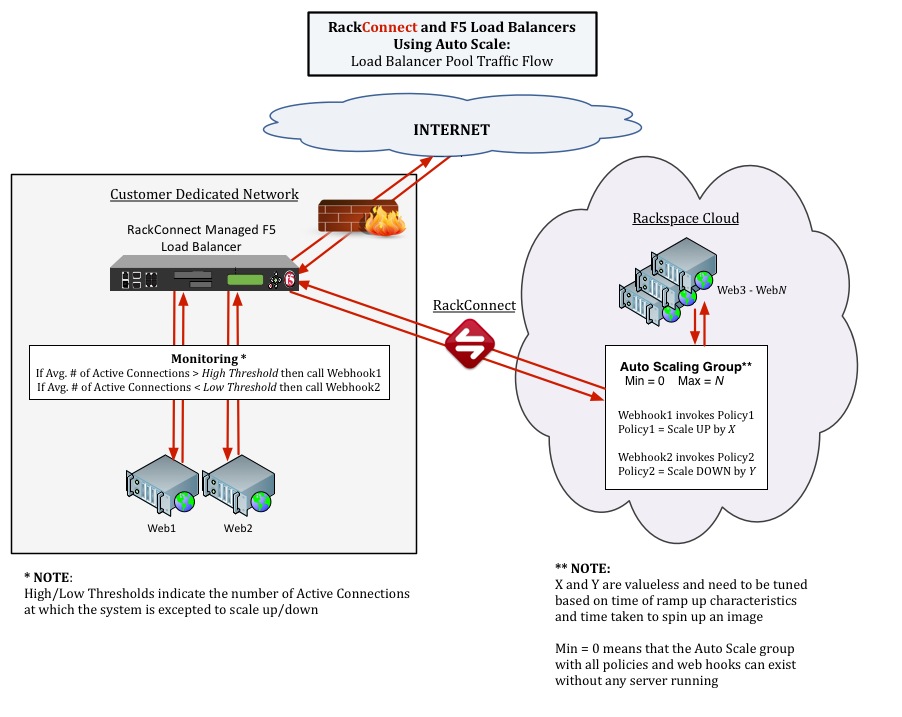 [View image at full
[View image at full
Configure RackConnect Cloud Bursting on Auto Scale
You can configure cloud bursting by setting a metadata key for a RackConnect load balancer pool in Auto Scale. Set up this key on the metadata option of the server argument in the launchConfiguration parameter for scaling groups. When Auto Scale uses a scaling group with properly set metadata, RackConnect modifies new servers to disable their public interface and enable receiving
private cloud traffic from the RackConnect load balancer pool. When Auto Scale removes a server, the system automatically removes cloud servers from the load balancer pool.
The metadata key must be RackConnectLBPool, and the value for that key must be the exact name of the pool, as defined on the load balancer. Use a semicolon-separated list for more than one pool. The following example shows a RackConnect metadata key/value pair for Auto Scale:
"metadata": {
"RackConnectLBPool": "MyRCPoolName"
}For more information, see the Auto Scale API Developer Guide: Set Launch Configuration.
Important Notes
When setting metadata for servers created by Auto Scale, consider the following requirements:
- You must configure a health check for members of the load balancer pools and confirm that the website or application is ready to accept end-user traffic. Auto Scale might add the cloud server immediately after creation but before your application is ready to accept traffic, depending on the timing of the automation. Consider using a URL content check instead of a TCP port check to confirm that a web application is ready to accept end-user requests.
- The service port must match each member of the load balancer pool, or the automation cannot determine which service port to use. For this same reason, always have at least one member in the pool. If the system cannot determine a common service port, it routes a notification to your Support team for manual intervention.
- To learn more about cloud bursting, see Using Dedicated Load Balancers with RackConnect.To get the name of one or more load balancer pools, contact your Support team.
Updated about 1 month ago
