Manage password recovery for Rackspace Webmail
This article describes how to manage password recovery for Rackspace
Webmail.
Note: For this recovery feature to work, it must be enabled by your
site administrator.
Prerequisites
- Applies to: User
- Difficulty: Easy
- Time needed: Approximately 5 minutes
- Tools required: Access to your Rackspace Webmail account
For more information about prerequisite terminology, see Cloud Office support terminology.
Select an authentication type
Rackspace Webmail provides two options for password recovery: text message
authentication and mobile application authentication.
The system might prompt you to set up password recovery when you log in, or you can
configure it in the Rackspace Webmail settings.
Use text message authentication
With text message authentication, you can recover the password for your
Rackspace Email account by having our system send you a text message that
verifies your identity.
- Log in to Rackspace Webmail.
- When prompted to Choose Your Recovery Method, select
Get A Text Message. - Enter the phone number that you want to use for SMS messaging.
- In the verification field, enter the code that was sent to your phone and
then click Verify Code.
A message stating You have successfully set up password recovery displays.
Use an authentication mobile application
With an authentication mobile application, you can recover the password
for your Rackspace Email account by using the code from the application
to verify your identity.
- Log in to Rackspace Webmail.
- When prompted to Choose Your Recovery Method, select
Use An Authenticator. - Link your mobile device to your account by following the instructions on
the Securing Your Account with an Authenticator App screen.
A message stating *You have successfully set up password recovery** displays.
Enable or disable password recovery
If your account administrator has password recovery configured for your
account, you can enable or disable password recovery in your account
settings.
-
Log in to Rackspace Webmail.
-
Open Webmail Settings and select Security.
-
Slide the Password Recovery setting to either the On or Off
position.When you select On, the system displays the password recovery setup
screen. See the previous sections for instructions to set up your
preferred recovery type.If you select Off, password recovery is immediately disabled.
Reset the password recovery authentication type
You might need to perform these steps to change your
authentication method or set up a new device.
-
Log in to Rackspace Webmail.
-
Open Webmail settings and select Security.
-
In the Authentication Type section, click Reset.

-
The Choose Your Recovery Method screen displays. See the previous
sections for instructions to set up your preferred recovery type.
How do I change my Rackspace Email password if I forget it?
- On the Rackspace Webmail login page, click
Forgot Password. - When prompted, enter the verification code from the SMS text message or
authentication app. - Enter and confirm your new password and then click Reset Password.
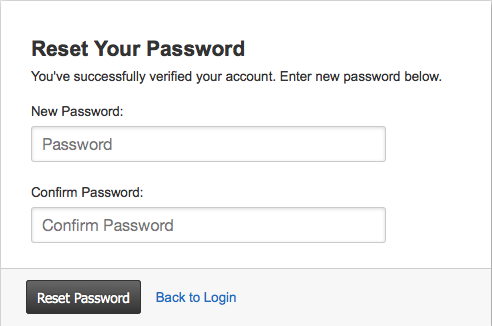
Warning: After you have changed your password, update the password on any
device used to check this mailbox.
Updated over 1 year ago
