View backup information with Cloud Backup
Previous section: Create a backup.
This article describes how to confirm your backup settings, ensure that a cleanup or restore action finished
successfully, manually start a job before you schedule it, and quickly view all of your backup activity at once.
View information for a single backup
Use the following steps to view information for a single backup:
- Log in to the Cloud Control Panel.
- In the top navigation bar, click Select a Product > Rackspace Cloud.
- Select Backups > Backups.
A list of all of the backup processes that you currently have on your account
displays, as shown in the following image:
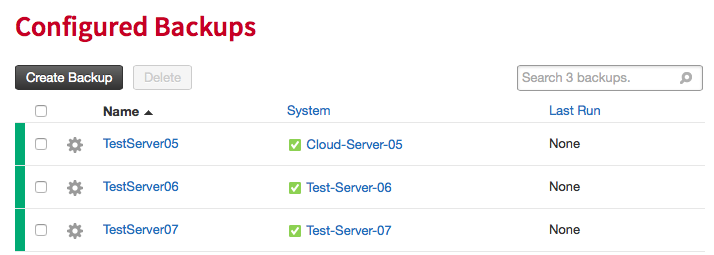
The list of backups has three columns: Name, System, and Last Run. You can sort by each clicking on its title.
If you have a long list of backups, you can search for the one that you want in the Search box.
To view the settings for a particular backup, click its name in the list of backups. The Backup details page displays.
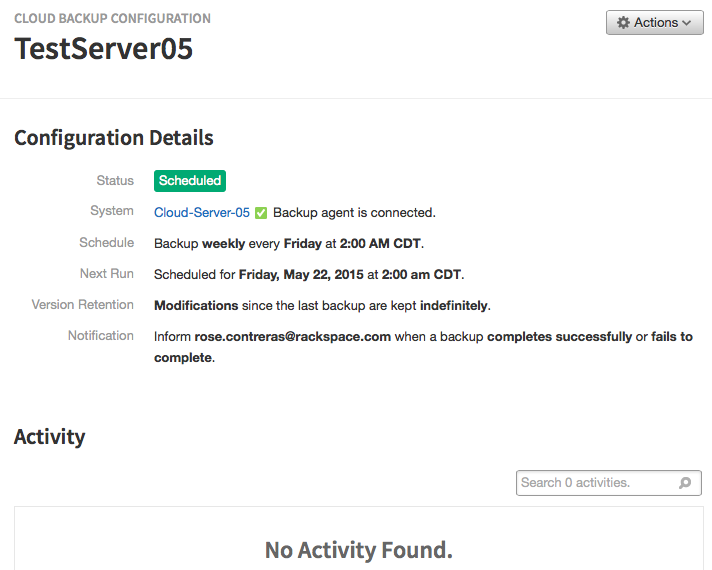
-
The Configuration Details section displays the configuration details for the backup.
-
The Activity list displays all the actions that a backup has performed (such as Backup, Cleanup, and Restore)
listed historically. The most recent actions are at the top of the list.If the list of activities is long, you can limit the list by performing a search. Enter your search term in the
Search box. You can search with the following terms:- Backup
- Restore
- Cleanup (Fail, Complete, Skipped)
View the details of a backup's activity by clicking View Details in its entry.
You can also view the server details by clicking the name of the server, or you can redisplay the backup Details
page by clicking the backup's name in the activity entry.
Note: If you do not want to wait for the next scheduled backup, you can trigger a manual backup by clicking
the Perform Backup button in the Activity section.
View information for all backups
You can view the backup activity for all of your systems by selecting the Backups > Activity from the top
navigation bar of the Cloud Control Panel. The Activity list displays all the actions the backups have
performed (such as Backup, Cleanup, and Restore) listed historically. The most recent actions are at the top.
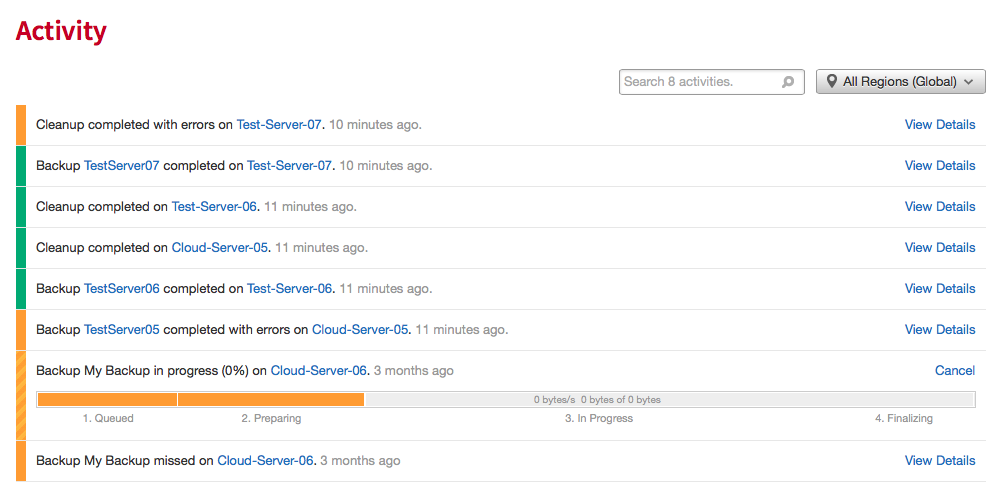
If the list of activities is long, you can limit your list by performing a search. Enter your search term in the
Search box. You can search by using the following terms:
- Backup
- Restore
- Cleanup
- [Backup Name]
- [System Name]
- Fail, Complete, Skipped
You can view the details of a backup's activity by clicking View Details in its entry.
You can also view the server details by clicking the server's name, or you can display the Details page for
the backup by clicking the backup's name in the activity entry.
Next steps: Cloud Backup actions
Updated over 1 year ago
