Manually configure Blackberry 10 devices for email hosted on Exchange 2013
The following steps are required to configure Microsoft Exchange 2013 on
a Blackberry 10 Phone:
-
Locate the Settings options from within your home menu.
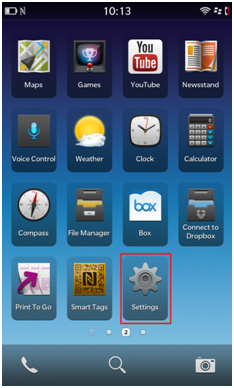
-
Select Accounts.
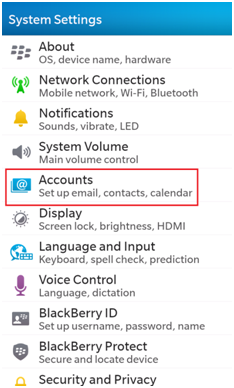
- Select Advanced from the bottom of the screen, or you may need to
select the Add Account first if you already have an account set up.
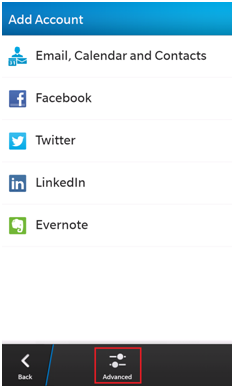
- Select Microsoft® Exchange ActiveSync.
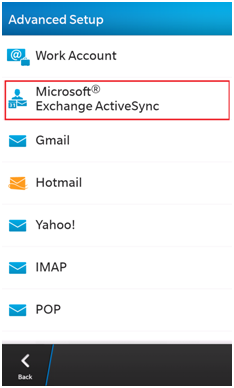
- Enter your full Email Address, Server Address and Password for your account. Leave the Domain field blank and enter the following address for Server: mex06.emailsrvr.com
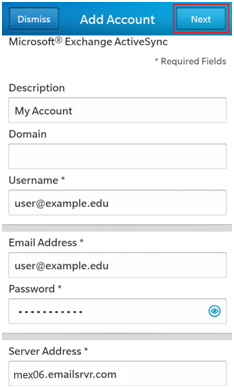
Leave all other settings at their defaults, then select Next.
Note: Your username is the same as your email address.
- Confirm which personal information you would like to sync from your
Exchange mailbox to your Blackberry, then select Done.
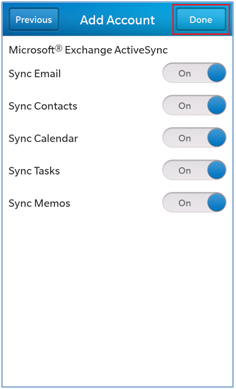
- Wait for your Blackberry to complete verifying your settings.
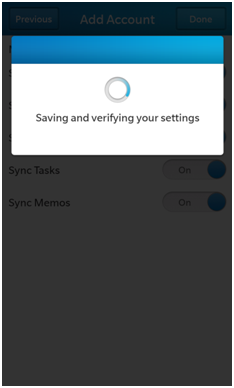
- When this is complete, you will see your list of accounts as well as the new account that was setup.
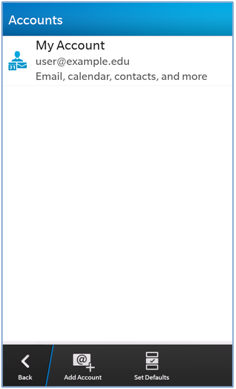
- To check for new messages, swipe up from the bottom of the screen then to the right, and then select your Mail account to view your inbox.
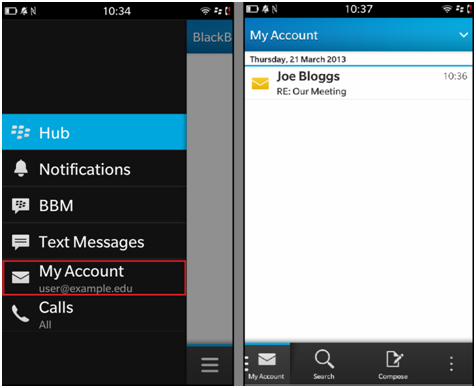
Updated about 2 months ago
