Using CNAMEs with Cloud Files Containers
A CNAME (Canonical Name) DNS record is a type of DNS record that maps an alias name to a true or canonical domain name. It allows multiple domain names to map to the same IP address and simplifies the management of domain names. For example, a CNAME record can map www.example.com to example.com, so both addresses point to the same server.
A CNAME record can also be used to link your Cloud Files container to a branded URL that you display instead of a CDN URL. For example, you might want to create a CNAME record that links your CDN URL, such as http://c186397.r00.cf1.rackcdn.com**, to a shorter or branded URL, such as http://images.mycompany.com**.
Find your CDN URL
Before you create the CNAME record, you need to know the CDN URL of the container. You can find this information in the Cloud Files section of the Cloud Control Pane by clicking the gear icon next to the container name and selecting View All Links. A popup dialog box with the CDN links to the container displays, as shown in the following image:
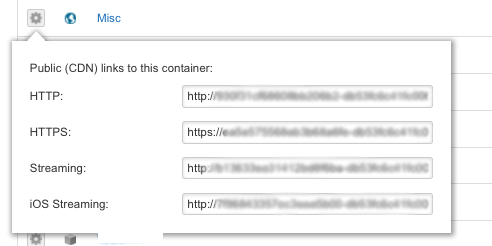
Alternatively, you can request your container information by using the Cloud Files API.
Set up CNAME records
You set up your CNAME record by managing your DNS. Within your DNS settings, request a new record. Ensure that your CNAME record points to your container's CDN URL and not your object's CDN URL.
If you're using Rackspace Cloud DNS, you can create a CNAME record that uses the example values introduced at the beginning of this article, which is similar to the following image:
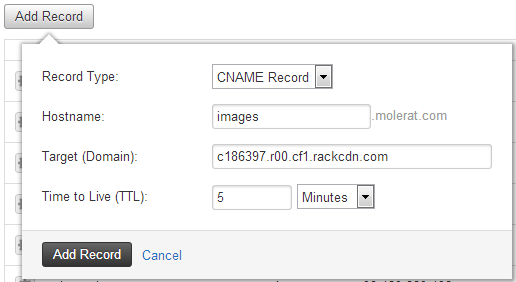
If you want to edit or delete your CNAME record, you can do that by managing your DNS in your existing tool.
Notes:
- You are NOT charged extra for using CNAMEs.
- CNAMEs do NOT work with HTTPS Cloud Files URLS for SSL delivery.
Use the Feedback tab to make any comments or ask questions. You can also start a conversation with us.
Updated 11 months ago
