Understand your Rackspace Technology Billing
About Rackspace Technology Billing
As a Rackspace Technology customer, you pay for only the services that you use with one exception. Your cloud servers and load balancers are billed for uptime as long as they remain in the active status, even if they are not being used. These resources are allocated for your exclusive use and cannot be reserved by other customers.
Finally, Rackspace charges for only outbound bandwidth, meaning that routine site maintenance, such as content publishing and uploads, does not affect your bandwidth allocation.
Your 30-day billing cycle begins on the day that you activate your account, and your bill reflects services used in the previous month. If your usage begins in the middle of a billing cycle, your first bill reflects a partial month.
The Billing section displays the following information:
- Billing Overview: Snapshot of balance, charges, transactions, and month-to-month trends.
- Invoice Details: Detailed printable view of your monthly invoices.
- Charges to date: Overview of all charges to date.
- Payment Methods: View and edit payment methods.
- Make Payment: Submit a payment.
- Billing Settings: Update your contact and invoice delivery information.
Estimate Your Monthly Charges
Each product page on the Rackspace Technology website includes the pricing for that product and a cost calculator to help you estimate your monthly charges. For an example, see the pricing information for Cloud Servers.
View Your Current Usage
The center panel of the Billing Dashboard displays your Charges to Date. Perform the following steps, as needed:
- To see a detailed breakdown of the charges, select View from the section header.
The balance-to-date for the Rackspace Technology products that you are using appears. - To see the usage details such as type, unit price, quantity, and estimated total, select the caret (^) to the right of the dollar amount.
Note
This page displays only the usage that you accrued after your last invoice was generated. Usage information accrues throughout the month, and totals update on a daily basis. Some products and services might take up to 24 hours to appear on this page. Additionally, some charge totals only appear after any discounts have been applied.
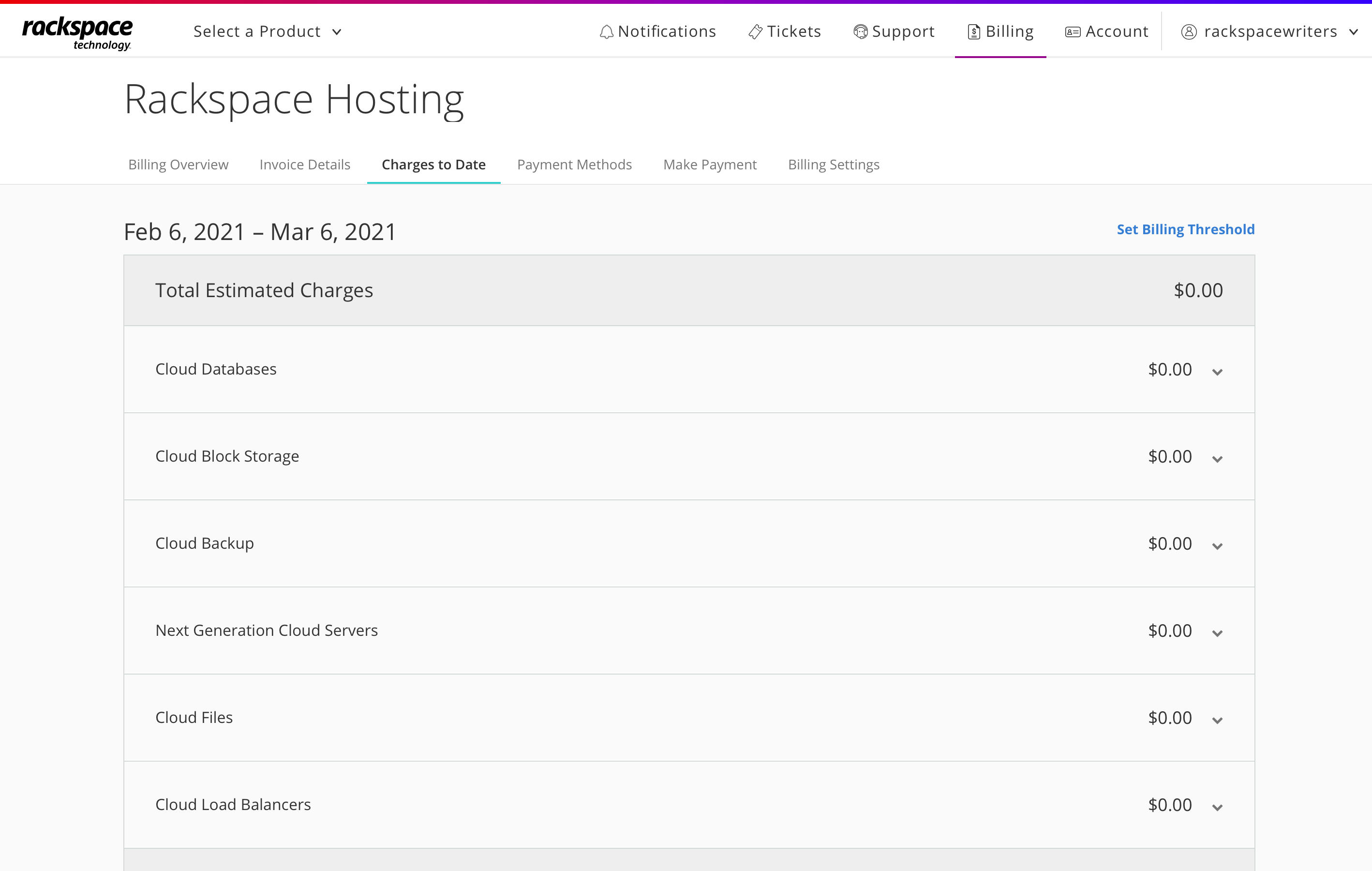
View Invoice Details
To access detailed information about your invoices:
- Log in to the Rackspace Technology Customer Portal .
- Select Billing > Invoice Details
A detailed view of your most recent invoice displays.
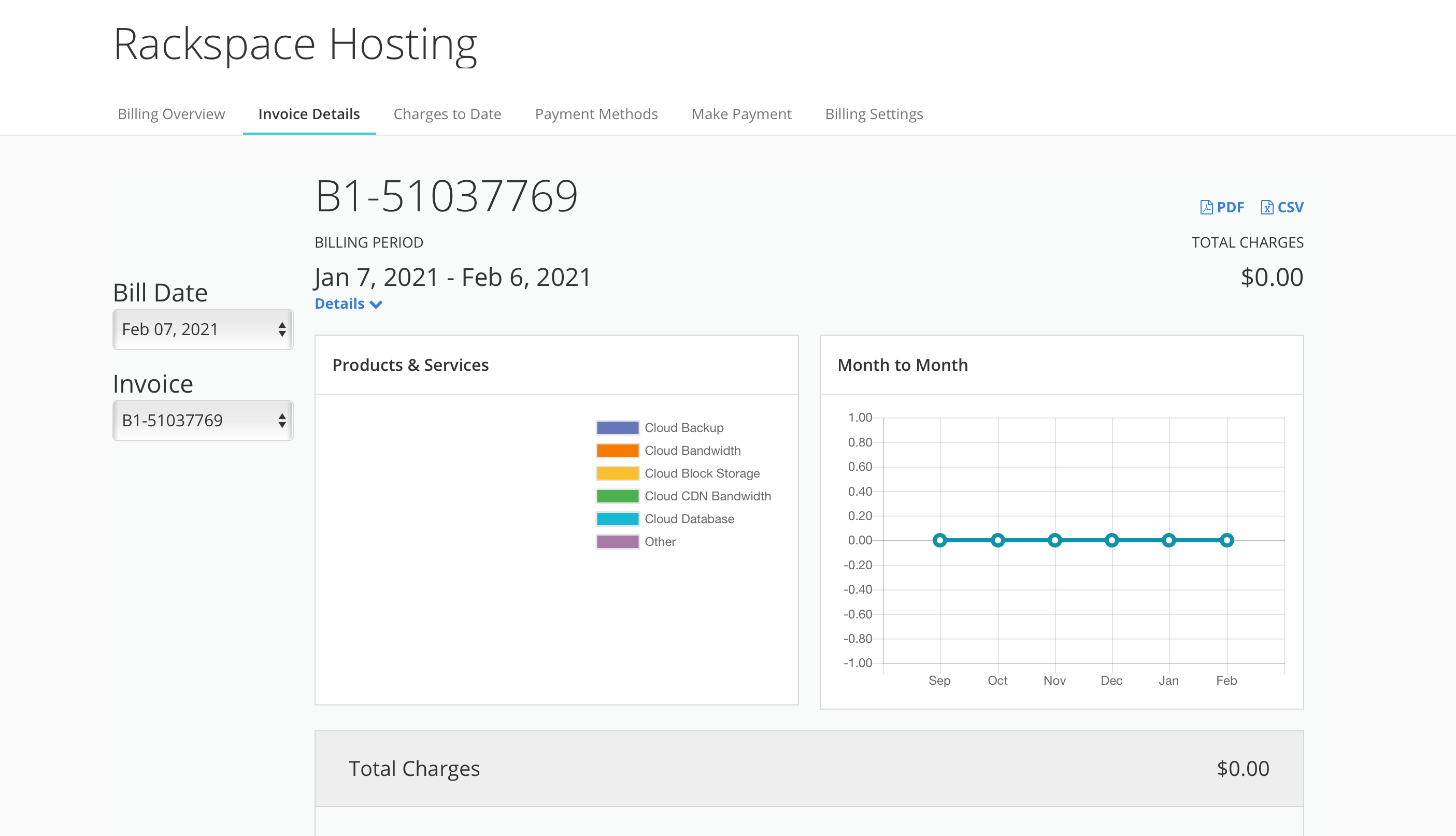
Line items appear under the Total Charges section. To expand a line item, select the down arrow to the left of the item description.
If there are per-device charges associated with a line item, a Devices area appears inside that line item. To expand this area further and display the cost associated with each device, select the down arrow to the left of Devices.
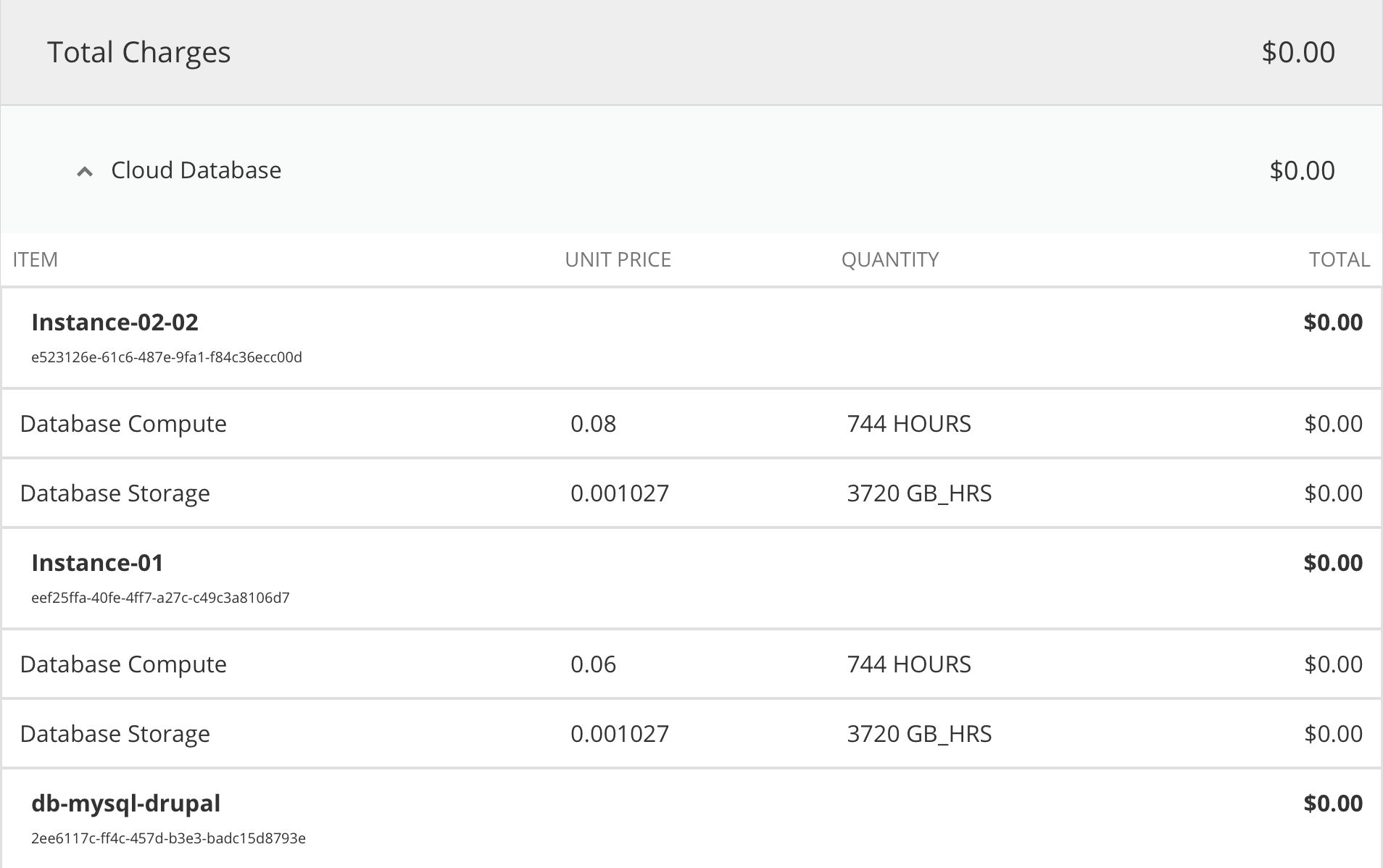
To download an invoice, select the PDF or the CSV link at the top-right corner of the page.
To view past invoices, select a date from the Bill Date drop-down menu.
Your Rackspace Technology Account Invoice
Your monthly Rackspace account invoice includes account and billing information, payment information, tax information, and summaries of your services, promotions, and discounts. This section provides a detailed description of the pages in your PDF or CSV invoice.
Account and Billing Information
The first page of your PDF invoice provides a detailed overview of your account and billing information.
Account Summary
The bottom portion of the first page of your invoice includes the following information:
- Invoice Number: The transaction number associated with the invoice.
- Invoice Date: The date the invoice was generated.
- Currency: The monetary currency in which your account is invoiced.
- Invoice Amount Due: The total amount due for your current invoice charges. This amount does not include any past due balance.
- Payment Terms: The time range within which payment should be received, in days.
- Due Date: The date that the payment is due.
- Remit Section (if applicable): The section to detach and send with your payment.
Service Summary
The second page of your invoice summarizes all support charges, product charges, and other charges. This page has the following information:
- Service: The support, product, or other charges applied to your current bill.
- Gross Charge: The total charge before promotions and discounts.
- Promotion & Discount: The promotions and discounts associated with a product charge.
- Net Charge: The pretax amount for a product charge. This amount is the difference between the Gross Charge and the Promotion & Discount for a product charge.
- Taxes: The tax amount applied. Taxes are calculated based on the Net Charge.
- Total Charges: The sum of the Net Charge and the taxes for a product.
While most of the service summary items are self-explanatory, two services warrant additional description:
- Cloud Servers: This field includes all of the Cloud Server flavor classes, such as OnMetal.
- Cloud Bandwidth: This field includes both Public and CDN Bandwidth.
Other Services
The third page of your invoice includes other charges accrued during the billing period.
- Service: The support, product, or other charges applied to your current bill, including a descriptive name for the product or charge.
- Gross Charge: The total charge before promotions and discounts.
- Promotion & Discount: The promotions and
discounts associated with a product charge. - Net Charge: The pretax amount for a product charge. This amount is the difference between the Gross Charge and the Promotion & Discount for a product charge.
- Taxes: The tax amount applied. Taxes are calculated based on the Net Charge.
- Total Charges: The sum of the Net Charge and the Taxes for a product.
- Total Current Invoice Charges: The total for all of the accumulative charges applied to the invoice.
Promotion and Discount Summary
The fourth page of your invoice provides a summary of the promotions and discounts for the billing period.
- Category and Description: The names and descriptions of the promotions and discounts applied to your bill.
- Net Discount: The total amount that is deducted from your bill due to promotions and discounts.
Tax Summary
The fifth page of your invoice contains a Tax Summary section that explains the taxes applied to your bill in detail.
If you are assessed a Goods and Services Tax (GST), you also see the aggregate product charges. These charges break down into taxable (T) and non-taxable charges for the billing period.
Invoice Details Document (CSV)
Invoice detail documents in CSV format provide detailed information on daily usage for the billing cycle. Each row contains a daily usage item and an associated charge. You can also view summaries of charges across the entire billing cycle in the following three views:
- Resource: To view a summary for a specific resource, create a PivotTable on the RES_ID column.
- Service: To view a summary for a specific service, create a PivotTable on the SERVICE_TYPE column.
- Data center: To view a specific data center summary, create a PivotTable on the DC_ID column.
Permissions for Billing and Payment Services
Review the following permissions matrix to understand the specific billing and payment services capabilities for the following roles:
- Admin: Provides full access to create, read, update, and delete.
- Observer: Provides read-only access.
| Capability | Role | Description |
|---|---|---|
| List account balance | Observer, Admin | Returns the balance for the current account |
| List billing summary | Observer, Admin | Returns the billing summary for the current account. |
| List account currency | Observer, Admin | Returns the currency for the current account |
| List account billing cycle | Observer, Admin | Returns the invoice for the current account, in PDF format. |
| List current invoice | Observer, Admin | Returns the billing summary for the current account. |
| List invoice by ID | Observer, Admin | Returns a specific invoice, in PDF format. |
| List invoice payments | Observer, Admin | Returns a list of payments related to an invoice. |
| List account payment | Observer, Admin | Lists a specific payment by ID. |
| List refund by ID | Observer, Admin | Lists a specific refund. |
| List billing periods | Observer, Admin | Returns a list of billing periods. |
| List estimated charges | Observer, Admin | Returns a list of summarized estimated charges for a specific billing period. |
| List subscriptions | Observer, Admin | Returns a list of subscriptions for the account. |
| List contract entity | Observer, Admin | Retrieves a Rackspace Contract entity for a billing account. |
| Create payment | Admin | Submits a payment for the balance owed by an account. |
| Update account VAT | Admin | Updates the Value Added Tax (VAT) code for the account. |
| List account VAT | Observer, Admin | Returns the Value Added Tax (VAT) code for the current account. |
| Create account VAT | Admin | Creates a Value Added Tax (VAT) code for the current account. |
| Delete account VAT | Admin | Deletes the Value Added Tax (VAT) code for a current account. |
Payment Services
| Capability | Role | Description |
|---|---|---|
| Get payment method | Observer, Admin | Returns the payment method for the current account. |
| Get default payment | Observer, Admin | Returns the default payment method for the current account. |
| Create payment method | Admin | Creates a payment method for the current account. |
| Set default payment | Admin | Deletes the default payment method for the current account. |
Note
Role-Based Access Control (RBAC) is enabled for the billing-services level (BSL) and payment-services level (PSL) only through the Rackspace Technology Customer Portal. Rackspace Technology does not provide API access for BSL and PSL at this time.
Get Help with Rackspace Technology Billing
If you’re unable to find the information that you need in the Rackspace Technology Portal or if you need more detailed billing and payment information, contact the Billing Support team.
This team is available Monday through Friday from 8 a.m. to 5 p.m. CST, toll-free at +1 (877) 934-0410 or internationally at +1 (210) 581-0410. You can reach the Cloud Accounts Receivable team toll-free at 800 480 2716 or internationally at 1 210 312 4000.
Updated 12 days ago
