Schedule a network device reboot
You can schedule a reboot for network (or net) devices in the MyRackspace
portal. The Schedule Reboot tool enables you to schedule a net device reboot
for a predefined date and time, and it activates the reboot button process for
your net device.
For more information about the reboot button process, see the Network device reboot FAQ.
Schedule a net device reboot
-
Log in to the MyRackspace Portal.
-
In the top navigation bar, click Products > Devices.
-
On the Devices page, click the gear icon next to network device that you
want to reboot, and select Schedule Reboot.
-
On the Schedule Reboot page, enter the following information:
-
Reason: The reason that you want to reboot your net device
-
Date/Time: The date and time when you want your net device to reboot
-
Devices: The net device or devices that you want to reboot
- HA network devices: Select only one net device in an HA pair for code version updates. The standby unit will be updated automatically as a part of failover/HA functionality.

-
-
Click Schedule Reboot.
A list of devices that will be impacted by the reboot displays.
-
To proceed with scheduling the net device reboot, click Confirm Reboot(s)
and then click OK on the following warning confirmation screen.A message displays Reboot(s) successfully scheduled at the top of the panel.

You can see details on your scheduled reboots in the Firewall Reboots tab.
If you need to make changes to your scheduled reboot, click Edit/Cancel to
modify an entry. Enter a new date and time, and then click Save Changes and
OK.
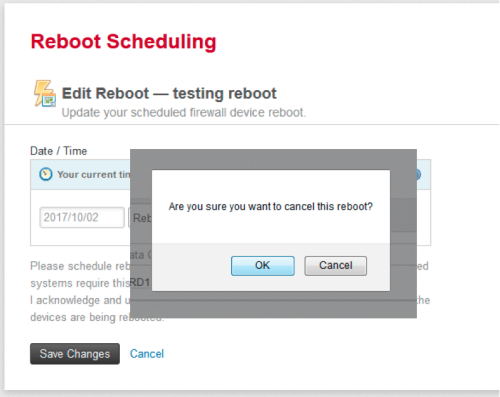
Updated over 1 year ago
