Reset User Password on Active Directory Domain
This article explains how to use a ticket template to reset the password for an
Microsoft® Active Directory user in the MyRackspace portal.
Create a ticket in the MyRackspace portal
Step 1. Log in to the MyRackspace Portal with
your username and password.
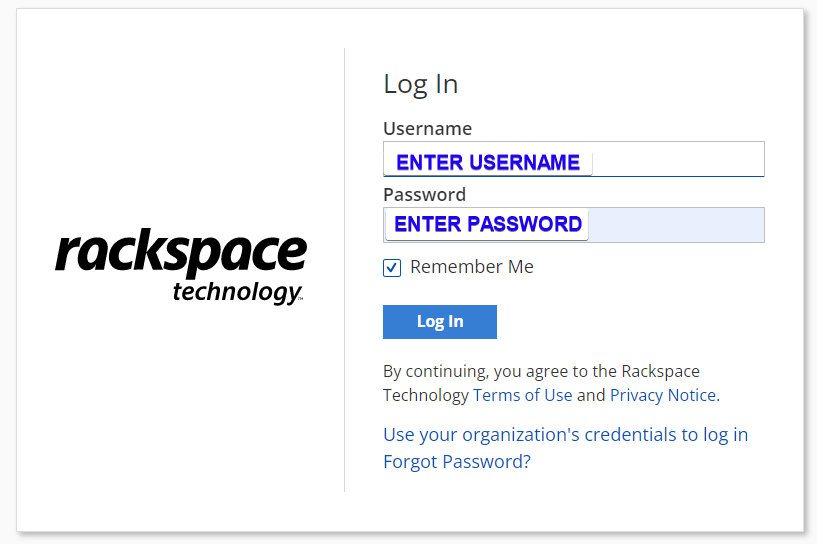
Step 2. In the top navigation bar, click Support > Support Center.
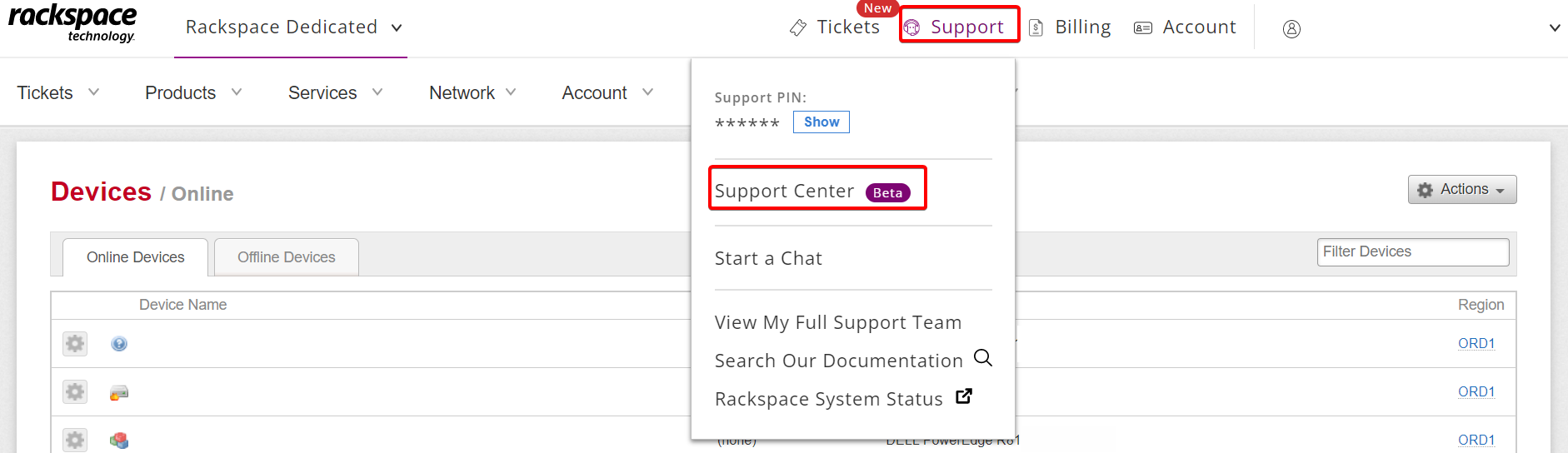
Step 3. In Common Request section, click See All Templates and it will display list of all templates.
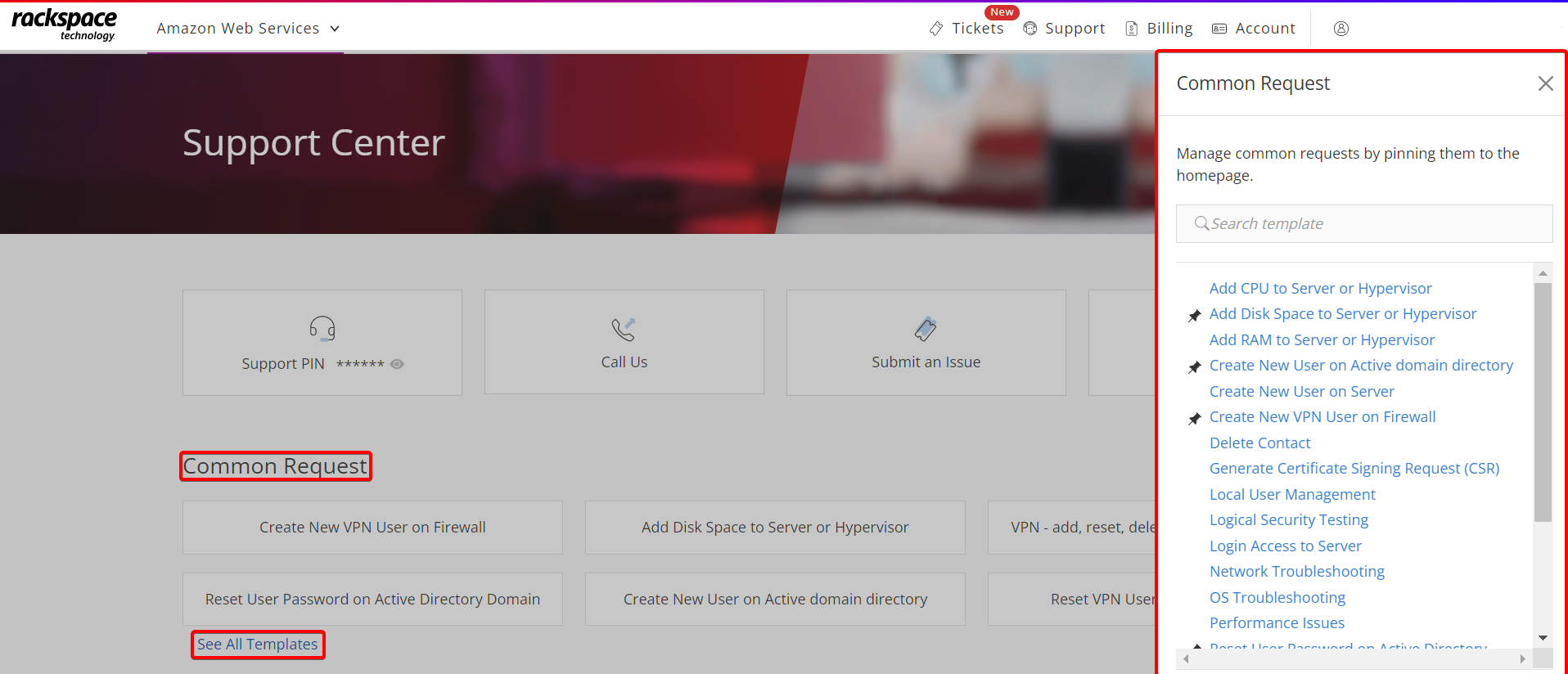
Step 4. From the Common Request menu, select Reset User Password on Active Directory Domain.

Step 5. Enter the Username and Domain of the user account for which you want
to reset the password.
After the request completes, the system generates a secure password
automatically for this user and provides it in the ticket. You can change
this password later.
Step 6. Click Submit button.
After the ticket generates, you see the ticket list in the MyRackspace Portal.
It takes a few minutes for the ticket creation process to complete.
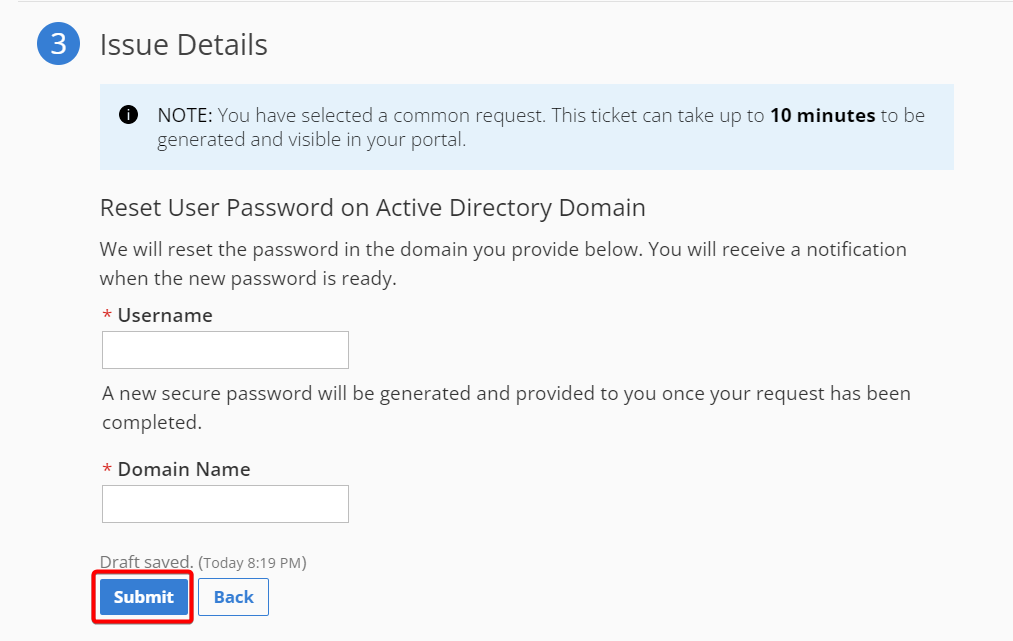
Updated over 1 year ago
