Getting Started with Microsoft Hyper-V
The following sections provide the following information:
-
A detailed architecture diagram for Microsoft Hyper-V customers.
-
An overview of the features you use as a Microsoft Hyper-V customer.
-
A brief introduction to Microsoft Windows Server 2016.
-
A description of the Microsoft Hyper-V add-ons: Hyper-V Replica and Cloud Replication for Hyper-V.
Microsoft Hyper-V Architecture
The following diagram illustrates the architecture of Microsoft Hyper-V.
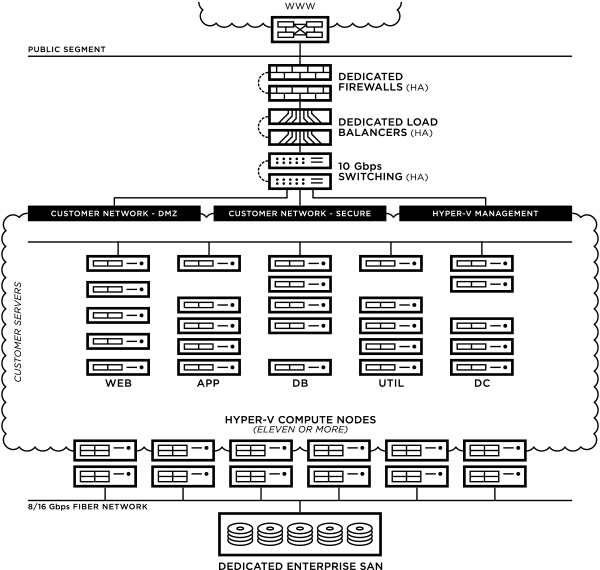
Microsoft Hyper-V Features
The following table describes the features that are available to you as a Rackspace Hyper-V customer, based upon your configuration and subscriptions.
Rackspace Hyper-V Managed Services
The following table describes the managed services that Rackspace provides to Hyper-V customers.
| Area | Managed by Rackspace |
|---|---|
| Hyper-V virtualization | Management of VMs Remote administration of VMs VM troubleshooting Guest OS patching Anti-virus updates Managed image-level backups Managed file-level backups (when subscribed) Monitoring via system center operations manager (SCOM) |
| Hardware | Manage delivery of equipment Procure inventory spare parts and break-fix equipment Rackspace Fully Managed Dedicated NAS (when added) Rackspace Fully Managed Dedicated SAN (when added) Rackspace Fully Managed Shared SAN (when added) |
| Network | Architecture design, review, and consultation Configure physical routing and switching equipment Allocate public and private IP blocks for guest OS VMs Manage physical firewalls Manage physical load balancers Manage physical intrusion-detection systems Monitor bandwidth consumption Troubleshoot network connectivity Manage physical firewall rule set (co-managed with customer) |
| Monitoring | Configure and respond to infrastructure monitoring Configure and respond to datastore space thresholds Provide, configure, and respond to monitoring of the OS and applications on compute VM Notification preferences for ticketing and email alerts |
Microsoft Server 2016
Microsoft Hyper-V built on Windows Server 2016 (v2) delivers more Hyper-V features, including networking, storage, and compute. Following are Rackspace’s top ten Hyper-V features:
- Switch Embedded Teaming (SET)
- PowerShell Direct
- Host Resource Protection
- Virtual Machine Load Balancing
- Production Checkpoints
- VM Configuration File Updates
- Simplified SMB Multichannel
- Storage Spaces Direct
- Failover Cluster Fault Domains
For more information, view the following white paper, see Simplifying Virtualization with Windows Server 2016 Hyper-V.
Add-on Services
The following sections detail Rackspace’s Microsoft Hyper-V disaster recovery (DR) and failover add-ons.
Hyper-V Replica
Hyper-V Replica is an asynchronous VM replication technology designed for business continuity and disaster recovery. A VM can be replicated from one location to another with configurations made inside Hyper-V.
The primary server hosts the active VM that provides production workloads. The secondary (Replica) server holds a copy of the VM in an OFF state after receiving an initial copy and then delta changes from the primary VM.
VMs can be failed over to the replica location, and then reverse replicated so that the primary and secondary server are swapped.
There are two methods for configuring Hyper-V Replica:
- Kerberos (HTTP): Used for same domain replication.
- Certificate-based authentication (HTTPS): All other replication requirements.
Replication using Hyper-V Replica does not work for VMs with a Shared VHDX or vFC.
Hyper-V Replica creates a copy of a live virtual machine to a replica offline virtual machine. Hyper-V Replica supports three types of Failover:
- Test failover
- Planned failover
- Unplanned failover
The following table describes the characteristics of the three types of failover. Rackspace recommends that any DR is thoroughly and regularly tested end-to-end to ensure that all of the parts and pieces work as intended to provide the customer business continuity according to their specific Recovery Point Objective (RPO) and Recovery Time Objective (RTO) timelines.
| Test failover | Planned failover | Unplanned failover | |
|---|---|---|---|
| Operation initiated on | Replica VM | Initiated on the primary VM and completed on the replica VM | Replica VM |
| Is a duplicate VM created during the operation? | Yes | No | No |
| How long is the operation run? | Short | Depends on maintenance window or regulation requirement | Depends on when the primary is brought back up |
| Recommended frequency | Short | Depends on maintenance window or regulation requirement | Depends on when the primary is brought back up |
| Recommended frequency | Once a month | Once in 6 months | Hopefully never |
| What happens to the replication of the primary VM during the duration of this operation? | Continues | Continues. In this operation, a role-reversal happens, the primary VM becomes the replica VM and replication continues back to the primary site (that initiated the operation). | Stops |
| Is there data loss? | None | None | Possible |
| Is there downtime? | None | Planned downtime | Unplanned downtime |
| Use when you want to | Run minimal tests to validate if your replication is on track. Train your personnel on what to do in case of a disaster. Test the recovery plan that you have built to test your preparation when disaster does strike. | Perform host maintenance on your primary and you want to run from the replica site. Your primary site is expecting some power outage and you want to move over to the replica site. There’s an impending natural disaster and you want to proactively act to ensure business continuity. Your compliance requirements mandate that every quarter, you run your workloads from the replica site for a week. | Your primary site is experiencing unexpected power outage or a natural disaster. Your primary site or VM has had a virus attack and you want to restore your business quickly with minimal data loss by restoring your replica VM. |
Hyper-V Extended Replication
Windows Server 2012 R2 onwards includes a Hyper-V Extended Replication feature where customers can have multiple copies of data to protect them from different outage scenarios. This means that you can extend your replica copy to a third site by using extended replication.
This functionality provides an added layer of protection to recover from your disaster. For example, you can failover your data from Site A to Site B in the primary data center and extend the replication for the protected VMs from Site B to Site C in the secondary data center.
Keep in mind that utilizing Hyper-V Extended Replication has an impact on your pre-existing RPO between Site A and Site C.
Extended replication makes Hyper-V Replica more robust for disaster recovery because if an outage occurs you can recover from both the primary and extended replica. You can failover to the extended replica if your primary and secondary locations go down. The extended replica does not support application-consistent replication and must use the same VHDs that the secondary replica is using.
Requesting a failover
To request a failover of virtual machines for Microsoft Hyper-V, you must submit a ticket to your Rackspace Microsoft Hyper-V Support team. This process is the same for managed and unmanaged virtual machines.
Cloud Replication for Hyper-V
Rackspace’s cloud replication for Hyper-V is a service that replicates VMs to the Azure cloud but does not provide the additional failback capability that traditional disaster recovery provides. You can use Azure Site Recovery (ASR) to manage and orchestrate replication, failover, and failback of on-premise machines and Azure VMs.
The following diagram illustrates how ASR uses the cloud to support your disaster recovery:
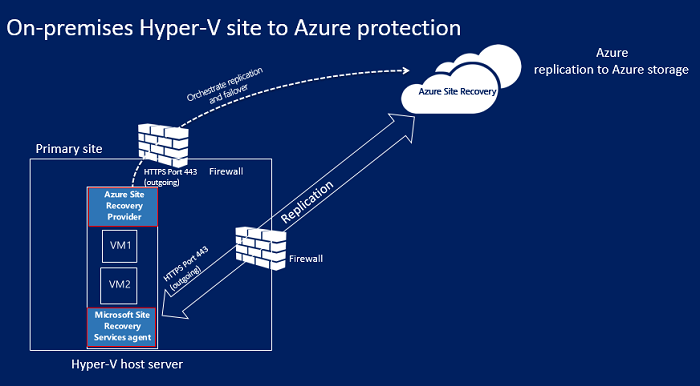
For more information, see Set up disaster recovery of on-premises Hyper-V VMs to Azure.
Requesting a failover
To request a failover of virtual machines for Microsoft Hyper-V, you must submit a ticket to your Rackspace Microsoft Hyper-V Support team. This process is the same for managed and unmanaged virtual machines.
Updated over 1 year ago
