Enable email archiving for Rackspace Email and Hosted Exchange
Archiving collects and stores both external and internal incoming and
outgoing email, including attachments. This data can be accessed for
search and review by the administrator of the account and by
administrator-designated users.
Prerequisites
- Applies to: Administrator
- Difficulty: Easy
- Time needed: Approximately 24 hours for the archive to provision after it was added
- Tools required: Cloud Office Control Panel access
For more information about prerequisite terminology, see Cloud Office support terminology.
Enable archiving
-
Log in to the Cloud Office Control Panel.
-
Scroll down to the Domains and select Email Archiving from the far right column.

-
Select the domain for which you want to enable Email Archiving.
-
You are presented with information on what Email Archiving is and what it provides as well as a per mailbox price to enable it. After you have read this and want to proceed with adding Email Archiving, click Add Archiving to this domain.

-
After archiving has been enabled, a green banner displays stating Successfully enabled archiving for yourdomainexample.com, and the status states Enabled in green.
-
Click Complete Order.
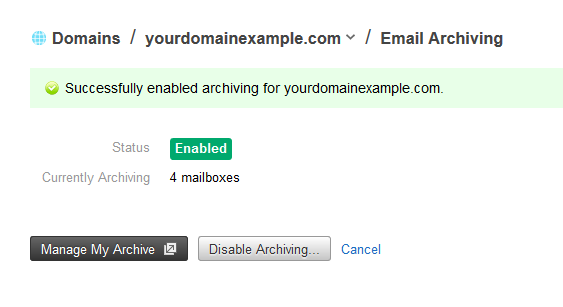
You will receive a welcome email from [email protected]. See Rackspace Email Archiving for common Archiving instructions.
Updated over 1 year ago
