Cloud Networks and APIs¶
When you begin writing your own software to interact with Cloud Networks, you might want to learn about how Cloud Networks works in the Cloud Control Panel and how SDKs and APIs are documented at Rackspace.
Cloud Networks API investigation¶
Using an API, you can write software to automate functions that could otherwise be performed manually by a person logged in to the Cloud Control Panel. You can accelerate your understanding of how the API works by using the Cloud Control Panel to demonstrate the manual process before you begin to automate it; to interact with the Cloud Networks service, the Cloud Control Panel sends requests via the same API that you interact with when you write your own software.
Sometimes, especially for new features that are not yet available in the Cloud Control Panel, you can write software to perform functions using the API that could not be performed in any other way. Product announcements for Limited Availability and Early Access releases point out this limitation when it applies. In that case, experimenting in the Cloud Control Panel can show you only part of the process of working with a new feature; other details are described in the API documentation.
Just as you can use the Cloud Control Panel to help you understand a manual process that you intend to automate, you can use the API documentation to help you understand how to use API operations to automate cloud functions.
The API documentation describes what you can accomplish, how to structure an API operation, and what responses to expect.
Cloud Networks API demonstration¶
Using the process suggested at Cloud Networks API investigation, this section provides an example of how you can plan and then write your own software to perform one simple task: list all your cloud networks.
Learn about Cloud Networks in the Cloud Control Panel¶
When you login to the Cloud Control Panel, your session begins with information about your servers. To see your Cloud Networks information, click Networking and then click Networks.
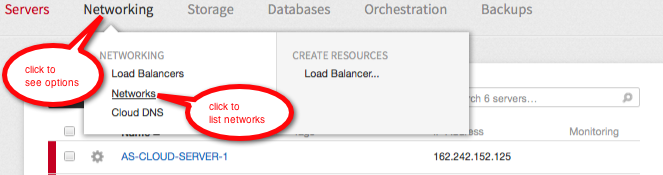
To move from Cloud Servers to Cloud Networks details, click “Networking” and then click “Networks”.¶
By default, the list is focused on your account’s home region, showing all networks in that region; you can select a different region and you can search for a specific network.
If your list of networks is not empty, then for each network you can see
Its name
Its IP address in CIDR format
The region in which it is located
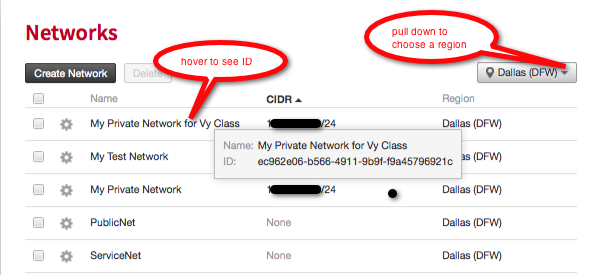
The Cloud Control Panel lists all of your Cloud Networks networks.¶
Note
Because the Cloud Control Panel uses APIs, watching the Cloud Control Panel work can help you learn how to work with APIs.
To see how the Cloud Control Panel gets its information:
Launch the Chrome browser.
In Chrome, log in to your Cloud Control Panel account.
For Mac, from the Chrome menu, select View > Developer > Developer Tools. For Windows, from the Chrome menu, select More tools > Developer Tools.
Experiment in the Cloud Control Panel and observe the actions in Chrome’s developer view.
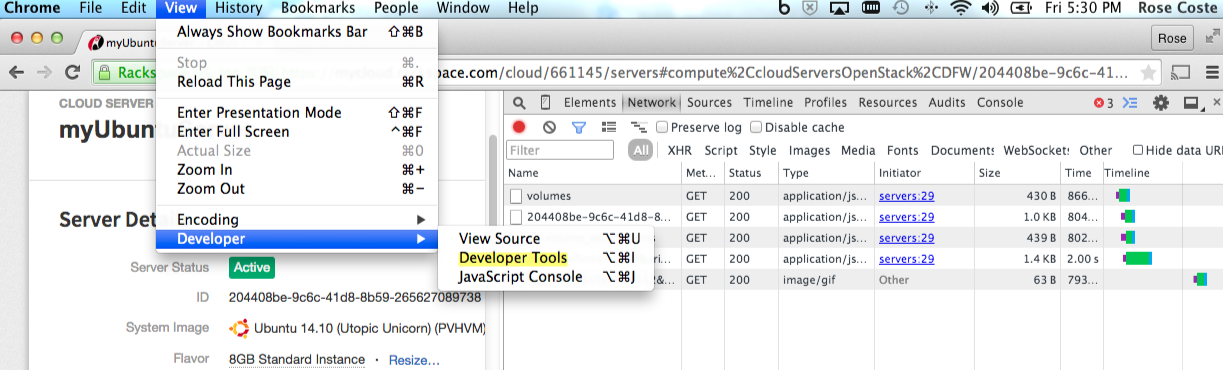
You can use Chrome’s developer tools to observe the Cloud Control Panel’s API interactions.¶
Learn about Cloud Networks in API documentation¶
In the API documentation, you can see all available API operations for all cloud services. The operations are grouped according to the service they interact with (for example, Cloud Networks or Cloud Files) and the scope they act on (for example, subnets or ports).
You can see all Cloud Networks operations in the Cloud Networks API Reference. In the group of Network operations, you can see that:
Sending a
GETrequest to thev2.0/networksURI requests a basic list of information about networksSending a
POSTrequest to the same URI requests creation of a new networkSending a
GETrequest to the same URI and appending a network ID requests an expanded list of information about a single network
The request parameters and sample response shown here can help you formulate a basic List networks request to the API and understand the API’s response.
In the sample response,
name and id
correspond to the information available on the Cloud Control Panel.
In the Getting Started Guide for the Cloud Networks API, you can see an example with the cURL command-line interface (CLI) for Listing networks (cURL).